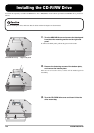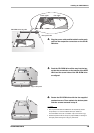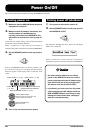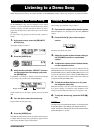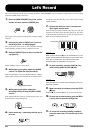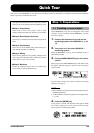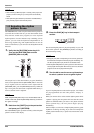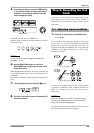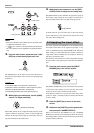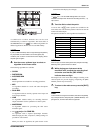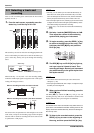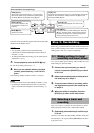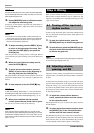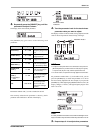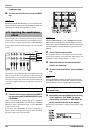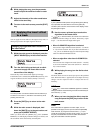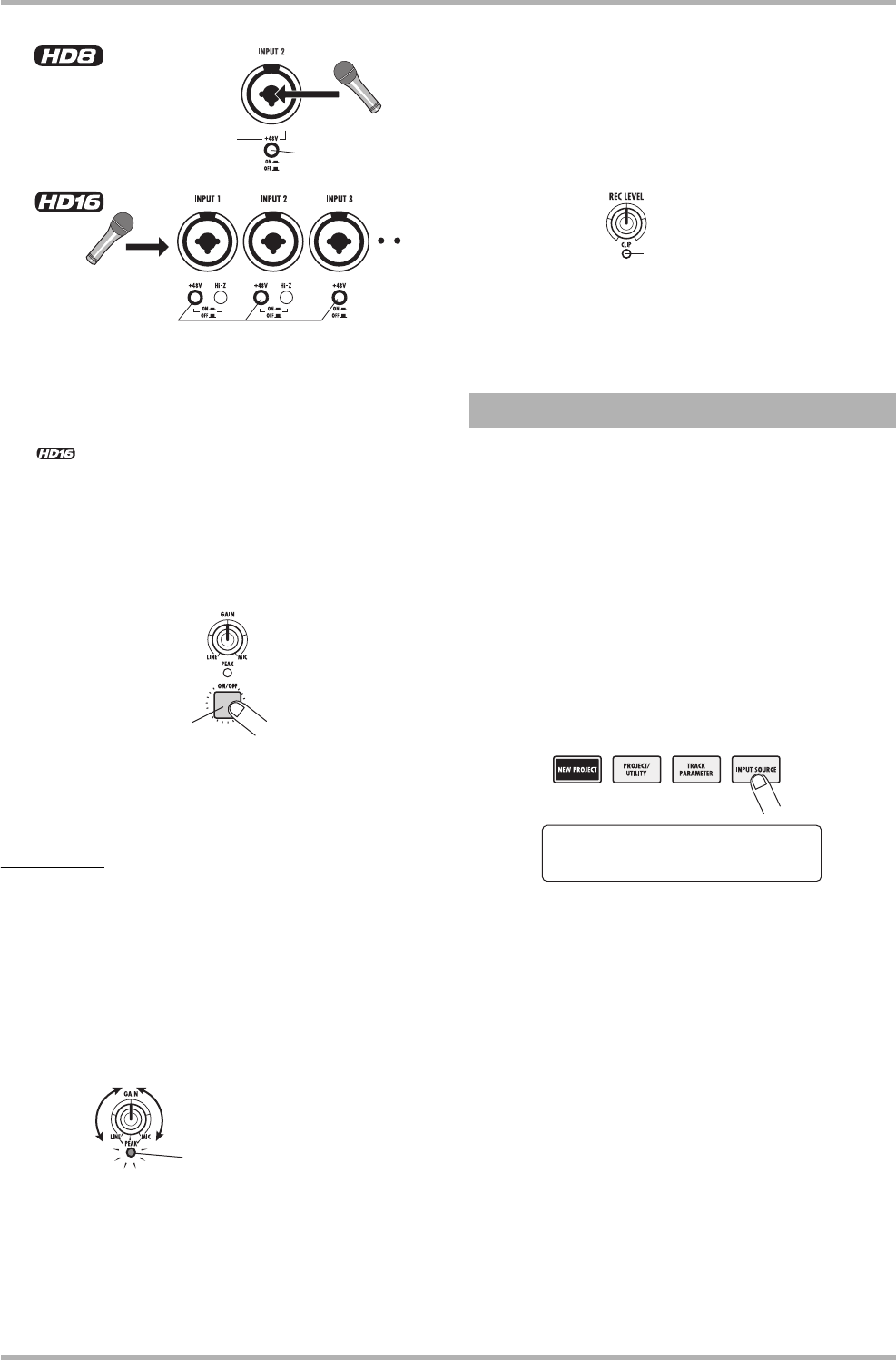
Quick Tour
ZOOM HD8/HD16
26
HINT
• When the [+48V] switch of the HD8 is set to On, phantom power
is supplied to both INPUT 1 and 2.
•<< only>> When on of the [+48V] switches of the HD16 is
set to On, phantom power is supplied to the respective INPUT
only.
2. From the main screen, press the input 1 [ON/
OFF] key so that the key lights up in red.
The [ON/OFF] keys in the input section control the status of
the respective input. When a key is lit, the corresponding input
is turned on.
NOTE
To record the output of a synthesizer or other stereo
component in stereo, connect the L and R output to a pair of
odd/even-numbered INPUT jacks, and press the
corresponding [ON/OFF] keys so that both keys are lit.
3. While playing the instrument, use the [GAIN]
control 1 to adjust sensitivity.
The [GAIN] control serves to adjust the input sensitivity of the
respective INPUT. Adjust the control so that the [PEAK]
indicator in the input section lights up occasionally when you
play the instrument at the loudest level.
4. While playing the instrument, use the [REC
LEVEL] control to adjust the recording level.
The [REC LEVEL] control modifies the signal level going to
the recorder (after passing the insert effect). Set the level so
that the [CLIP] indicator does not light during play peaks.
To check the level, press the status key for the record target
track so that the key is lit in red. The level meter for that track
now shows the recording level.
The signal supplied to the HD8/HD16 can be modified with the
insert effect. This effect can be applied to the input, to any
track, or immediately before the [MASTER] fader. The insert
effect actually is a multi-effect unit that contains a number of
single effects (effect modules) such as compressor, distortion,
and delay, connected in series.
The following steps show how to select an algorithm and apply
the insert effect to the guitar signal connected to the INPUT 1
jack.
1. From the main screen, press the [INPUT
SOURCE] key in the control section.
The [INPUT SOURCE] key serves to select the insert position
for the insert effect. When you press this key, the current
position is shown on the second line of the display.
In the default condition of a project, the insert effect insert
position is “Input”. If another position is selected, turn the dial
to select “Input”.
2. Press the [EXIT] key to return to the main
screen.
3. Hold down the [SHIFT] key in the pad section
and press pad 4 (INSERT EFFECT).
While you hold down the [SHIFT] key, pad 4 (INSERT
EFFECT) is lit. The first line of the display shows the currently
selected algorithm, and the second line shows the patch (effect
program) number and name.
[+48V] switches
[+48V] switch
Red
Flickers occasionally
2.2 Applying the insert effect
[CLIP] indicato
r
Input Source
Input Source
Input
Input