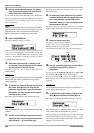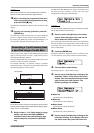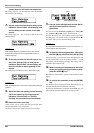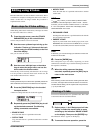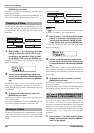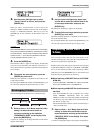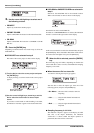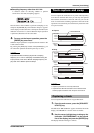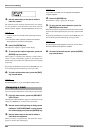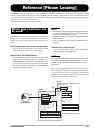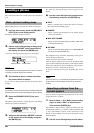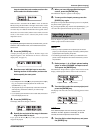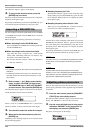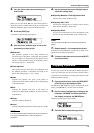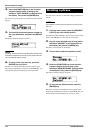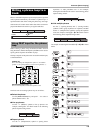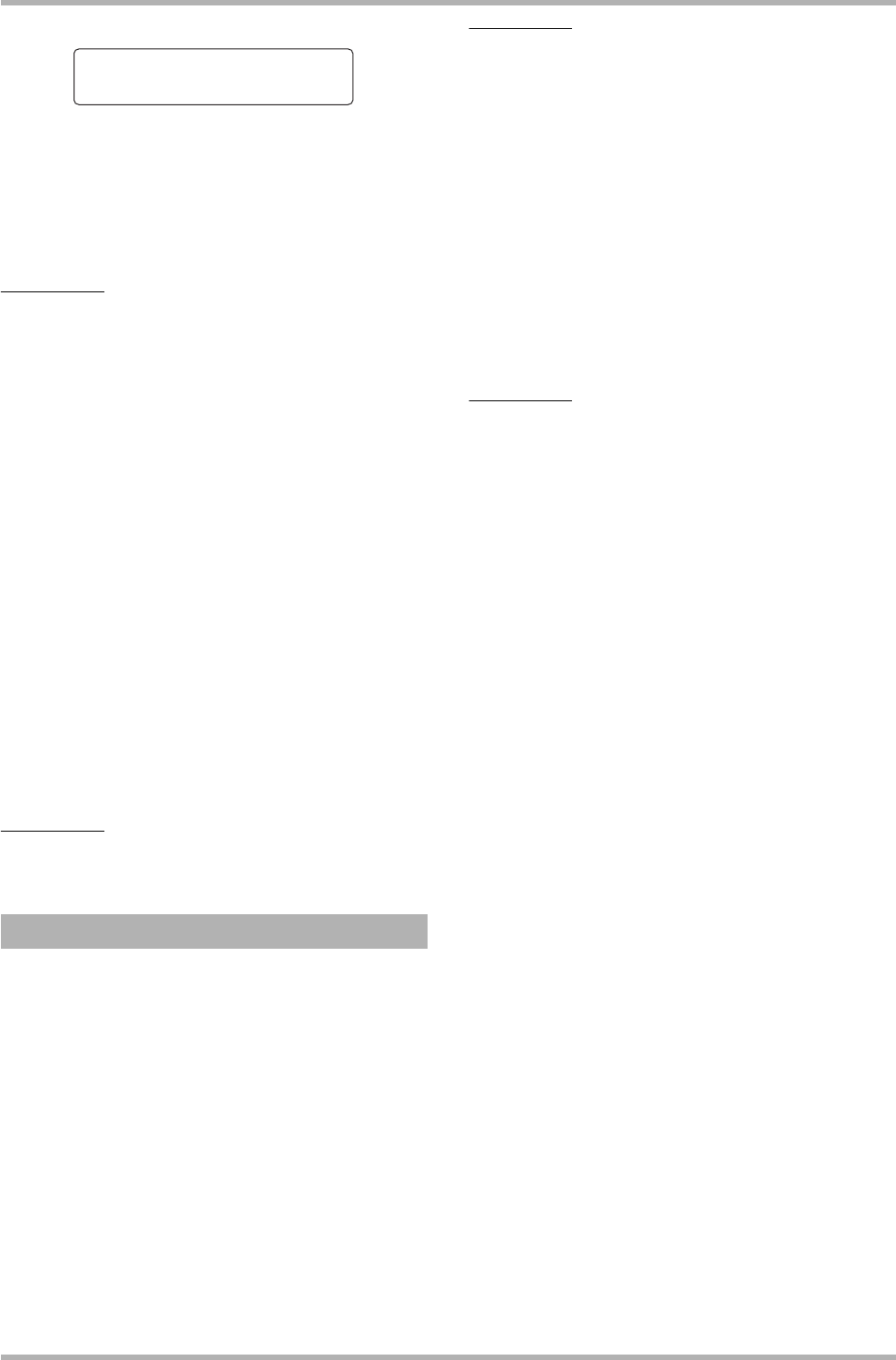
Reference [Track Editing]
ZOOM HD8/HD16
66
3. Use the status keys or the dial to select a
track for capture.
The status key for the currently selected track is lit in orange.
It is also possible to select the master track. In this case, the
indication shows “Master” and the [MASTER] status key is lit.
HINT
•A track for which an unrecorded V-take is selected cannot be
captured.
• If a track that is already captured is selected, the indication
“Swap” appears on the first line of the display.
4. Press the [ENTER] key.
The indication “Capture?” appears on the display.
5. To carry out the capture operation, press the
[ENTER] key once more.
When capture is completed, the indication “Swap Trackxx”
(where xx is the track number) appears on the display. This
indicates that the track has been captured and can be swapped
if necessary.
By pressing the [EXIT] key instead of the [ENTER] key, you
can cancel the operation and back up one step at a time.
6. To return to the main screen, press the [EXIT]
key several times.
HINT
By repeating steps 3 – 5, you can capture multiple tracks.
You can swap the current data of a track with the captured data.
1. From the main screen, press the [PROJECT/
UTILITY] key.
The indication “REC UTILITY” appears on the first line of the
display, and “PROJECT” is shown on the second line.
2. Use the cursor left/right keys to bring up the
indication “CAPTURE/SWAP” on the second
line of the display, and press the [ENTER] key.
3. Use the status keys or the dial to select a
track that was captured.
When you select a captured track, the indication “Swap”
appears on the first line of the display.
HINT
If you select a track that was not captured, the indication
“Capture” appears.
4. Press the [ENTER] key.
The indication “Swap?” appears on the display.
5. To carry out the swap operation, press the
[ENTER] key once more.
When the operation is completed, the audio data of the selected
track will have been replaced by the previously captured audio
data.
By pressing the [EXIT] key instead of the [ENTER] key, you
can cancel the operation and back up one step at a time.
HINT
By performing the swap operation once more, you can return
the track contents to the previous condition.
6. To return to the main screen, press the [EXIT]
key several times.
Swapping a track
Capture
Capture
Track1
Track1