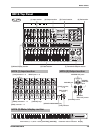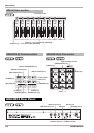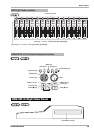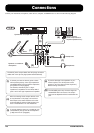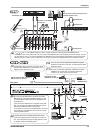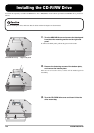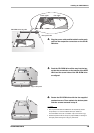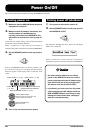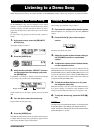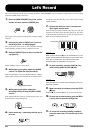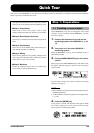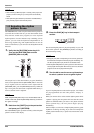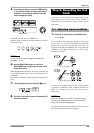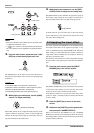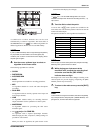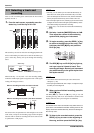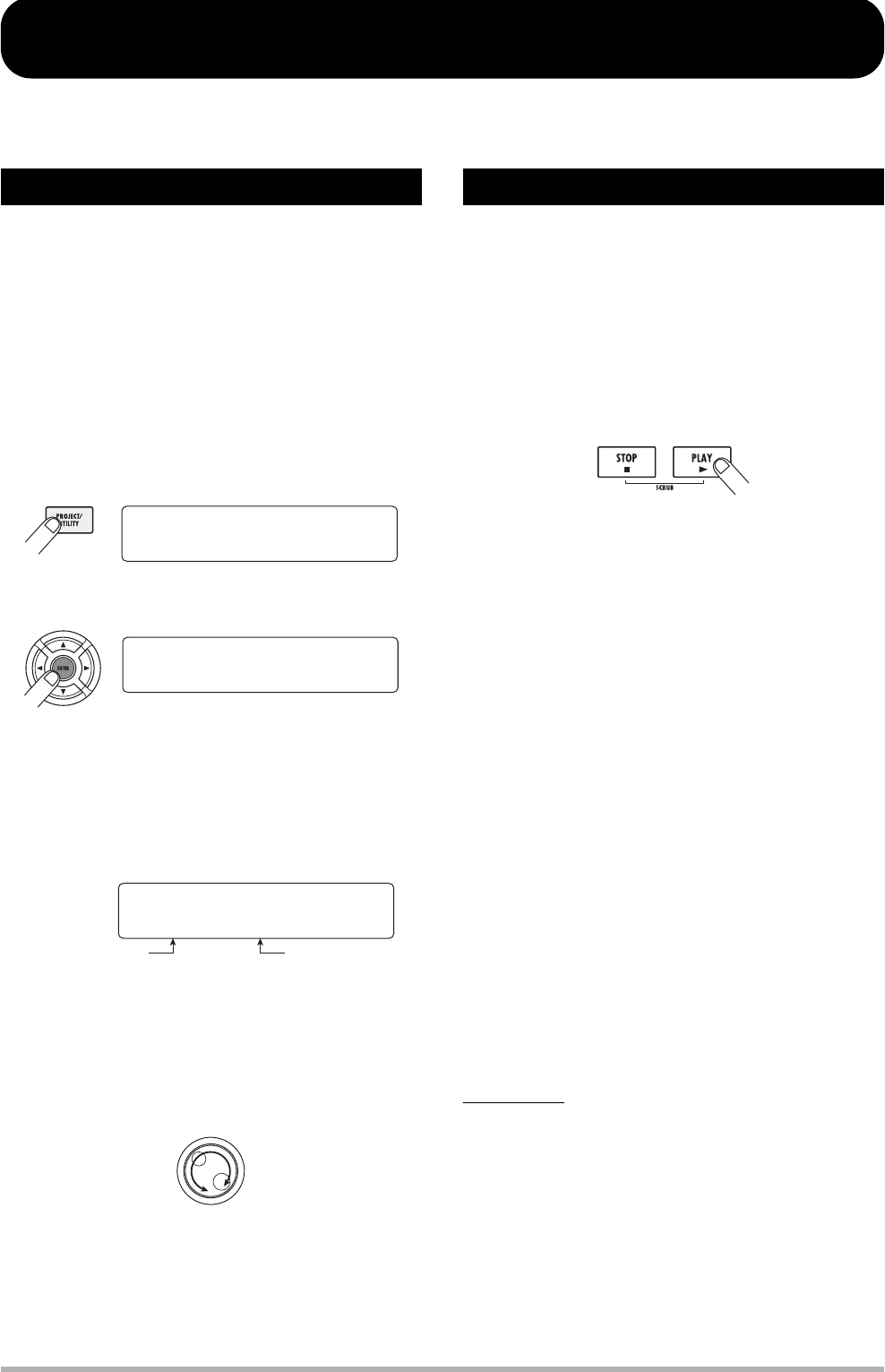
ZOOM HD8/HD16
21
Listening to a Demo Song
When shipped from the factory, the internal hard disk of the HD8/HD16 contains a demo song. To listen to it, proceed as follows.
On the HD8/HD16, song data are managed in units called
“projects”. A project encompasses recorded audio data, rhythm
and effect settings, and other information. When you load a
project, the complete state in which that song was saved will be
reproduced.
To load a demo song project from the hard disk, proceed as
follows.
1. At the main screen, press the [PROJECT/
UTILITY] key.
The display changes as follows.
2. Press the [ENTER] key.
3. Verify that the indication “SELECT” is shown
on the second line of the display, and press
the [ENTER] key.
If “SELECT” is currently not shown, use the cursor left/right
keys to bring it up, and then press the [ENTER] key.
In this condition, you can select a project stored on the hard
disk.
4. Turn the dial to select the demo song.
Project number 0 is the demo song.
5. Press the [ENTER] key.
The HDD ACCESS indicator flashs up and the selected project
is loaded. When the respective project display appears on the
main screen, the demo song has been loaded.
After loading, play the demo song as follows.
1. Turn down the volume of the monitor system.
When headphones are connected, turn down the [PHONES]
control.
2. Press the PLAY [R] key in the transport
section.
Playback of the demo song starts.
3. Adjust the monitor system volume setting (or
the [PHONES] control to a comfortable
volume.
4. To adjust the volume of the individual tracks,
use the respective faders.
The volume of the rhythm section can be adjusted with the
[RHYTHM] fader after selecting the drum track or bass track with
the [RHYTHM] status key. When the [RHYTHM] status key is lit
in green, the drum track is selected. When the [RHYTHM] status
key is lit in red, the bass track is selected. The overall volume can
be adjusted with the [MASTER] fader.
5. To switch individual tracks on or off, press
the respective status key.
When the status key is out, the track is muted. When the key is
lit in green, muting is canceled. For the drum/bass track,
muting is canceled when the status key is lit in green or red.
6. To stop the demo song, press the STOP [P]
key.
NOTE
The demo song is write-protected. Even if you change the mix
by adjusting fader or pan settings, the changes will not be
stored. To retain any changes you have made, cancel the write-
protect setting first (
→ p. 153).
Selecting the demo song
REC UTILITY 1/10
REC UTILITY 1/10
>PROJECT
>PROJECT
PROJECT 1/8
PROJECT 1/8
>SELECT
>SELECT
Project name
Project number
Project Select
Project Select
No.1:PRJ001
No.1:PRJ001
Playing the demo song