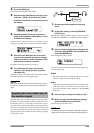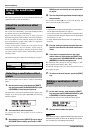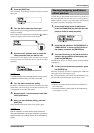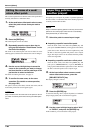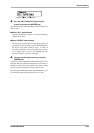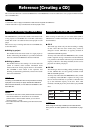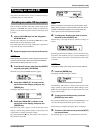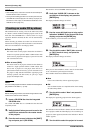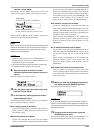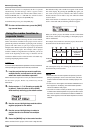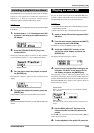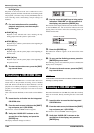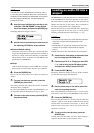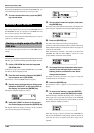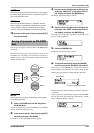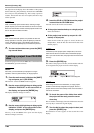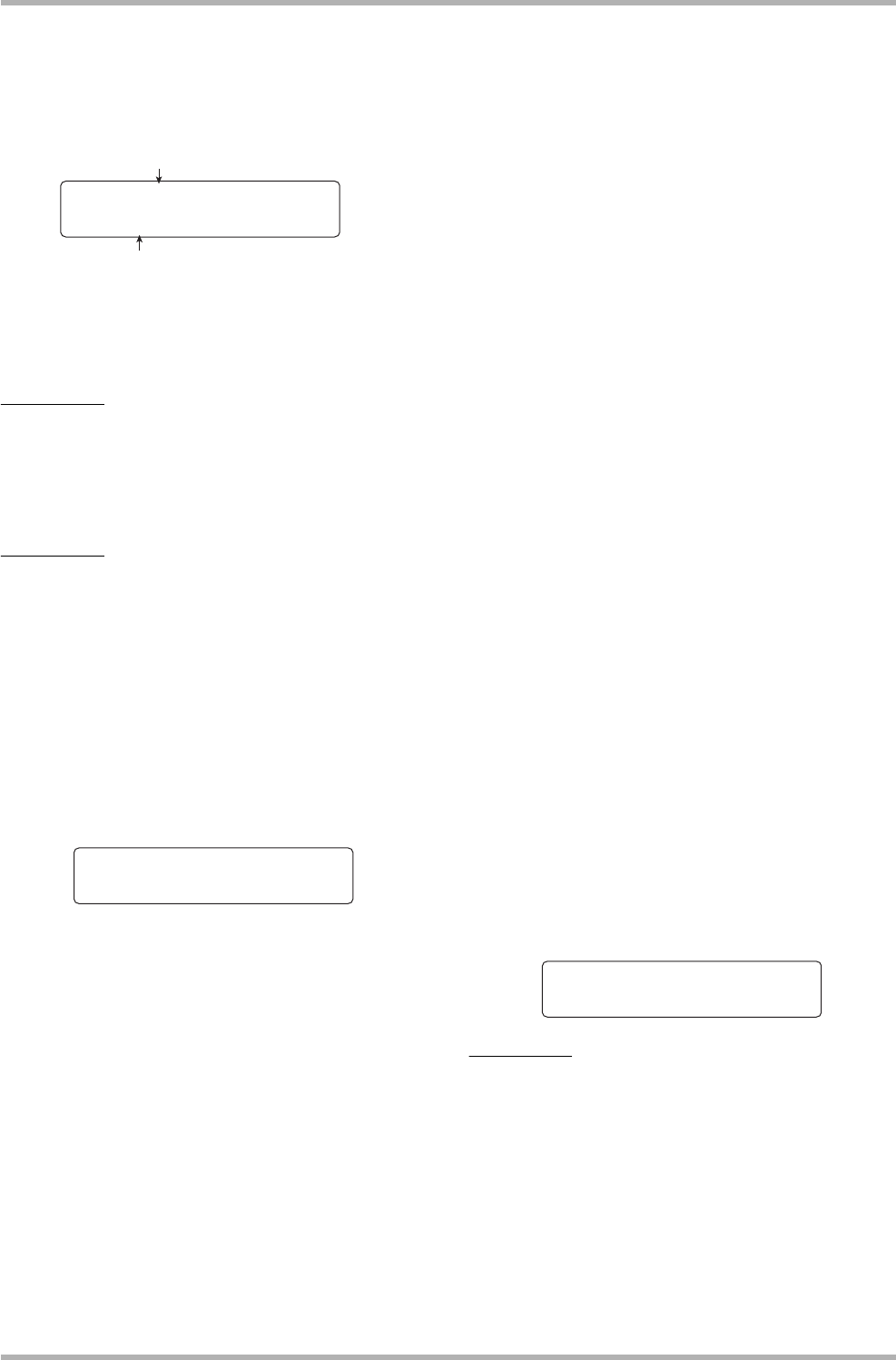
Reference [Creating a CD]
ZOOM HD8/HD16
141
as track 1 of the album.
The indication “End of Album” moves up to the next track
(track 2 in this example), and the screen changes as follows.
Pressing the PLAY [R] key in this condition will play the
master track of the currently displayed project.
HINT
When you press the cursor down key, the duration of the V-take
selected for the master track of the current project is shown in
minutes/seconds/milliseconds. Pressing the cursor up key
returns to the original indication.
NOTE
•A project for whose master track an unrecorded V-take is
selected cannot be chosen as source material. Make sure that a
V-take that you want to use is selected.
• If the master track data for projects included in an album have
been deleted, the album returns to the blank state.
9. When the project for track 1 has been
selected, use the cursor right key to move to
track 2.
The display indication changes as follows.
10
. Turn the dial to select the project to be used
as track 2 of the album.
11
. In the same way, select projects for track 3
and subsequent tracks.
The maximum allowable number of tracks is 99, provided that
there is enough free capacity on the disc.
● To change projects in an album
Use the cursor left/right keys to select the track number for
which you want to change the project, and use the dial to
select another project.
● To insert projects in an album
Use the cursor left/right keys to select the track number
where you want to insert a project. Press the [FUNCTION]
key once to bring up the indication “INSERT TRACK” on
the first line of the display. The second line shows the name
of the project to be inserted. In this condition, use the dial to
select another project, and press the [ENTER] key. The
indication “Insert?” appears on the second line of the
display. To carry out the process, press the [ENTER] key.
● To delete a project from an album
Use the cursor left/right keys to select the track number you
want to delete. Then press the [FUNCTION] key twice. The
indication “DELETE TRACK” appears on the first line of
the display, and the name of the project to be deleted from
the album is shown on the second line.
When you press the [ENTER] key in this condition, the
indication “Delete?” appears on the second line of the
display. To delete the project from the album, press the
[ENTER] key.
● To delete all projects from an album
On the album screen, press the [FUNCTION] key three
times. The indication “DELETE TRACK” appears on the
first line of the display, and “All” is shown on the second
line.
When you press the [ENTER] key in this condition, the
indication “Delete?” appears on the second line of the
display. To delete all projects from the album, press the
[ENTER] key.
● To switch the V-take for the master track
Press the [EXIT] key repeatedly to return to the main
screen. Load the project for which you want to switch the V-
take, and select the V-take for the master track. Then return
to the album screen.
12
. When you have stored all desired projects in
the album, press the [ENTER] key twice.
The display indication changes as follows.
HINT
If you press the [ENTER] key once, the indication “xxTracks”
(where xx is the number of tracks) appears on the display. You
can check the total number of tracks that will be written to the
disc from this screen.
13
. To carry out the write process, press the
[ENTER] key once more.
By pressing the [EXIT] key instead of the [ENTER] key, you
can cancel the operation and back up one step at a time.
Track1
Track1
No.1:PRJ001
No.1:PRJ001
Track number
Project number/Project name
Number of track to write on CD-R/RW disc
Number and name of project to write as a trac
k
Track2
Track2
End of Album
End of Album
Album
Album
Burn?
Burn?