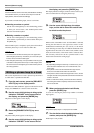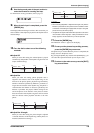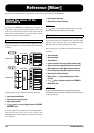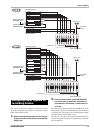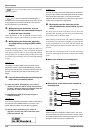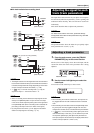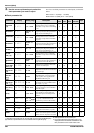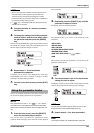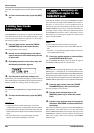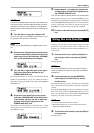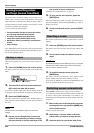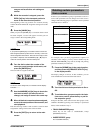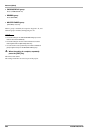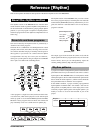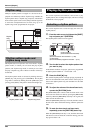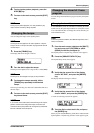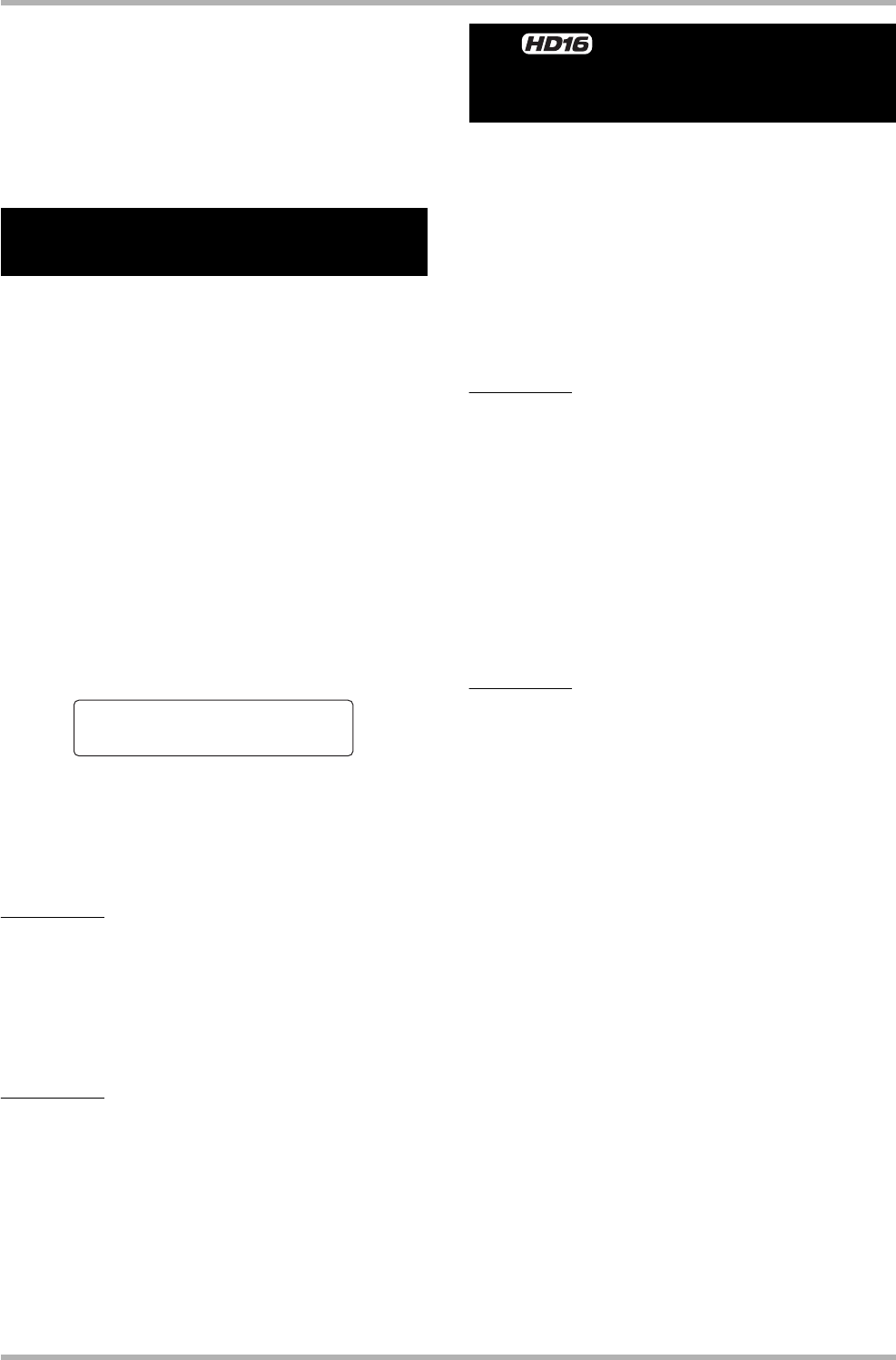
Reference [Mixer]
ZOOM HD8/HD16
82
parameter with the [SELECT] key and then press the [ENTER]
key.
5. To return to the main screen, press the [EXIT]
key.
In the HD8/HD16, the parameters of adjacent odd-numbered/
even-numbered mono tracks can be linked, resulting in a pair
of stereo tracks. (This function is referred to as “stereo link”.)
The setting procedure is as follows.
1. From the main screen, press the [TRACK
PARAMETER] key in the control section.
The track parameter can be selected.
2. Use the cursor left/right keys or the status
keys to select one of the tracks that you want
to stereo-link.
3. Repeatedly press the cursor down key, until
the following indication appears.
4. Turn the dial to switch the setting to On.
Stereo linking will be enabled immediately, so that the selected
track and the adjacent odd-numbered/even-numbered track are
linked. To defeat stereo linking, return the setting to Off.
HINT
You can also use the [ENTER] key to toggle between On and
Off.
5. To return to the main screen, press the [EXIT]
key.
HINT
•To adjust the volume of stereo-linked tracks, use the odd-
numbered fader. (The even-numbered fader will have no effect.)
• The PAN parameter of two stereo-linked tracks will function as a
balance parameter that adjusts the volume balance between the
tracks.
• Also when stereo-link is on, the phase setting and V-take
selection can be made individually for each track.
In the default condition of a project, the STEREO SUB-OUT
jack carries the same signal as the MASTER OUT connectors.
Therefore it can be used as an extra headphone jack. If
required, the signal level and panning of the signal sent to the
STEREO SUB-OUT jack can be controlled individually for
each input or track, creating a mix that is different from that of
the MASTER OUT connectors. This is convenient to create a
monitoring mix or to send only the signal from a specific track/
input to an external effect.
HINT
• For the audio tracks and drum/bass track, the signal
immediately before the fader is sent to the STEREO SUB-OUT
jack.
• For inputs 1 – 8, the signal after the [REC LEVEL] control is sent
to the STEREO SUB-OUT jack.
1. Connect a monitor system or external effect
to the STEREO SUB-OUT jack.
Use the [STEREO SUB-OUT] control to adjust the signal at
the STEREO SUB-OUT jack to a suitable level.
HINT
For connection to a system with stereo inputs, use a Y cable
(stereo plug x 1 + mono plug x 2). If you connect the two mono
plugs of the Y cable to separate effects, the STEREO SUB-OUT
jack functions as two AUX OUT jacks. In this case, you can set
the panning value of the signal sent from the track/input to the
STEREO SUB-OUT jack fully to L or R to select the send target.
2. From the main screen, press the [TRACK
PARAMETER] key in the control section.
The track parameter can be selected.
3. Use the cursor left/right keys or the
[MASTER] status key to select the master
track.
4. Use the cursor up/down keys to bring up the
indication “SUB SEND” on the second line of
the display.
In the default condition of a project, the SUB-OUT SEND ON/
OFF parameter of the master track is set to ON. This means
that the STEREO SUB-OUT jack carries the same signal as the
MASTER OUT connectors. In this condition, the signal from
other tracks or inputs cannot be sent directly to the STEREO
SUB-OUT jack.
Linking two tracks
(stereo link)
Track3
Track3
ST LINK Off
ST LINK Off
<< >> Assigning an
input/track signal to the
SUB-OUT jack