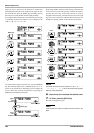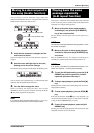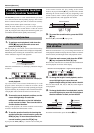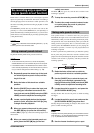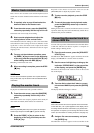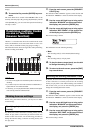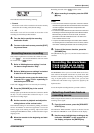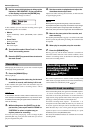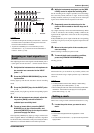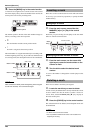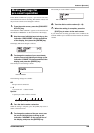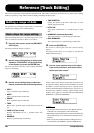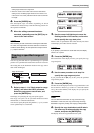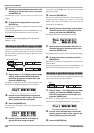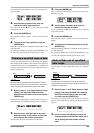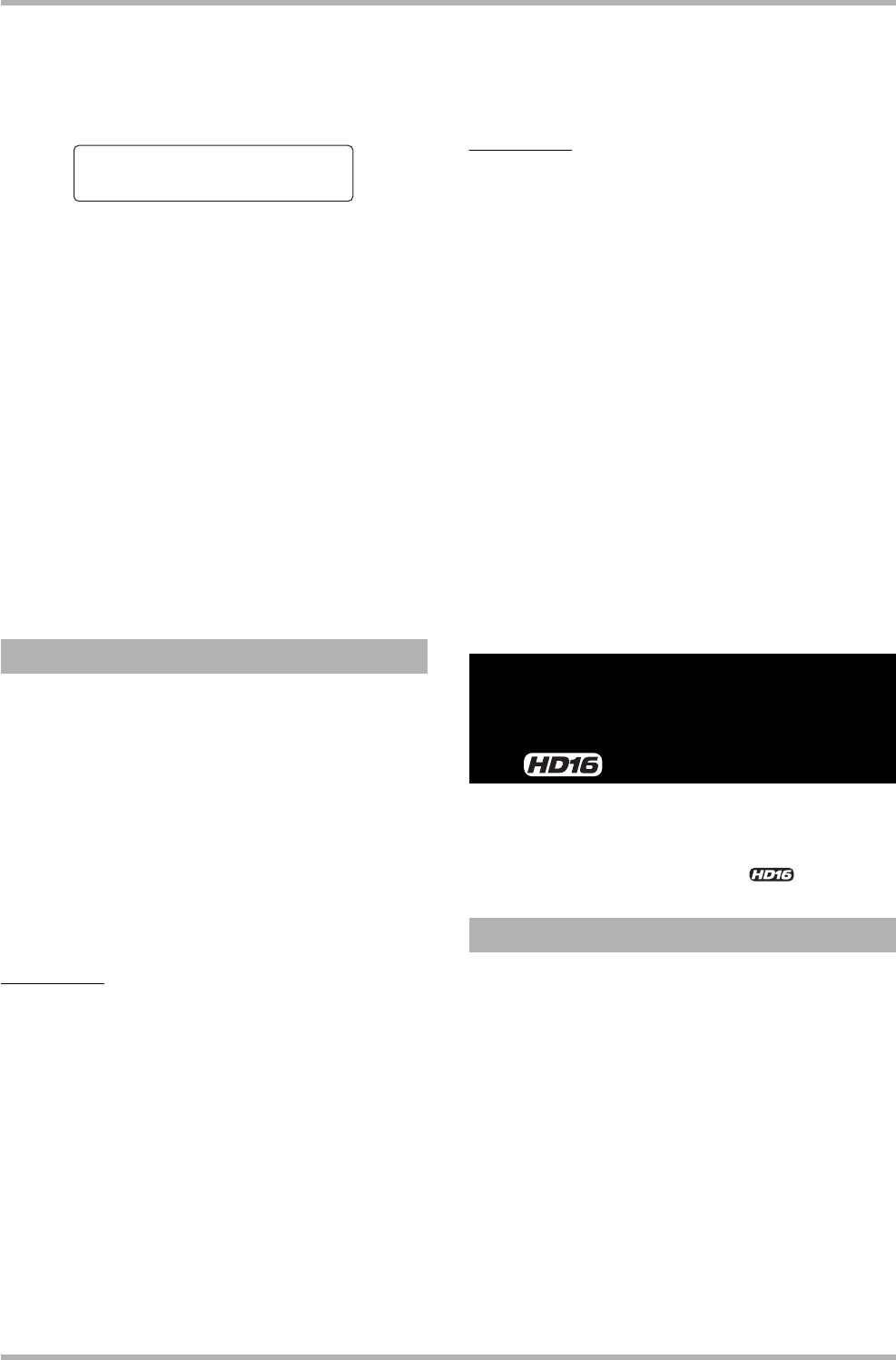
Reference [Recorder]
ZOOM HD8/HD16
46
3. Use the cursor left/right keys to bring up the
indication “REC SOURCE” on the second line
of the display, and press the [ENTER] key.
The display indication changes as follows.
In this condition, you can select the recording source signal.
The following choices are available.
• Master
Signal immediately before [MASTER] fader (default
setting)
• Drum Track
Drum track output
• Bass Track
Bass track output
4. Turn the dial to select “Drum Track” or “Bass
Track” as recording source.
5. Press the [EXIT] key several times to return to
the main screen.
While playing the audio tracks, you can now record the rhythm
section play on any audio track.
1. Press the [BOUNCE] key.
The key lights up.
2. Repeatedly press the status key for the track
on which to record, until the key is lit in red.
In this condition, the signal of the track selected in step 4 of
“Selecting drum/bass track as recording source” will be
recorded.
HINT
To record drum sounds in stereo, select a stereo track (or two
mono tracks) as recording destination. If only one mono track
is selected, the left and right signals will be mixed down to
mono for recording.
3. While holding down the [SHIFT] key in the
pad section, press a pad marked “SONG” or
“PATTERN” to select a rhythm song or
rhythm pattern for recording.
To record your own pad playing, select an empty rhythm
pattern/rhythm song verify that the sounds that you want to
play are assigned to the pads.
4. Set the recorder to playback and adjust the
drum/bass track output level.
Adjust levels while watching the level meter, to make sure that
no signal clipping occurs.
NOTE
Before performing the following steps, make sure that the
rhythm pattern/rhythm song tempo is as desired. If you change
the rhythm pattern/rhythm song tempo after recording the
audio track, the rhythm will no longer match the recorded track.
5. Move to the start point of the recorder, and
start recording.
The rhythm pattern/rhythm song play is recorded on the audio
track. If you hit the pads during recording, this sound will also
be captured.
6. When play is complete, stop the recorder.
7. Press the [BOUNCE] key.
The key goes out, and the bounce function is canceled. To
return the bounce function to the normal condition, select
“Master” as recording source, as described in “Selecting drum/
bass track as recording source”.
This section explains how to use the 8-track recording mode
which allows up to eight tracks to be recorded simultaneously.
<<This function is available only in the .>>
In 8-track recording mode, the signals from the INPUT jacks 1
– 8 can be recorded directly onto tracks 1 – 8. This is
convenient to record the performance of an entire band in a
single session, using separate tracks for the various parts, or for
picking up a drum performance with multiple mics.
In 8-track recording mode, inputs 1 – 8 and tracks 1 – 8
correspond to each other. When the status key of a track is lit
in red, the signal of that input can be recorded on the track.
When the status key is out or lit in green, the signal from the
respective input is not recorded and sent directly to a point
immediately before the [MASTER] fader.
The insert and send/return effects are available also in 8-track
recording mode.
Recording
Rec Source
Rec Source
Master
Master
Recording on 8 tracks
simultaneously (8-track
recording mode)
<< only>>
About 8-track recording