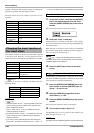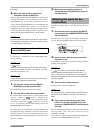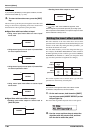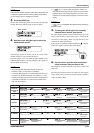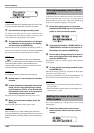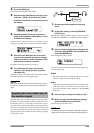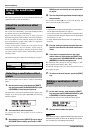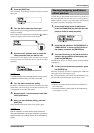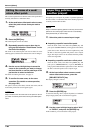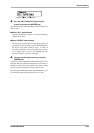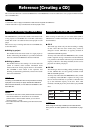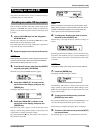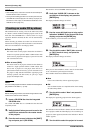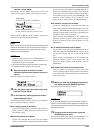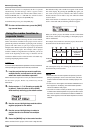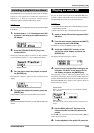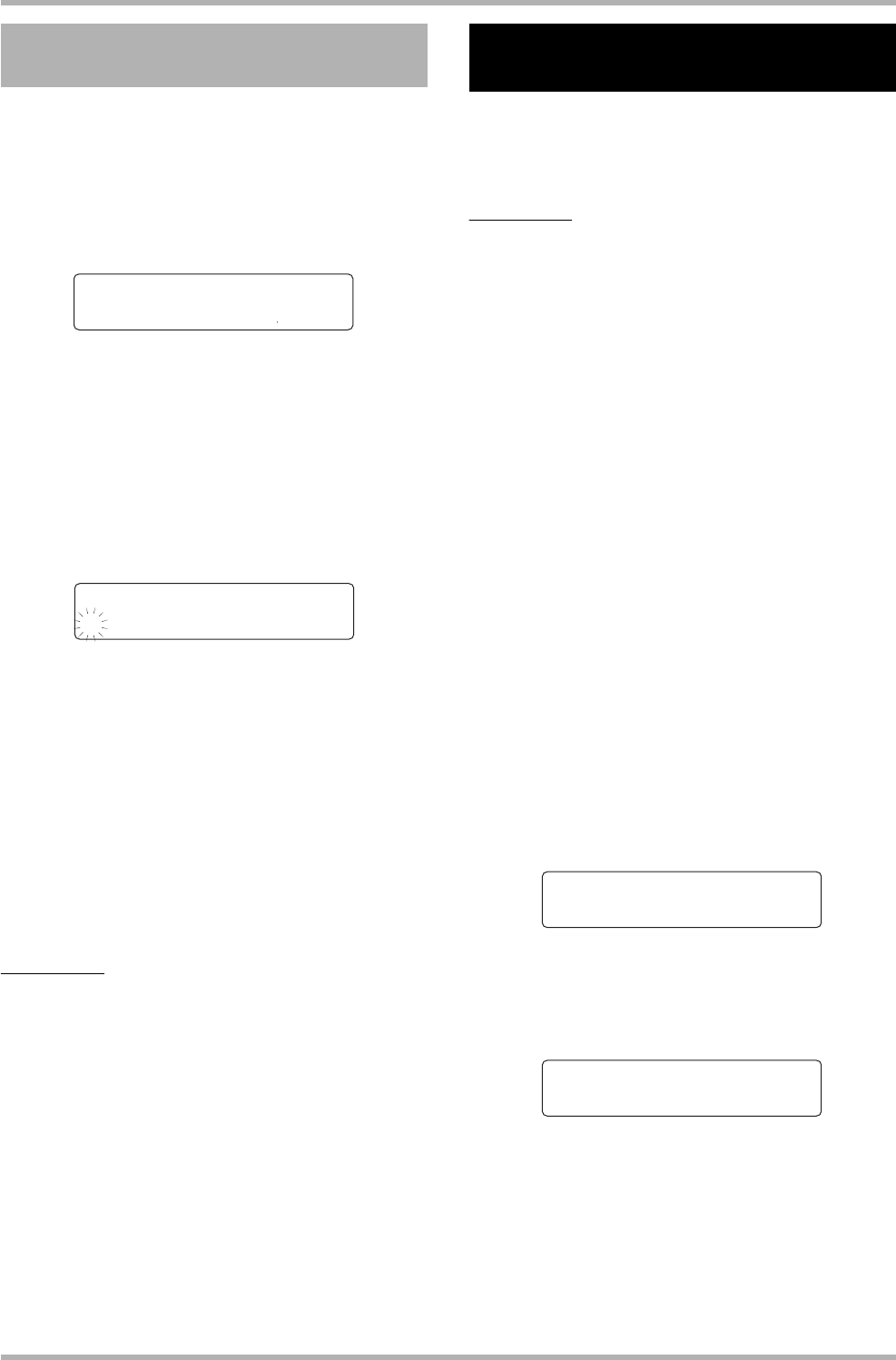
Reference [Effects]
ZOOM HD8/HD16
136
This section explains how to edit the name of the patch that is
currently selected for a send/return effect.
1. At the send/return effect patch select screen,
select the patch whose name you want to
change.
2. Press the [EDIT] key.
The selected patch can now be edited.
3. Repeatedly press the cursor down key to
bring up the indication “Patch Name” on the
first line of the display.
The name of the selected patch can now be edited. A cursor
(flashing square) indicates the character that can be changed.
4. Use the cursor left/right keys to move the
cursor to the character you want to change,
and turn the dial or use the pads/keys of the
pad section to select a character.
For details on entering characters, see page 37.
5. To confirm the new name, do the store
operation. (For details on store operation,
see page 135.)
The patch is stored (overwritten) with the new name, and the
insert effect patch select screen appears again.
NOTE
Keep in mind that the name will revert to the previous name if
you switch to another patch without storing the edited patch
name.
If required, you can import all patches or specified patches of
the insert effect or send/return effect from another project that
is already saved on the hard disk.
NOTE
Keep in mind that importing patches in this way will overwrite
patches in the current project. Take care not to accidentally
erase patches that you wish to keep.
1. Select the patch to use as import target.
● Importing a specific insert effect patch
From the main screen, hold down the [SHIFT] key and
press pad 4 (INSERT EFFECT) to bring up the insert effect
patch select screen. Then use the cursor up/down keys and
the dial to select the algorithm and patch to use as import
target. The import source can be selected from the patches
of the same algorithm.
● Importing a specific send/return effect patch
From the main screen, hold down the [SHIFT] key and
press pad 5 (CHORUS/DELAY) or pad 6 (REVERB) to
bring up the send/return effect patch select screen. Then use
the dial to select the patch to use as import target.
2. At the insert effect select screen or send/
return effect select screen, press the
[PROJECT/UTILITY] key.
The display changes as follows.
3. Press the [ENTER] key.
A screen for selecting “ALL” (import all patches) or “PATCH”
(import single patch) such as shown below appears.
4. Use the cursor left/right keys to select “ALL”
or “PATCH”, and press the [ENTER] key.
In this condition, you can select the source project.
Editing the name of a send/
return effect patch
SEND REVERB
SEND REVERB
No.0:TightHal
No.0:TightHal
Patch Name
Patch Name
±ightHal -A-
ightHal -A-
Importing patches from
another project
EFFECT UTILITY
EFFECT UTILITY
>IMPORT
>IMPORT
IMPORT 1/2
IMPORT 1/2
>ALL
>ALL