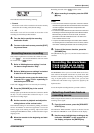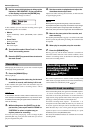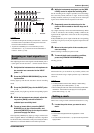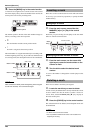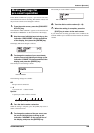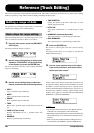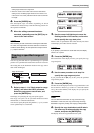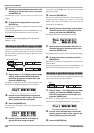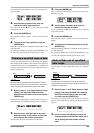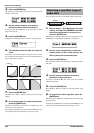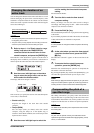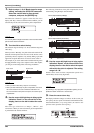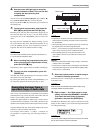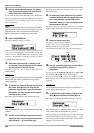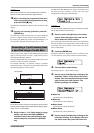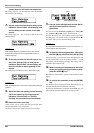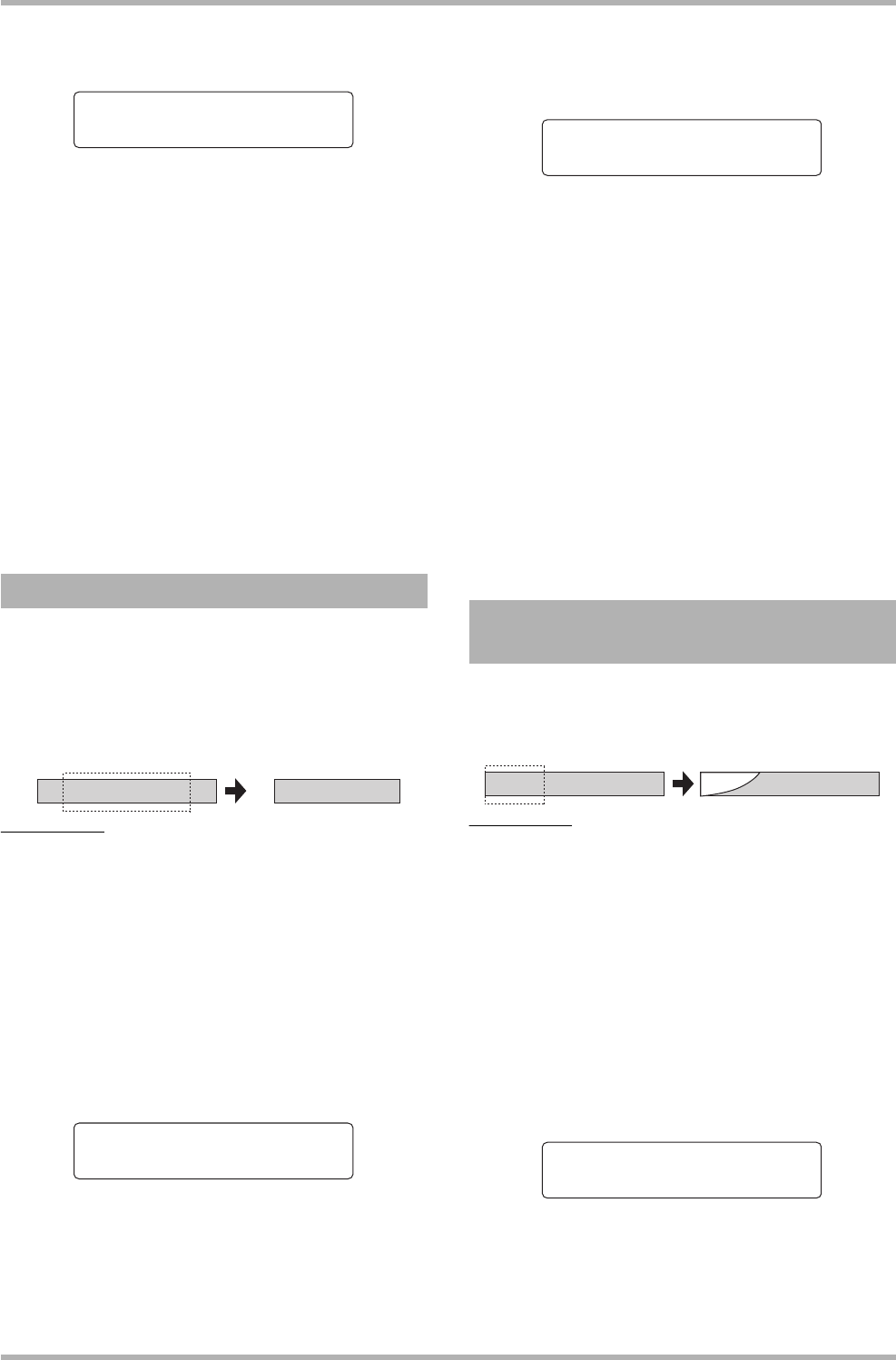
Reference [Track Editing]
ZOOM HD8/HD16
53
The second line of the display now lets you specify the erase
range end point.
4. Use the same procedure as in step 2 to
specify the erase range end point.
If you press the PLAY [R] key at this point, the specified
range will be played.
5. Press the [ENTER] key.
The indication “Erase?” appears on the second line of the
display.
6. To execute the erase operation, press the
[ENTER] key.
When the erase operation is completed, the unit returns to the
track edit menu.
By pressing the [EXIT] key instead of the [ENTER] key, you
can cancel the operation and back up one step at a time.
You can erase the audio data of a specified range and adjust the
data start/end point (trimming). For example, when preparing
to burn the master track onto a CD-R/RW disc, you might want
to remove unwanted portions at the start and the end of the V-
take that will be used.
NOTE
When data before a specified section are erased (trimmed), the
remaining audio data will move up by that amount. Therefore the
timing may become mismatched with regard to other tracks.
1. Refer to steps 1 – 6 of “Basic steps for range
editing” and select the TRIM command.
Select the track/V-take to trim, and press the
[ENTER] key.
The display for specifying the trimming start point appears.
(For information on switching the display units, see page 51.)
2. Use the cursor left/right keys to move the
flashing section of the counter, and turn the
dial to specify the trimming start point.
All data before the point specified here will be erased.
3. Press the [ENTER] key.
The second line of the display now lets you specify the
trimming end point.
4. Use the same procedure as in step 2 to
specify the trimming end point.
If you press the PLAY [R] key at this point, the specified
range will be played.
5. Press the [ENTER] key.
The indication “Trim?” appears on the second line of the
display.
6. To execute the trimming operation, press the
[ENTER] key.
When the trimming operation is completed, the unit returns to
the track edit menu.
By pressing the [EXIT] key instead of the [ENTER] key, you
can cancel the operation and back up one step at a time.
You can fade in or fade out the audio data over a specified
range.
NOTE
The fade-in/out command does not simply alter the track
volume. Rather, it rewrites the audio data and is therefore not
reversible once executed.
1. Refer to steps 1 – 6 of “Basic steps for range
editing” and select the FADE I/O command.
Select the track/V-take for fade-in or fade-
out, and press the [ENTER] key.
The display for specifying the fade-in/fade-out start point
appears. (For information on switching the display units, see
page 51.)
2. Use the cursor left/right keys to move the
flashing section of the counter, and turn the
dial to specify the fade-in/fade-out start
point.
Trimming a specified range of data
Start 000:00:000
Start 000:00:000
End 001:20:020
End 001:20:020
Trim Trim
Start 000:00:000
Start 000:00:000
Fade-in/fade-out of specified
data range
Start 000:20:000
Start 000:20:000
End 000:42:230
End 000:42:230
Fade-in
Start 000:00:000
Start 000:00:000