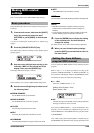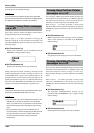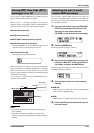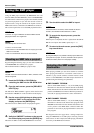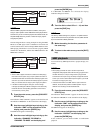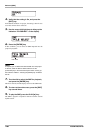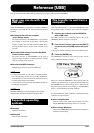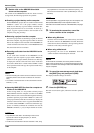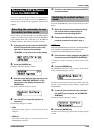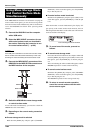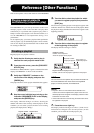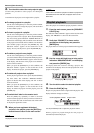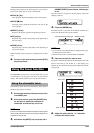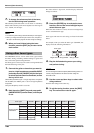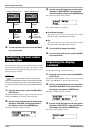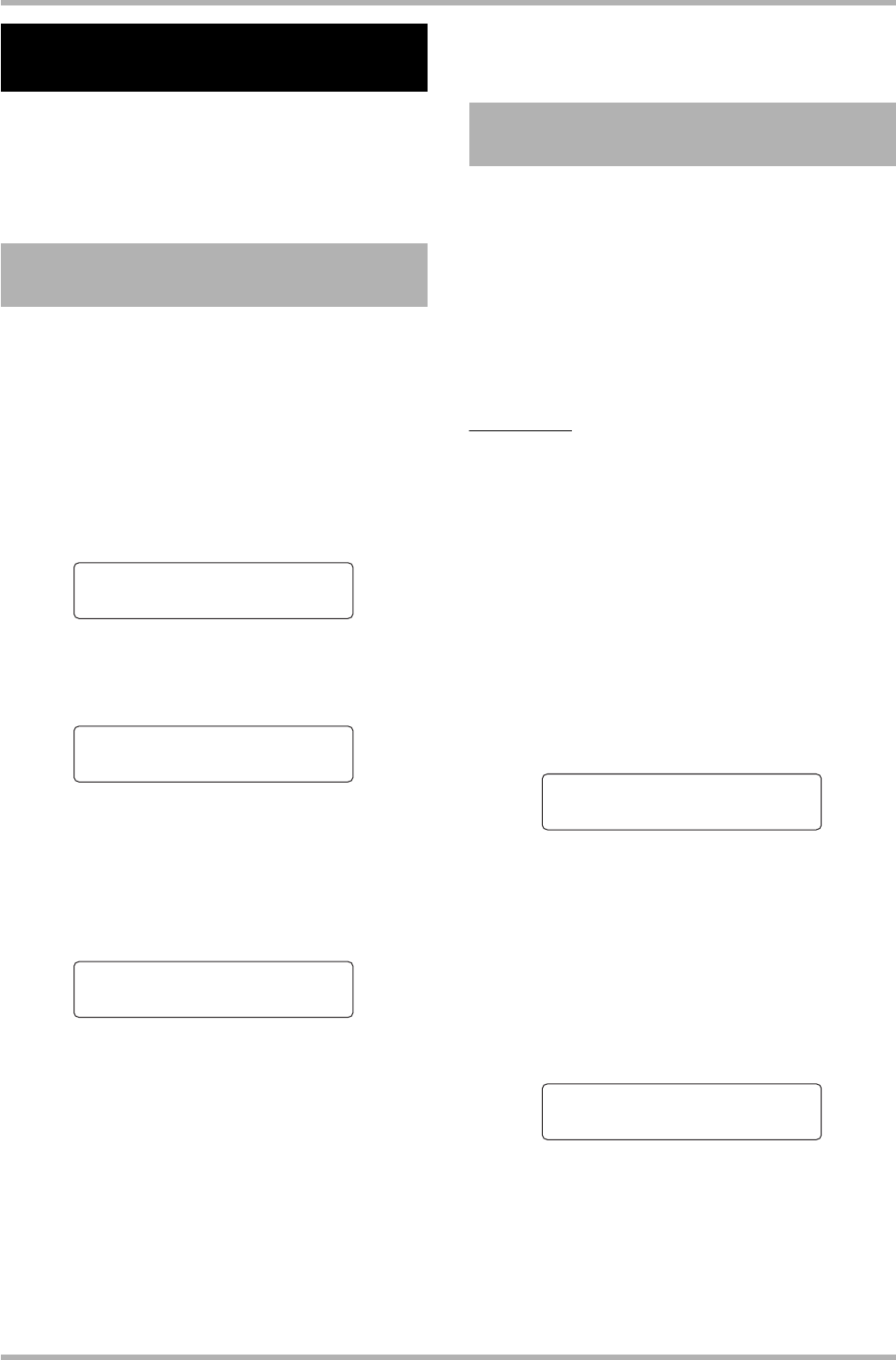
Reference [USB]
ZOOM HD8/HD16
163
This section explains the basic settings for control surface
mode which allows using the controls of the HD8/HD16 to
remotely operate a DAW software application installed on the
computer.
You can select to use either the USB port or the MIDI IN/OUT
connectors for control surface mode. Connect the HD8/HD16
to the computer either with a USB cable or via the MIDI IN
and OUT connectors. Then make the selection as follows.
1. From the main screen, press the [PROJECT/
UTILITY] key and then use the cursor left/
right keys to bring up the indication
“SYSTEM” on the second line of the display.
2. Press the [ENTER] key.
The display indication changes as follows.
3. Use the cursor left/right keys to bring up the
indication “CONTROL SURFACE” on the
second line of the display, and press the
[ENTER] key.
The currently selected connector is shown.
4. Turn the dial to change the selection if
necessary.
The following settings are available.
• USB
The remote control signals are sent and received via the
USB port.
• MIDI I/O
The remote control signals are sent and received via the
MIDI IN/OUT connectors.
5. To return to the main screen, press the [EXIT]
key several times.
To switch the HD8/HD16 to control surface mode, proceed as
follows.
1. Select the connector for sending/receiving
the control surface mode signals, as
described in the preceding section.
2. Connect the HD8/HD16 to the computer,
using the connector selected in step 1.
HINT
When using the MIDI IN/OUT connectors, connect the MIDI IN/
OUT connectors of the HD8/HD16 to the MIDI OUT/IN
connectors on the MIDI interface of the computer.
3. From the main screen, hold down the [SHIFT]
key and press pad 2 (CONTROL SURFACE).
A message to confirm switching to control surface mode
appears.
4. Press the [ENTER] key.
The HD8/HD16 switches to control surface mode, and the
display indication changes as follows.
For details on how to use the control surface mode, refer to the
separate “Control Surface Operation Manual” supplied with
the HD8/HD16.
5. To cancel control surface mode, hold down
the [SHIFT] key and press pad 2 (CONTROL
SURFACE).
The display indication changes as follows.
6. Press the [ENTER] key.
The main screen returns again, and normal recorder operation
resumes.
Operating DAW Software
From the HD8/HD16
Selecting the connector to use
for control surface mode
REC UTILITY 4/10
REC UTILITY 4/10
>SYSTEM
>SYSTEM
SYSTEM 1/7
SYSTEM 1/7
>FOOT SWITCH
>FOOT SWITCH
Control Surface
Control Surface
USB
USB
Switching to control surface
mode
Stat:Mute Bank:1
Stat:Mute Bank:1
PAN
PAN
Control Surface
Control Surface
Terminate?
Terminate?