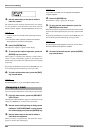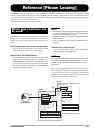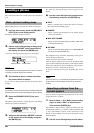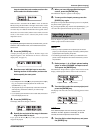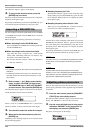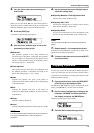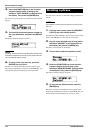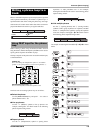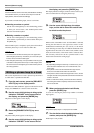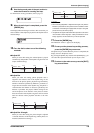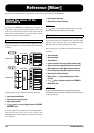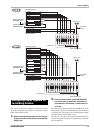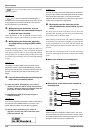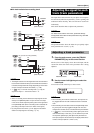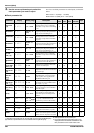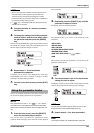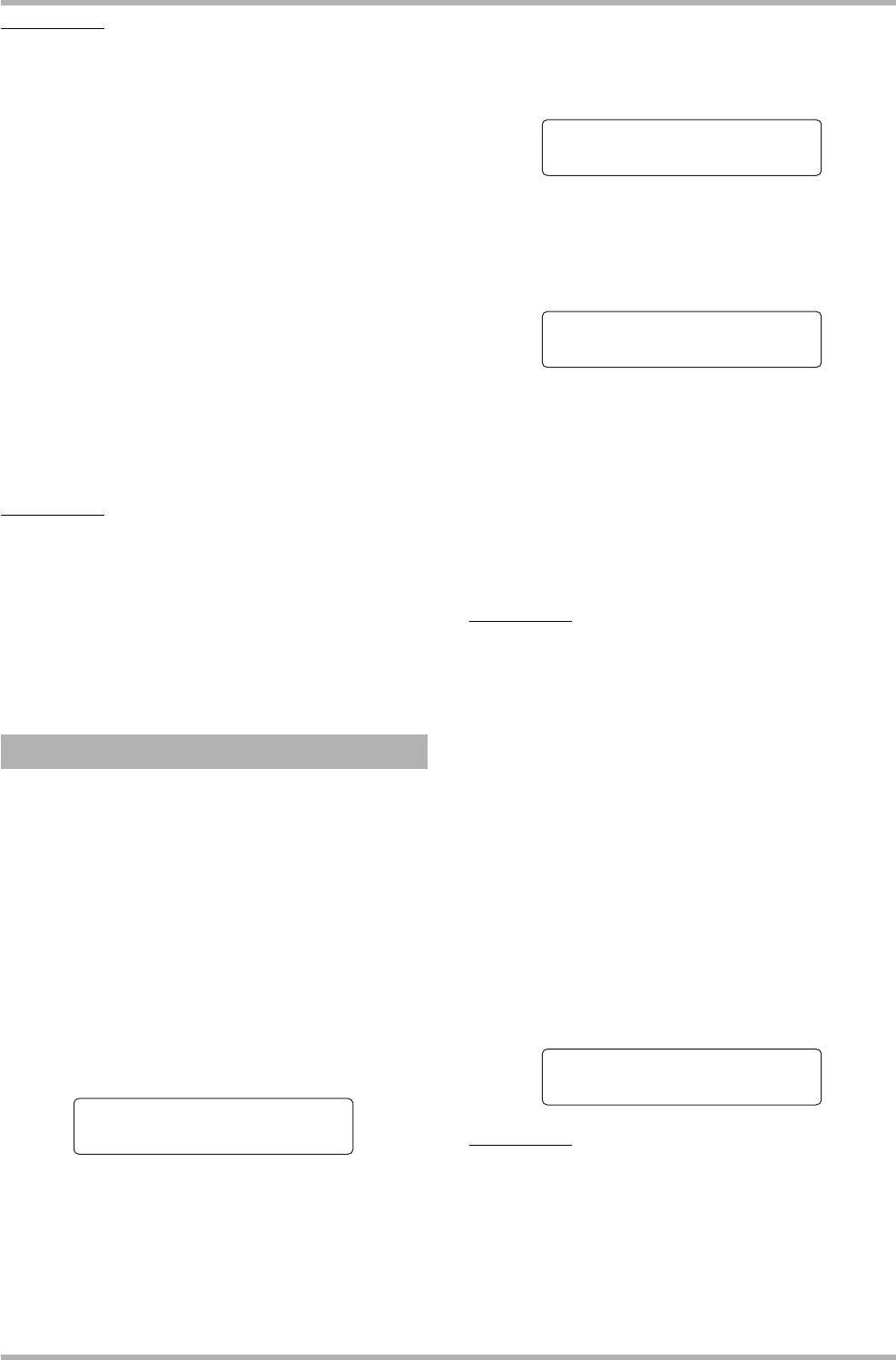
Reference [Phrase Looping]
ZOOM HD8/HD16
74
HINT
If the formula does not fit on two lines, the indication scrolls by
one character each. If you use the cursor keys to move the
input position, the line scrolls accordingly.
If you make a mistake during input, correct it as follows.
● Inserting a number or symbol
Use the cursor left/right keys to move the flashing position
to where you want to insert a new number/symbol. Then
enter the new number/symbol.
● Deleting a number or symbol
Use the cursor left/right keys to move the flashing position
to the number or symbol that you want to delete. Then press
the [EDIT] key.
When formula input is completed, specify the track/V-take to
which the phrase loop is to be written as audio data.
HINT
• The entered formula will be stored as part of the project also
after writing the phrase loop. This allows you to later call up the
formula, edit it, and write the data again.
• After writing the phrase loop, it is not possible to write only a part
of the data or add a phrase to the loop. To make changes, enter
the new formula from the beginning to the end and then perform
the writing operation.
This section explains how to create a phrase loop and write it
as audio data to a specified track/V-take.
1. From the main screen, press the [PROJECT/
UTILITY] key in the display section.
The indication “REC UTILITY” appears on the first line of the
display, and “PROJECT” is shown on the second line.
2. Use the cursor left/right keys to bring up the
indication “PHRASE” on the second line of
the display, and press the [ENTER] key.
The phrase screen appears on the display.
3. Press the [PROJECT/UTILITY] key once
more.
The phrase utility menu appears on the display.
4. Use the cursor left/right keys to bring up the
indication “CREATE” on the second line of
the display, and press the [ENTER] key.
The display indication changes as follows. This screen lets you
select a track/V-take for writing the phrase loop.
5. Use the cursor left/right keys, the status
keys, and the dial to select the track/V-take
to which to write the phrase.
When track 8 of the HD8 or track 16 of the HD16 is selected,
turning the dial further to the right selects tracks in odd-
numbered/even-numbered pairs (1/2, 5/6 etc.) or the master
track. (Pressing two status keys for odd/even-numbered tracks
together selects the tracks as two mono tracks.) When a stereo
track, two mono tracks, or the master track is selected, the V-
take currently selected for the two specified tracks or the
master track becomes the writing target.
NOTE
• By repeatedly pressing the status key of a stereo track, you can
select the odd-numbered track, even-numbered track, and
stereo track.
• If the phrase is mono and the selected write target track is
stereo, the same data will be written to both tracks.
• If the phrase is stereo and the write target track is mono, the left
and right channels of the phrase will be mixed when the data are
written to the track.
• When a V-take which already contains audio data is selected,
the existing data will be completely erased and overwritten by
the new audio data.
6. When you have selected a track/V-take,
press the [ENTER] key.
A screen for selecting the phrase loop number for formula
input appears.
HINT
Ten phrase loops (Loop01 – Loop10) can be created.
7. Turn the dial to select the desired phrase loop
number, and press the [ENTER] key.
FAST input is now possible.
Writing a phrase loop to a track
Phrase
Phrase
No.1:Empty
No.1:Empty
Create
Create
Track1-1
Track1-1
Create
Create
Track8-1
Track8-1
Create
Create
Loop01
Loop01