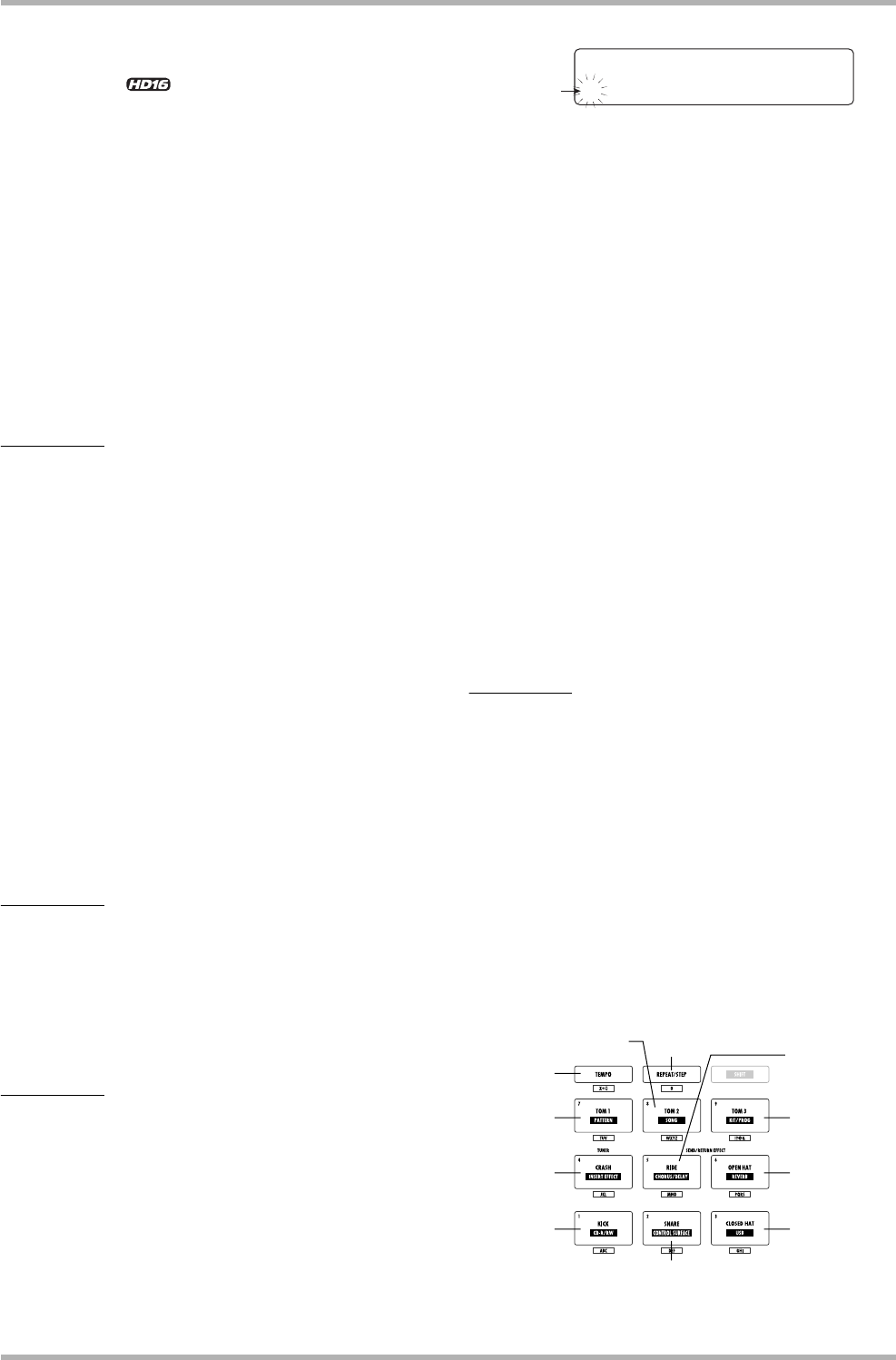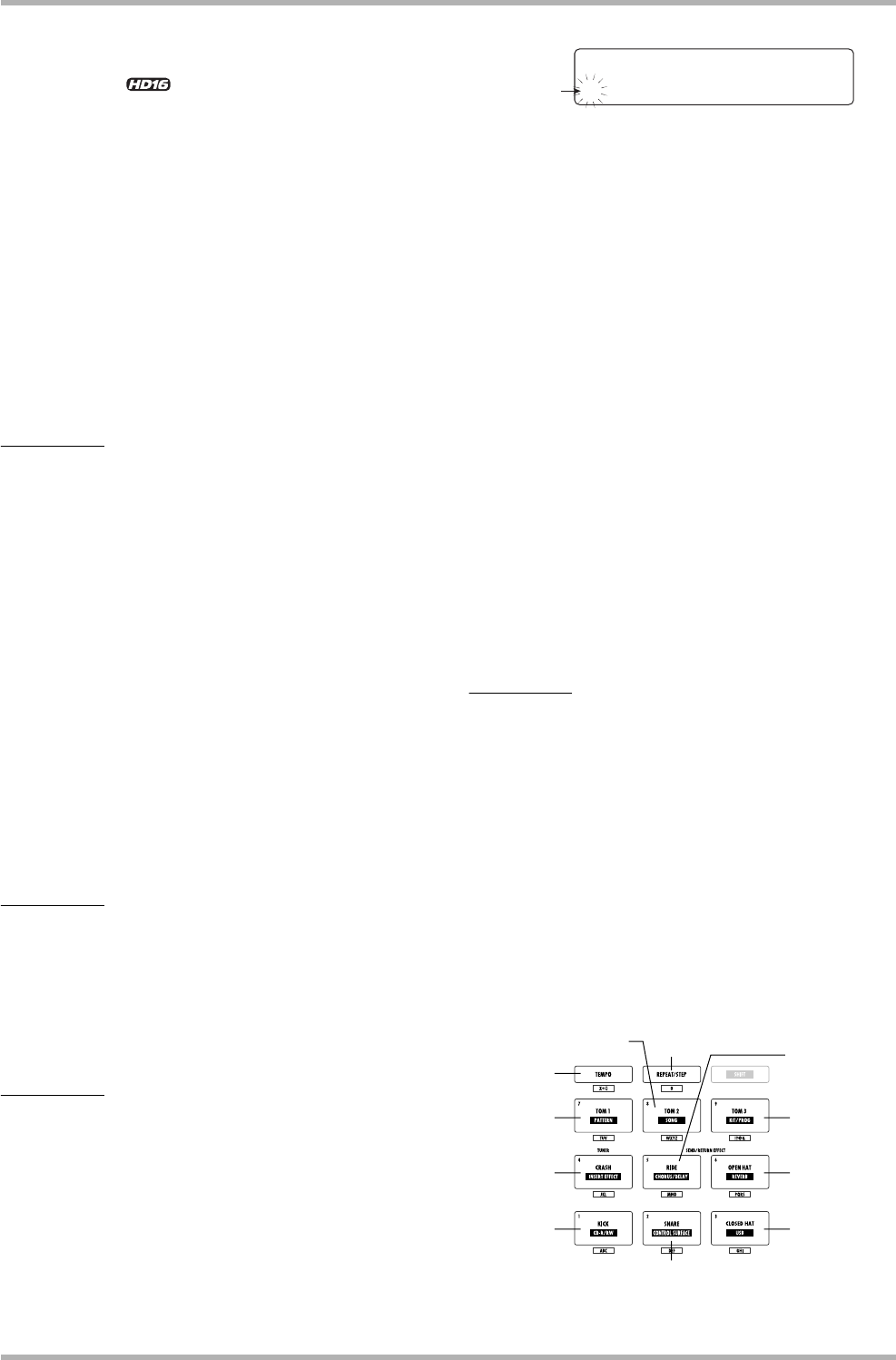
Reference [Recorder]
ZOOM HD8/HD16
37
• LINxx-yy
V-take recorded through LINE algorithm of insert effect
• 8INxx-yy << only>>
V-take recorded through 8x COMP EQ algorithm of insert
effect
• MASxx-yy
V-take recorded through MASTERING algorithm of insert
effect
• BYPxx-yy
V-take recorded without passing through insert effect
• BOUxx-yy
V-take recorded using the bounce function or rhythm
recording function
• LPxx_yy
Phrase written to V-take using the phrase loop function (→
p. 67)
HINT
When the phrase loop function is used to write a phrase to the
master track, the name “LP_MS_yy” is assigned.
• HRMxx-yy
V-take recorded using the harmony generate function or duo
harmony function.
To change a V-take name, proceed as follows.
1. From the main screen, press the [TRACK
PARAMETER] key in the control section.
2. Use the cursor up/down keys to bring up the
indication “Trackxx-yy” on the first line of the
display (where xx is the track number and yy
is the V-take number).
The V-take name is shown on the second line of the display.
NOTE
Only the name of the V-take currently selected for a track can
be changed.
3. Use the cursor left/right keys or the status
keys to select the track for which to change
the V-take name.
NOTE
The name of a V-take on which nothing is recorded (“No Data”)
cannot be edited.
4. Press the [EDIT] key.
The cursor (flashing box) appears on the first character of the
V-take name. This indicates that you can change the V-take
name.
5. Use the cursor left/right keys to move the
cursor to the character to change, and use
the dial or the pads and keys in the pad
section to select the character.
During character input, you can use the cursor left/right keys
to move the input position.Characters can be input either by
turning the dial or pressing the pads and keys of the pad
section, as described below.
● Deleting a character
Move the cursor to the character to delete, and press the
[EDIT] key. The character is deleted and subsequent
characters move one position to the left.
● Entering a character with the dial
The dial changes the character under the cursor. Turn the
dial until the desired character is shown. The following
characters can be selected.
Numerals: 0 – 9
Letters: A – Z, a – z
Symbols: (space) ! “ # $ % & ` ( )
✽ + , – . / : ; < > = ? @
[ ] ^ _ ` { } |
HINT
The method for character input is the same also when
assigning a name to elements other than V-takes. However, for
samples saved on the hard disk, kit file names, and backup
folder names, the only characters that can be used are 0 – 9, A
– Z, and _ (underscore character).
● Entering a character with the pad section pads
and keys
Move the cursor to the input position and repeatedly press
the respective pad or key to enter a numeral, letter, or
symbol. The pad/key assignments are shown below.
Cursor
V-Take Name
±TR 1- 1 -A-
9
!?@&
6
PQRSpqrs
5
MNOmno
3
GHIghi
1
BCabc
4
JKLjkl
7
TUVtuv
x+( )
8
WXYZwxyz
2
DEFdef
0