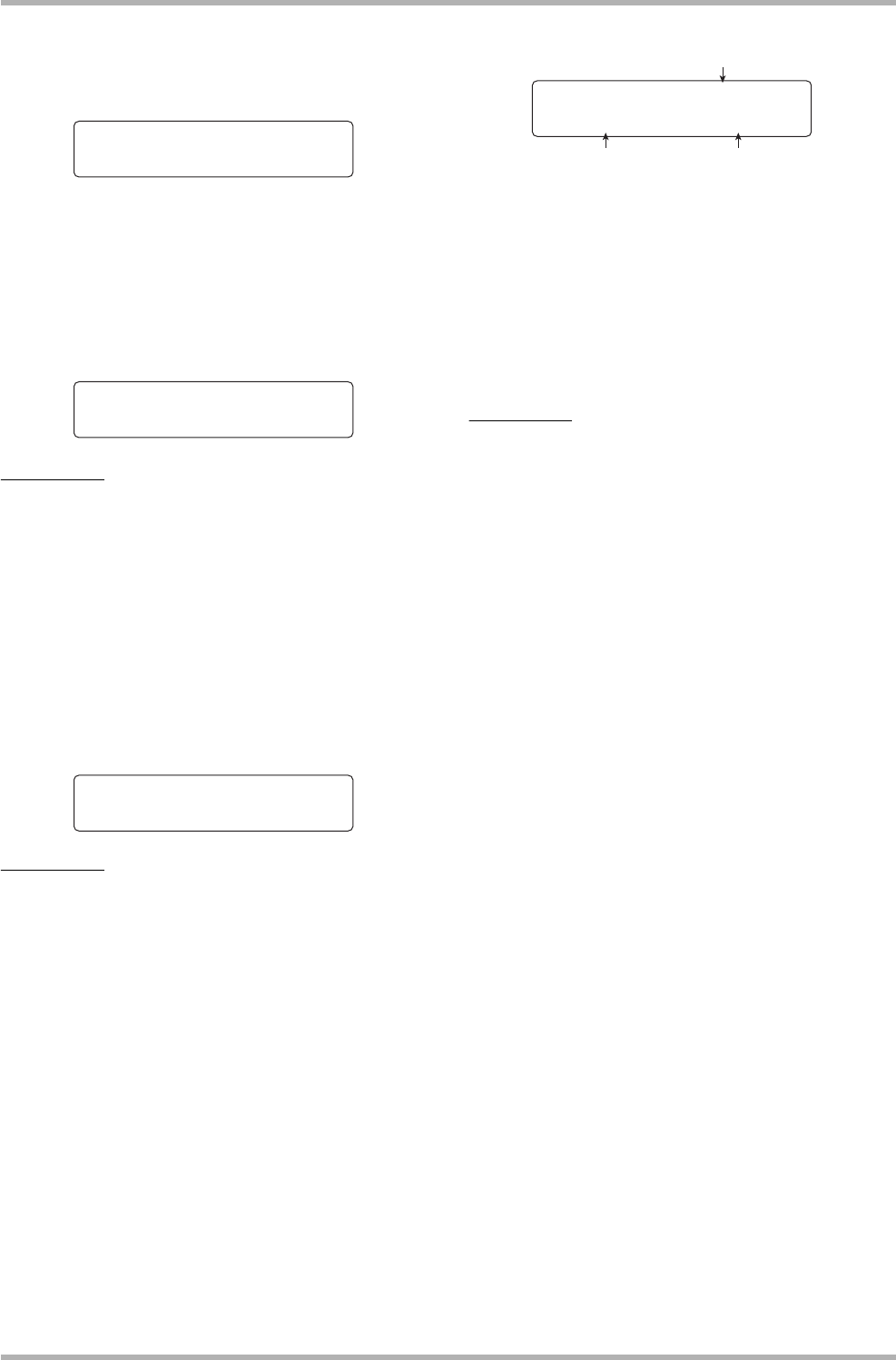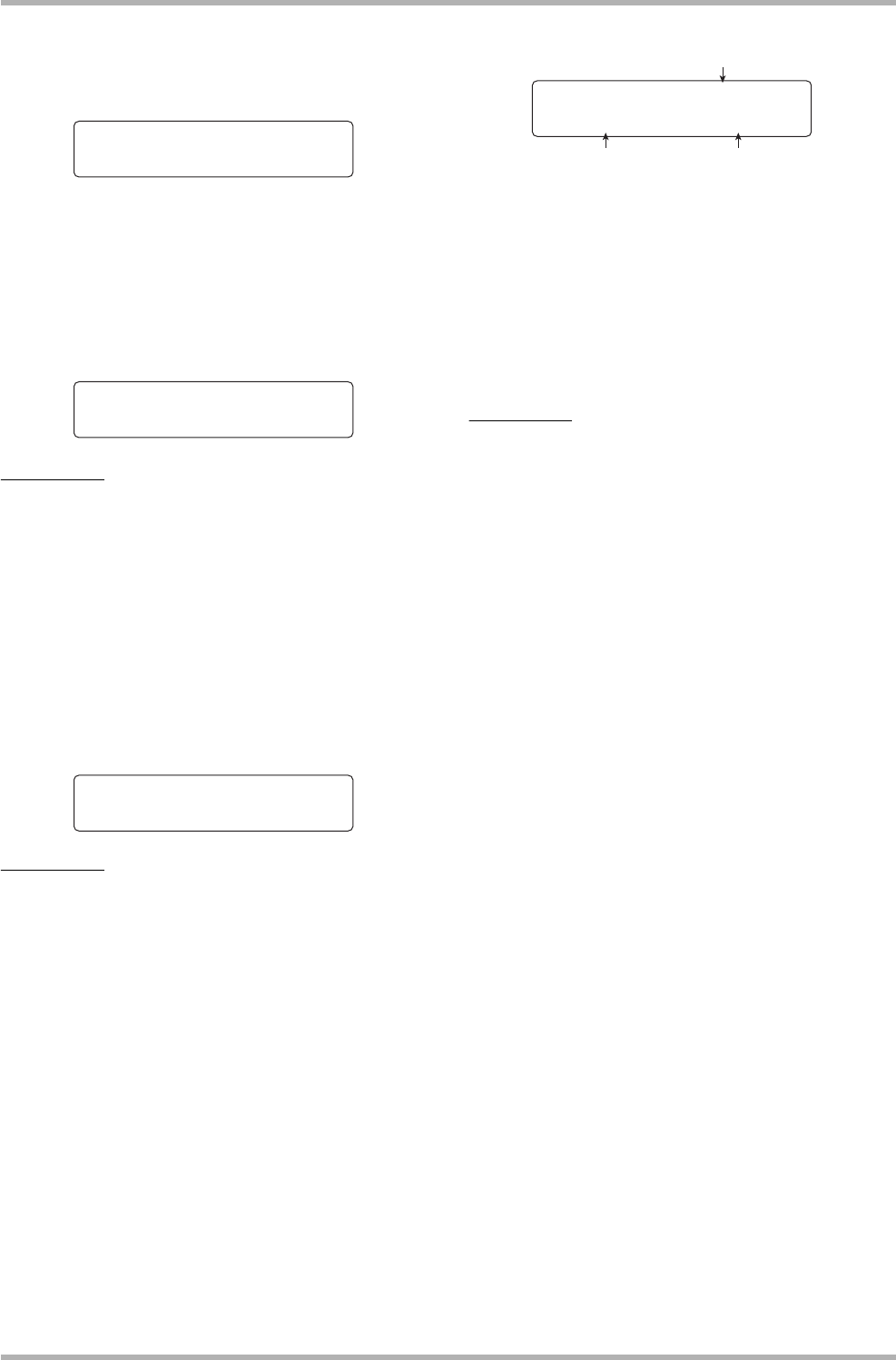
Reference [Track Editing]
ZOOM HD8/HD16
60
created harmony will reach the target pitch.
The setting range is 0 – 30. The larger the value, the smoother
the transition to the harmony.
7. Use the cursor left/right keys to bring up the
indication “Source Level” on the display, and
turn the dial to set the volume for the edit
source.
The setting range is 0 – 127. A setting of 100 results in an
unchanged level.
HINT
When the SOURCE LVL parameter is set to zero, the edit
source will be muted, and only the generated harmony is
written to the track.
8. To set the pan value for the edit source, use
the cursor left/right keys to bring up the
indication “Source Pan” on the display, and
then turn the dial to adjust panning for the
source.
The setting range is L100 (fully left) to R100 (fully right).
NOTE
When the destination is a mono track, the pan setting will have
no effect.
9. Adjust the level and panning for the harmony
part in the same way, by bringing up the
indication “Chorus Level” or “Chorus
Panning” on the second line of the display.
10
. Press the cursor down key.
At this screen, you can specify the start point in time units,
measures/beats/ticks, or by using marks.
(To return to the previous screen, press the cursor up key.)
11
. Use the cursor left/right keys and the dial to
specify the start point for harmony
generation.
You can also use the MARKER [U]/[I] keys, ZERO [U]
key, and REW [T]/FF [Y] keys to locate the point.
The Duo Harmony part will be added to the range where
recording steps were carried out. By pressing the PLAY [R]
key at this point, you can check the editing result.
HINT
The manual and automatic punch-in/punch-out functions (→ p.
41) can also be used at this point.
12
. To start Duo Harmony generation, hold down
the REC [O] key and press the PLAY [R] key.
During recording, you can use the cursor left/right keys to call
up and edit the Source level and panning, Chorus 1 – 3 level
and panning, and the Feeling parameter. The settings will be
reflected in the recorded result.
13
. When recording has progressed to the point
where you want harmony generation to stop,
press the STOP [P] key.
The indication “Harmonize?” appears on the second line of the
display.
14
. To confirm the operation, press the [ENTER]
key.
The editing result is written to the track. When the process is
complete, the unit returns to the track edit menu.
By pressing the [EXIT] key instead of the [ENTER] key, you
can cancel the operation and back up one step at a time.
Duo Harmony
Feeling=15
Duo Harmony
SourceLevel=100
Duo Harmony
SourcePan=0
Mark Measures/beats/ticks
Time
Start 000:00:000
Ó00 001-01-00