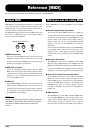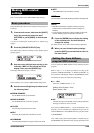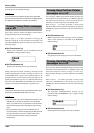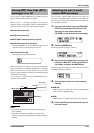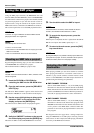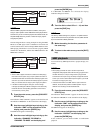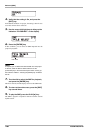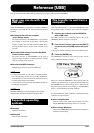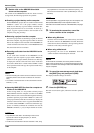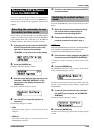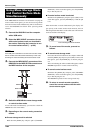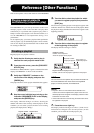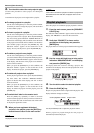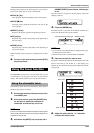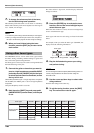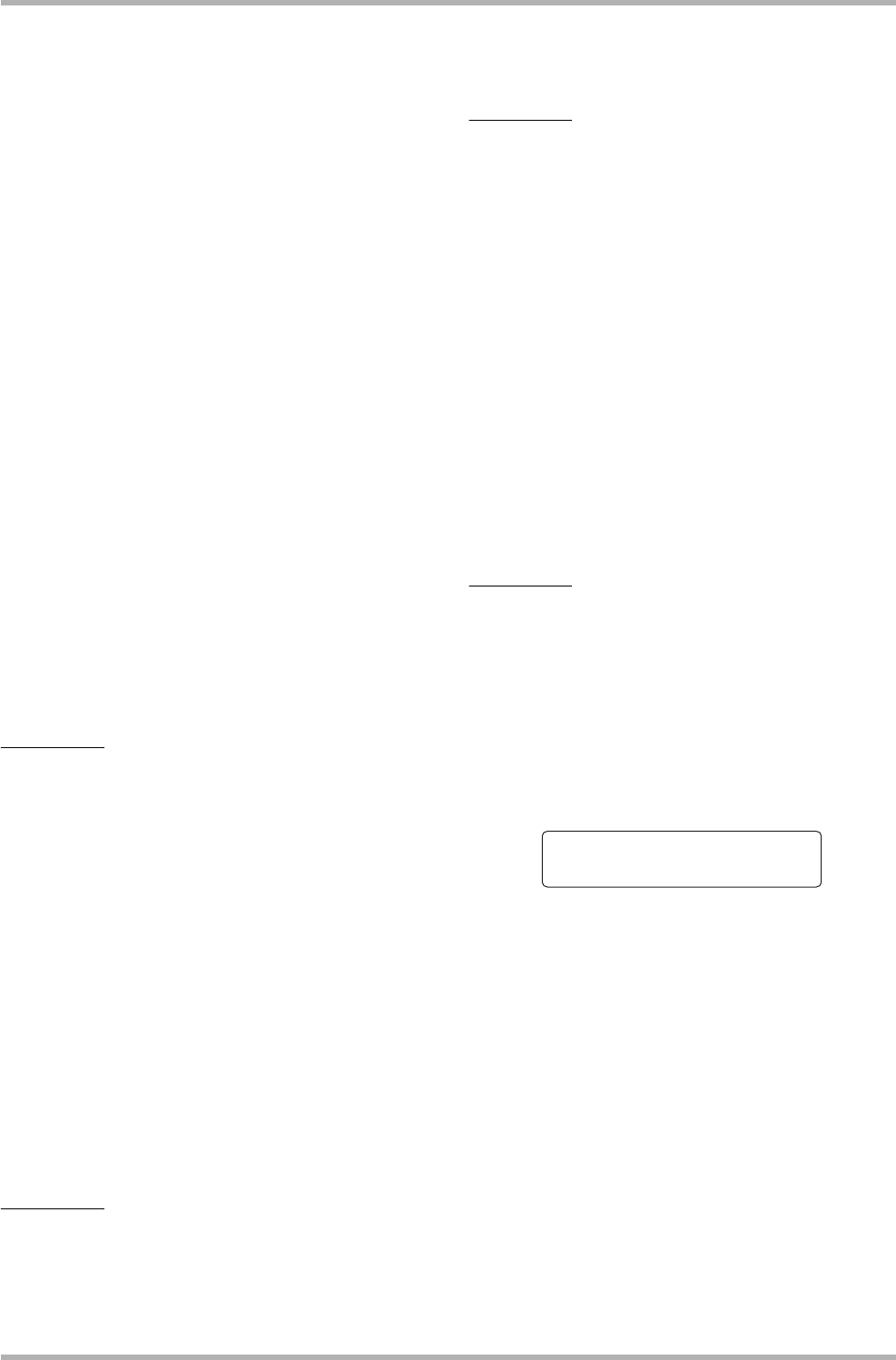
Reference [USB]
ZOOM HD8/HD16
162
4. Double-click on the HD8/HD16 hard disk
shown on the computer.
The content of the HD8/HD16 hard disk is shown. In mass
storage mode, the following operations are possible.
●
Creating a project backup on the computer
On the HD8/HD16, project data are stored in folders named
“PROJxxx” (where xxx is the project number) created
under the root directory (top-level folder) of the hard disk.
Each project therefore has its own folder. To back up a
project, copy the respective folder to the hard disk of the
computer, using drag and drop.
●
Restoring a project from the computer
To restore a project that was backed up (copied) to the hard
disk of the computer, copy the respective folder on the hard
disk of the computer to the hard disk of the HD8/HD16. If
a folder with the same name exists on the HD8/HD16 hard
disk, that folder will be overwritten.
●
Exporting audio data from the HD8/HD16 to the
computer
To use audio data recorded on the HD8/HD16 on the
computer, open the respective project folder “PROJxxx”
(where xxx is the project number) under the root directory
to display the contents of the next lower level. Audio data
are stored as WAV files in a folder named “TAKE” on that
level. Open that folder and copy the respective WAV file(s)
to the computer.
HINT
• All tracks including the master track are recorded as monaural
WAV files. (Stereo tracks are also recorded as two monaural
files.)
• The V-takes of the master track can be converted into a stereo
WAV file (→ p. 43).
● Importing WAV/AIFF files from the computer as
V-takes to the HD8/HD16
In mass storage mode, it is not possible to directly import
WAV/AIFF files from the computer as V-takes to the HD8/
HD16. However, this can be achieved through the following
procedure. Open the project folder “PROJxxx” (where xxx
is the project number) under the root directory to display the
contents of the next lower level. Copy the WAV/AIFF files
to a folder named “IMPORT” on that level. When the copy
process is finished, terminate the connection and use the
IMPORT command (→ p. 63) to import the files as V-takes.
NOTE
• Only WAV/AIFF audio files in the following formats can be
imported as V-takes: sampling frequency 8 – 96 kHz,
quantization 8, 16, or 24 bit.
• The file names of audio files must be 8 characters or less, using
only capital letters or numerals or the underscore symbol (_). The
files must have the extension “.WAV” (for WAV files) or “.AIF” (for
AIFF files).
HINT
It is also possible to copy phrase loops, drum kit samples, and
SMF (standard MIDI files) in their respective folders. For
information on the folder structure of the HD8/HD16, see page
208.
5. To terminate the connection, cancel the
online condition at the computer.
● When using Windows
Click the remove hardware icon in the task tray and select
the device name for the HD8/HD16 hard disk. When the
connection has been terminated, a message stating that the
hardware can be safely removed appears.
●
When using a Macintosh
Drag-and-drop the icon for the HD8/HD16 hard disk
volume mounted on the desktop into the trash.
NOTE
To terminate the connection, be sure to perform the above
steps at the computer first. If you simply disconnect the USB
cable or cancel the mass storage mode at the HD8/HD16, files
may be corrupted.
6. To cancel the mass storage mode, hold down
the [SHIFT] key and press pad 3 (USB).
The display indication changes as follows.
7. Press the [ENTER] key.
The main screen returns again, and normal recorder operation
resumes.
USB Mass Storage
USB Mass Storage
Terminate?
Terminate?