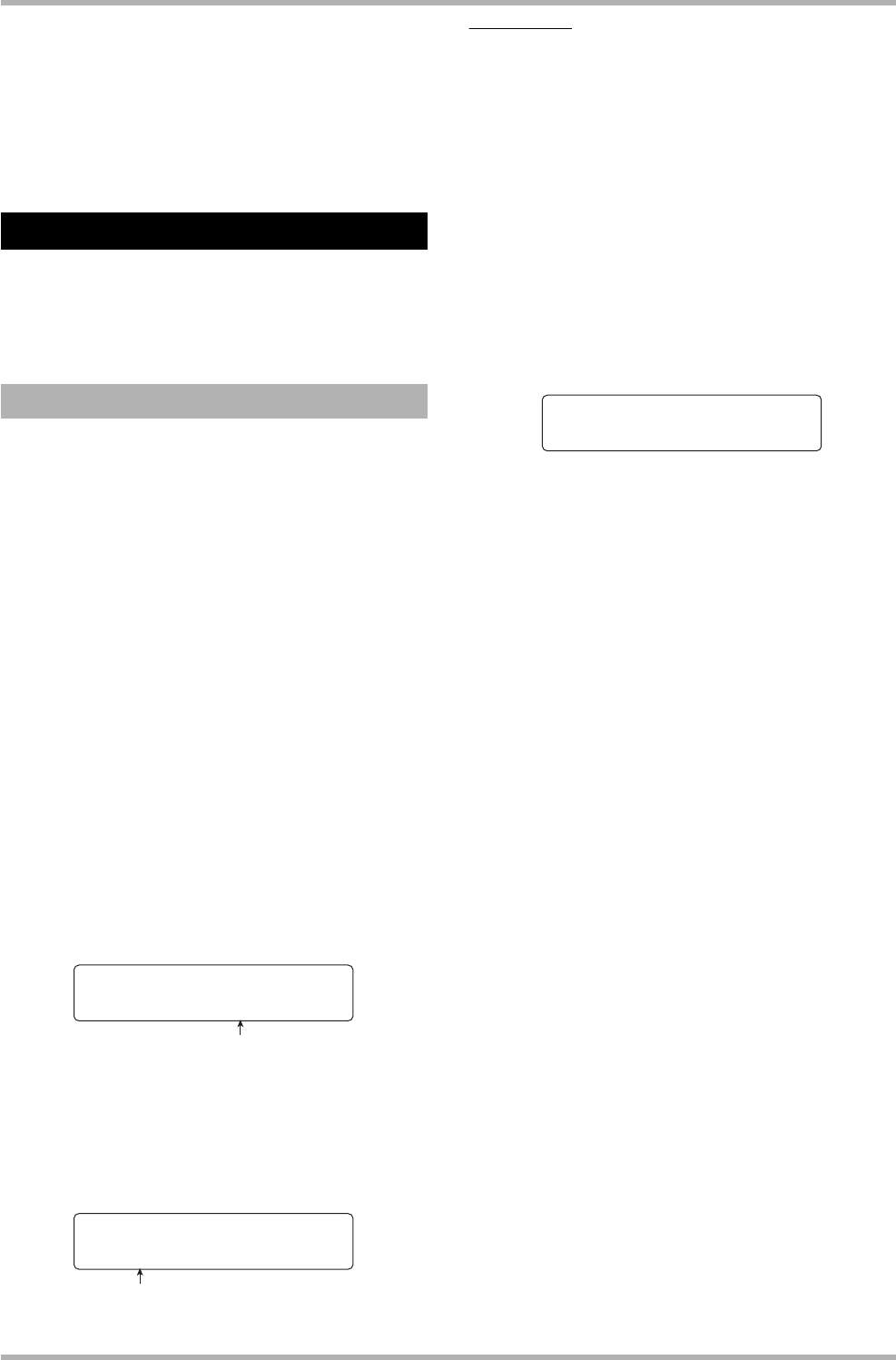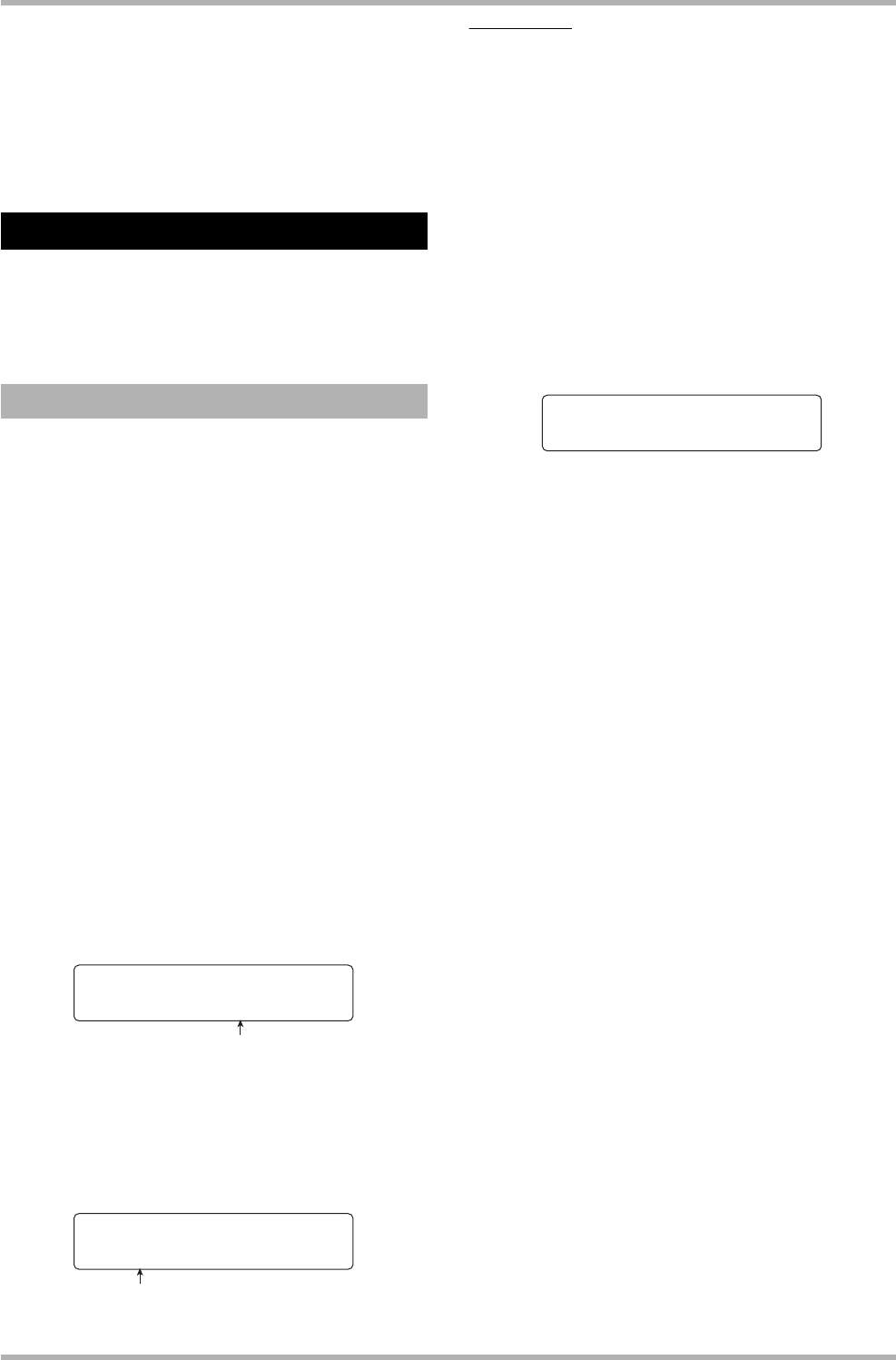
Reference [Rhythm]
ZOOM HD8/HD16
117
available characters are limited.)
7. Repeat step 6 until the name is as desired.
8. When the name entry is completed, press the
[EXIT] key.
This section describes how to change various settings for
samples used by drum kits, and how to import parts of audio
tracks or audio files on CD-ROM discs as samples.
The drum sounds (samples) used in the drum kits of the HD8/
HD16 are stored as files in a number of folders on the hard
disk. You can specify properties such as the playback range and
name of a sample, and add a fade-in/fade-out effect.
When making sample file parameter settings, some steps are
similar for each action. These are as follows.
1. From the main screen, hold down the [SHIFT]
key and press pad 7 (PATTERN) or pad 8
(SONG), so that the pad lights up.
The rhythm pattern or rhythm song selection screen appears.
2. Press the [PROJECT/UTILITY] key.
The rhythm utility menu screen appears.
3. Use the cursor left/right keys to bring up the
indication “SAMPLE FILE” on the second line
of the display, then press [ENTER] key.
The display indication changes as follows. From this screen,
you can select the folder where the sample file is stored.
4. Turn the dial to select the folder which
contains the desired sample file, and press
the [ENTER] key.
Sample files included in the selected folder are listed.
HINT
• For information on the folder structure of the HD8/HD16, see
page 208.
•To assign a sample imported from an external source (→ p. 121),
select the folder “0USER” under the “SAMPLER” folder in the
root directory of the hard disk.
5. Turn the dial to select the sample whose
parameters you want to change.
By pressing the PLAY [R] key at this point, you can listen to
the selected sample.
6. Press the [EDIT] key.
A parameter of the selected sample is shown.
7. Use the cursor left/right keys to select the
parameter to adjust.
● START/END POINT
Specify the playback start and end point for the sample.
● FADE I/O (Fade-in/out)
Specify a sample range and perform fade-in or fade-out.
● REVERSE
Specify a sample range and reverse it.
● NAME
Specify a name for the sample.
●
SIZE
Display the size of the currently selected sample in kB
(kilobytes) or mS (milliseconds).
8. Press the [ENTER] key.
The selected parameter can now be changed. The subsequent
steps will differ, depending on the parameter. See the following
sections for the respective commands.
9. Repeat steps 7 and 8 to make all necessary
parameter adjustments.
10
. To return to the main screen, press the [EXIT]
key several times.
Using samples
Making various sample settings
File Select
Folder:0USER
Folder name
File Select
LONGKICK.SP
Sample name
SAMPLE EDIT 1/5
>START/END POINT