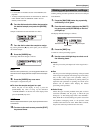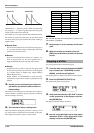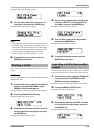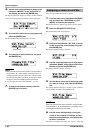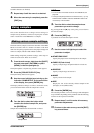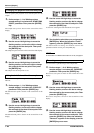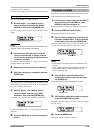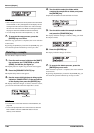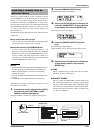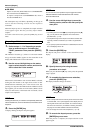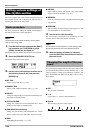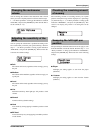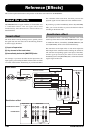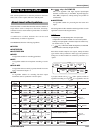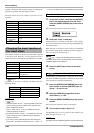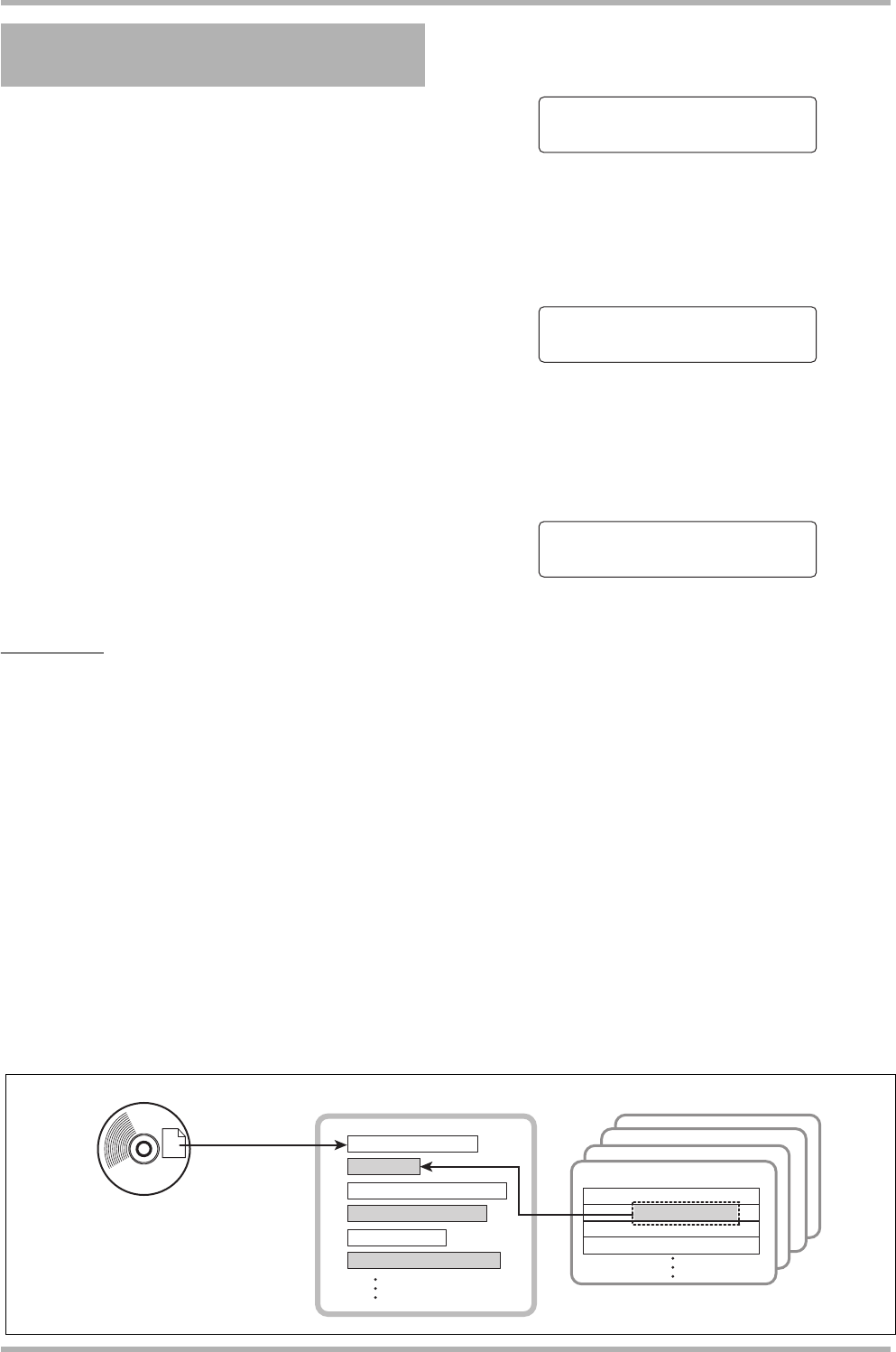
Reference [Rhythm]
ZOOM HD8/HD16
121
CD-ROM/R/RW
Sample pool
Audio file
Sample
Sample
Sample
Sample
Sample
Sample
Track/V-Take
Projects
In the factory default condition, an array of samples is present
in the HD8/HD16 for use by the drum kits. To expand your
choices, it is also possible to import parts of an audio track or
an audio file contained on a CD-ROM disc or similar. Once
these have been saved in a special area on the internal hard disk
of the HD8/HD16 (called the “sample pool”), they can be used
as samples in the same way as pre-existing samples (see
illustration below).
The following types of audio material can be imported into the
sample pool.
●
Any audio track from a project
You can select any track/V-take from the currently loaded
project and specify a range for use as a sample.
●
Audio file stored on CD-ROM/R/RW disc
A stereo or mono audio file (sampling frequency 8 – 48
kHz, 8-bit or 16-bit WAV/AIFF file) stored on a CD-ROM/
R/RW disc inserted in the CD-ROM/R/RW drive can be
used as a sample. Audio files copied from a computer via
the USB port to the WAV_AIFF folder on the internal hard
disk of the HD8/HD16 can also be used.
NOTE
• All imported audio files will be played at a sampling frequency of
44.1 kHz. When using an audio file that was recorded with a
different sampling frequency, convert it to 44.1 kHz during
importing, as required.
• Discs not compliant with the ISO 9660 Level 2 standard cannot
be used.
• CD-R/RW discs with unfinalized sessions cannot be used.
When importing samples, some steps are similar for each
action. These are as follows.
1. From the main screen, hold down the [SHIFT]
key and press pad 7 (PATTERN) or pad 8
(SONG), so that the pad lights up.
The rhythm pattern or rhythm song selection screen appears.
2. Press the [PROJECT/UTILITY] key.
The rhythm utility menu screen appears.
3. Use the cursor left/right keys to bring up the
indication “SAMPLE FILE” on the second line
of the display, then press the [ENTER] key.
The sample selection screen appears.
4. Press the [PROJECT/UTILITY] key once
more.
The sample import menu appears.
In this condition, you can select the sample import source.
5. Use the cursor left/right keys to choose one
of the following options, and press the
[ENTER] key.
● TAKE
Import a specified range of audio data from any track/V-
take in the currently loaded project.
●
WAV/AIFF FOLDER
Import an audio file (WAV/AIFF) from the internal hard
disk. When importing files from a computer, copy the audio
files into a folder named “WAV_AIFF” immediately under
the root directory (top level folder) of the internal hard disk.
The files must have the extension “.WAV” (for WAV files)
or “.AIF” (for AIFF files).
Importing a sample from an
external source
RHY UTILITY 1/9
RHY UTILITY 1/9
>KIT FILE
>KIT FILE
File Select
File Select
Folder:0USER
Folder:0USER
IMPORT from
IMPORT from
TAKE
TAKE