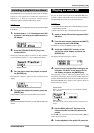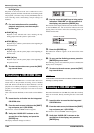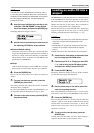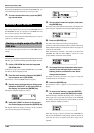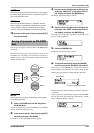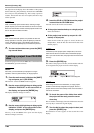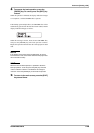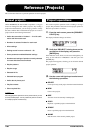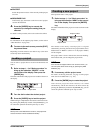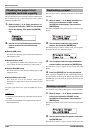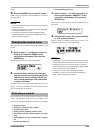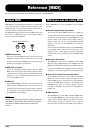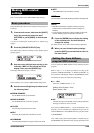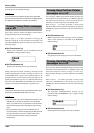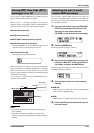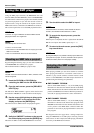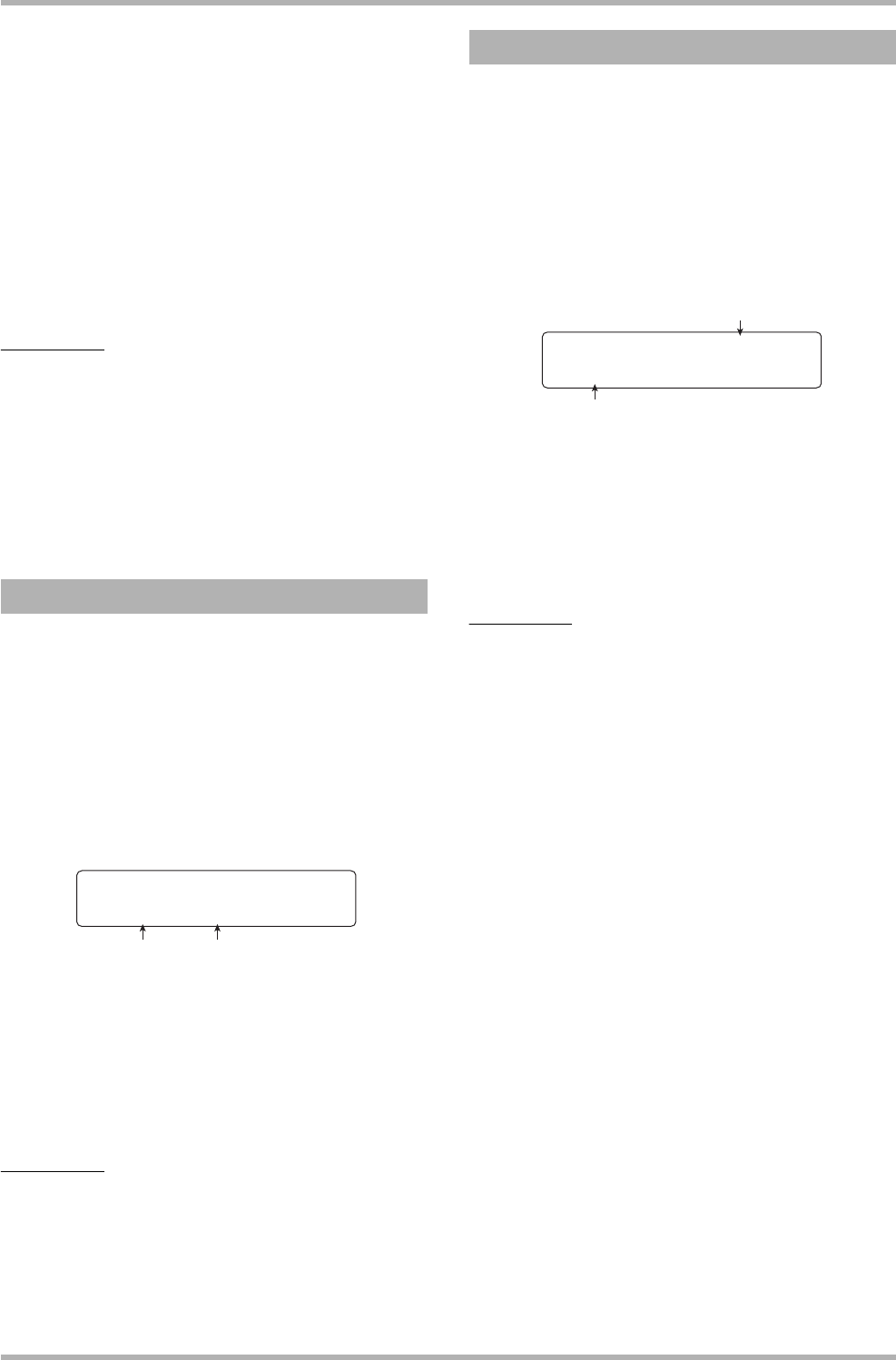
Reference [Projects]
ZOOM HD8/HD16
151
● PROTECT
Switch the protection status of the currently loaded project
on or off.
●
SEQUENCE PLAY
Continuously play the master tracks from several projects
saved on the hard disk.
4. Press the [ENTER] key to execute the
operation (or change the setting) that you
selected.
For details on the procedure, refer to the sections that follow.
HINT
For information on the sequence play feature, see the section
“Other Functions” on page 165.
5. To return to the main screen, press the [EXIT]
key several times.
Depending on which selection was made in step 2, the main
screen may return automatically.
You can select a project that was saved on the hard disk, and
load it.
1. Refer to steps 1 – 3 of “Basic procedure” to
bring up the indication “SELECT” on the
second line of the display. Then press the
[ENTER] key.
The name and number of the project to be loaded are shown on
the display.
2. Turn the dial to select the desired project.
3. Press the [ENTER] key to load the project.
When loading is completed, the unit returns to the main screen.
By pressing the [EXIT] key instead of the [ENTER] key, you
can cancel the operation and back up one step at a time.
HINT
When power to the HD8/HD16 is turned on, the project that
was last worked on will be loaded automatically.
This operation creates a new project.
1. Refer to steps 1 – 3 of “Basic procedure” to
bring up the indication “NEW” on the second
line of the display. Then press the [ENTER]
key.
The name and number of the project to create are shown on the
display.
The number of the newly created project is assigned
automatically, choosing the lowest free project number, and a
default name of “PRJxxx” (where xxx is the project number)
will be assigned.
The project name is shown with the first character flashing.
This indicates that you can change the project name.
HINT
If the recorder is stopped and the main screen is shown, you
can call up the above screen simply by pressing the [NEW
PROJECT] key.
2. If necessary, edit the project name.
For details on entering characters, see page 37. The project
name can also be edited later (→ p. 153).
3. Press the [ENTER] key to create the project.
After the new project has been created, it is loaded
automatically, and the unit returns to the main screen. By
pressing the [EXIT] key instead of the [ENTER] key, you can
cancel the operation and back up one step at a time.
Loading a project
Project Select
Project Select
No.1:PRJ001
No.1:PRJ001
Project number Project name
Creating a new project
Project number
Project name
Project No.2
Project No.2
PRJ002 -A-
PRJ002 -A-