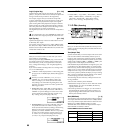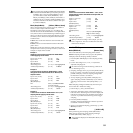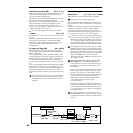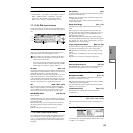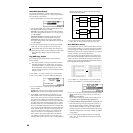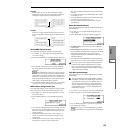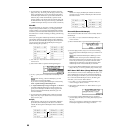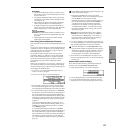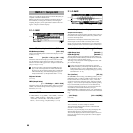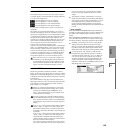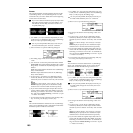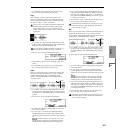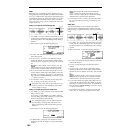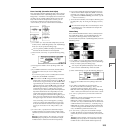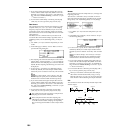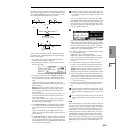98
Here you can edit the sample data (waveform data) that you
sampled or loaded in Media mode.
Editing operations such as deleting unwanted portions of
the waveform, reversing the waveform, or lowering the
sampling frequency can be performed in detail while view-
ing the “sample waveform display.”
2.1–1: Edit1
2.1–1a: MS, Index, Keyboard & Index, SMPL
MS (Multisample Select) [000...999]
Select s the multisample that contains the sample you wish
to edit (
☞1.1–1a).
Index [xxx (001...128)/yyy (001...128)]
Selects the index of the sample you wish to edit. Your edit-
ing will affect the sample of the index that you select here,
and the waveform will appear in the “sample waveform dis-
play”(2.1–2a) (
☞1.1–1a).
To select an index, hold down the [ENTER] key and
play a note on the keyboard. The index that includes
the note you played will be selected. The specified key
will be the base key, and will be displayed in gray in
“Keyboard & Index” (
☞“Keyboard & Index” 1.1–1a).
Keyboard & Index
(☞1.1–1a)
SMPL (Sample Select)
[----: ---No Assign----, 0000...3999]
Selects the sample for the selected index. When you change
“SMPL,” the selected sample will be assigned to the speci-
fied index. (
☞1.1–1b)
■ 2.1–1b: UTILITY
☞“Delete SMPL,” “Copy SMPL,” “Move SMPL,” “Rename
SMPL,” “SMPL To Stereo,” “Delete MS,” “Copy MS,”
“Move MS,” “Rename MS,” “MS To Stereo/MS To
Mono,” “Conv. To Prog,” “Keyboard Disp.” (1.1–3f)
2.1–2: Edit2
2.1–2a: Sample waveform display
Sample waveform display
This displays the waveform of the selected sample. The hor-
izontal axis is the sample address (time axis), and the verti-
cal axis is the sample level.
The bold line in the display indicates the portion of the
entire sample waveform that is currently shown in the
screen. As you zoom-in on the time axis, you will see that a
smaller proportion of the waveform is shown in the screen.
2.1–2b: Edit (Audition Plays), Zero, (Grid Tempo)
S (Edit Range Start) [0000000...]
E (Edit Range End) [0000000...]
This specifies the range (start address and end address) of
the sample that will be edited by UTILITY menu commands.
(This is shown in sample address units.)
The range you specify here will be highlighted in the “sam-
ple waveform display.”
To hear the sound of the specified range, press the
[START/STOP] key. The sample will sound from the “S
(Edit Range Start)” to the “E (Edit Range End)” points,
at the pitch of the base key (displayed in gray). (
☞”Key-
board & Index” 1.1–1a)
Zero (Use Zero) [Off, On]
On (checked): When setting “S (Edit Range Start)” and “E
(Edit Range End),” it will be possible to select these only to
locations where the waveform level is ±0 (i.e., where the
waveform crosses the center line of the “sample waveform
display”). You can use the [VALUE] dial, and [INC], [DEC]
keys to automatically search for zero-cross addresses. By
using the numeric keys [0]–[9] you can search for the zero-
cross address nearest to the value that you input.
Off (unchecked): “S (Edit Range Start)” and “E (Edit Range
End)” can be set in increments of one. This is the normal set-
ting.
(Grid Tempo) [040...480(BPM)]
(☞3.1–2b)
■ 2.1–2c: L/R
This is valid only if a stereo sample is selected.
This switches the display between the L channel and R
channel of a stereo sample.
Each time you press the [F3] (“L/R”) key, the display will
alternate between the L channel and the R channel.
The currently-displayed channel of the sample is shown in
the upper right of the screen ([L] for the L channel, [R] for
the R channel).
SMPL 2.1: Sample Edit
2.1–1a
2.1–1b
2.1–2a
2.1–2b
2.1–2e
2.1–2c 2.1–2d