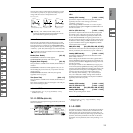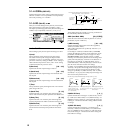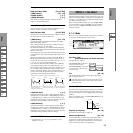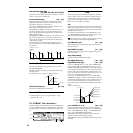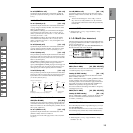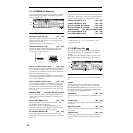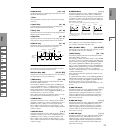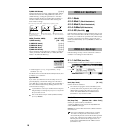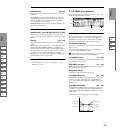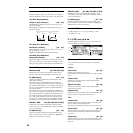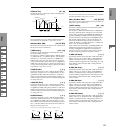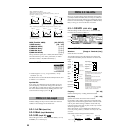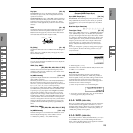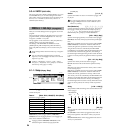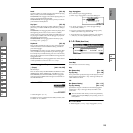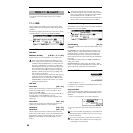PROG
1.1
2.12.23.14.14.25.15.25.36.17.17.2
PROG
1.1
2.12.23.14.14.25.15.25.36.17.17.2
19
Use DKit Setting [Off, On]
This is valid when “Mode (Oscillator Mode)” (2.1–1a) is set
to Drums.
On (checked): The sound will be output at the “Pan” set-
ting that has been made for each key of the drum kit (GLO-
BAL 5.1–3a). When “Mode (Oscillator Mode)” is Drums,
you will normally use this setting.
Off (unchecked): All notes will be output as specified by the
“Pan (Amp1 Pan)” setting.
5.1–1c: AMS, Intensity
AMS (Pan AMS) [Off, (PEG, FEG, AEG, LFO, KT, EXT)]
Indicates the source that will modify pan (☞p.212 “AMS
List”). This change will be relative to the “Pan (Amp1 Pan)”
setting.
Intensity [–99…+99]
Specifies the depth of the effect produced by “AMS (Pan
AMS).”
For example, if “Pan (Amp1 Pan)” is set to C064 and “AMS
(Pan AMS)” is Note Number, positive (+) values of this
parameter will cause the sound to move toward the right as
the note numbers increase beyond the C4 note (i.e., as you
play higher), and toward the left as the note numbers
decrease (i.e., as you play lower). Negative (–) values of this
parameter will have the opposite effect.
■ 5.1–1d: UTILITY
☞“Write Program” (1.1–1c), “Copy Oscillator,” “Swap
Oscillator” (2.1–1d)
5.1–2: Mod. (Amp1 Modulation)
These settings allow you to apply modulation to amp 1 (for
oscillator 1) to modulate the volume.
5.1–2a: Keyboard Track
These parameters let you use keyboard tracking to adjust
the volume of oscillator 1. Use the “Key” and “Ramp”
parameters to specify how the volume will be affected by
the position on the keyboard of the note that you play.
Key (Keyboard Track Key):
Specifies the note number at which keyboard tracking will
begin to apply.
The volume will not change between “Low (KBDTrk Key
Low)” and “High (KBDTrk Key High).”
You can also input a value by playing a note on the key-
board while you hold down the [ENTER] key.
Low (KBDTrk Key Low) [C–1…G9]
Keyboard tracking will apply to the range of notes below the
note number you specify here.
High (KBDTrk Key High) [C–1…G9]
Keyboard tracking will apply to the range of notes above the
note number you specify here.
Ramp (Ramp Setting):
Specifies the angle of the keyboard tracking.
Low (KBDTrk Ramp Low) [–99…+99]
With positive (+) values of this parameter, the volume will
increase as you play notes below the “Low (KBDTrk Key
Low)” note number. With negative (–) values, the volume
will decrease.
High (KBDTrk Ramp High) [–99…+99]
With positive (+) values of this parameter, the volume will
increase as you play notes above the “High (KBDTrk Key
High)” note number. With negative (–) values, the volume
will decrease.
Volume change produced by key position and Ramp settings
5.1–2a
5.1–2b
5.1–2d
5.1–2c
Volume
Key
Ramp Low=+99
Ramp Low=0
Ramp Low=–99
Ramp High=+99
Ramp High=0
Ramp High=–99
KBDTrk Low KBDTrk High