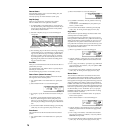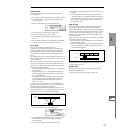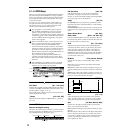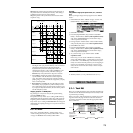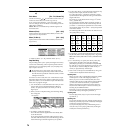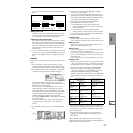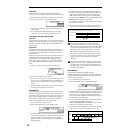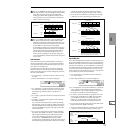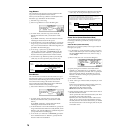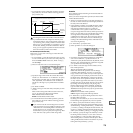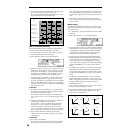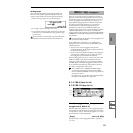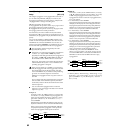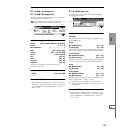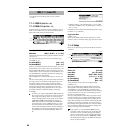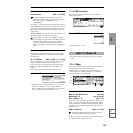78
Copy Measure
This command copies measures of musical data from the
copy source to the specified measure location.
When you execute the Copy Measure command, the track
data at the copy destination will be rewritten.
1 Select the copy source song.
2 Select “Copy Measure” to access the dialog box.
3 In “From: Track,” select the copy source track. (By
default, this will be the track you selected in “Track
Select.”)
If you check “All Tracks,” the musical data of all tracks
including the master track will be copied.
4 In “From Measure” and “To End of Measure,” specify the
range of copy source measures. (By default, “From Mea-
sure” and “To End of Measure” will be the range that you
specified in the Track Edit page.)
5 In “To: Song,” specify the copy destination song. In
“Track” (when “All Tracks” is unchecked) specify the
copy destination track. In “Measure,” specify the first
measure where the copied measures will be inserted.
6 To execute the Copy Measure operation, press the [F8]
(“OK”) key. To cancel, press the [F7] (“Cancel”) key.
Move Measure
This command moves measures of musical data to a speci-
fied destination. When you execute the Move Measure com-
mand, musical data following the move source will be
moved forward according to the number of measures
moved, and musical data following the move destination
will be moved backward correspondingly.
1 Select “Move Measure” to access the dialog box.
2 In “From: Track,” select the move source track. (By
default, this will be the track you selected in “Track
Select.”)
If you check “All Tracks,” musical data of all tracks
including the master track will be moved.
3 In “From Measure” and “To End of Measure,” specify the
range of measures that will be moved. (By default, “From
Measure” and “To End of Measure” will be the range that
you specified in the Track Edit page.)
4 In “To: Track” (if “All Tracks” is unchecked), specify the
move destination track. In “Measure,” specify the first
measure of the move destination.
5 To execute the Move Measure command, press the [F8]
(“OK”) key. To cancel, press the [F7] (“Cancel”) key.
Create/Ers. Ctrl (Create/Erase Control Data)
This command inserts (creates) or erases data such as con-
trol changes, aftertouch, pitch bend, or tempo in the speci-
fied region.
Create Ctrl Data (Create Control Data)
Here’s how you can insert (create) various types of data in
the region you specify.
1 In “Track Select,” specify the track in which you wish to
create control data. If you wish to create tempo data, set
this to the Master Track. In this case, “Kind” in step
5
will be Te mp o.
2 Select “Create/Ers. Ctrl” to access the dialog box.
3 Specify the region in which the control data will be
inserted. Use “From Measure” to “To Measure” to spec-
ify the range of measures, and “Beat. Tick” to specify the
beat and clock. (By default, “From Measure” and “To
Measure” will be set to the region you specified in the
Track Edit page.)
4 Set “Mode” to Create.
5 “Kind” to the type of musical data (event) that you wish
to create.
Ctl.C: Control change data will be inserted. In this case,
use “#” to specify the control change number.
AftT: Aftertouch data will be inserted.
BEND: Pitch bend data will be inserted.
6 Specify the start location value and end location value of
the data that will be inserted.
“Start” specifies the value at the start location, and “End”
specifies the value at the end location.
By default, the value at the start location will be set for
“Start.” If you want to create control data that changes
smoothly from the value at the start location, you should
leave the start location value unchanged, and set only the
end location value.
Track 1
(source)
2 (4/4)1 (4/4) 5 (3/4)4 (3/4)3 (4/4)
Track 2
(destination)
6 (3/4) 7 (4/4)
Example: When you copy measures 5–7 of track 1 to the third measure of track 2,
measures 3–5 of track 2 will be rewritten.
2 (4/4)1 (4/4) 5 (3/4)4 (3/4)3 (4/4) 6 (3/4) 7 (4/4)
Tra ck 1
(move
source)
2
1 5
43
Tra ck 2
(move
destination)
6 7
2154367
Example:
When you move the musical data of track 1 measures 2–4 to track 2 measure 3,
track 1 measures 2–4 will be inserted into track 2 measures 3–5.
The musical data of track 2 measures 3 and 4 will move back (to measures 6 and 7).
The musical data of track 1 measures 5–7 will move to measures 2–4.