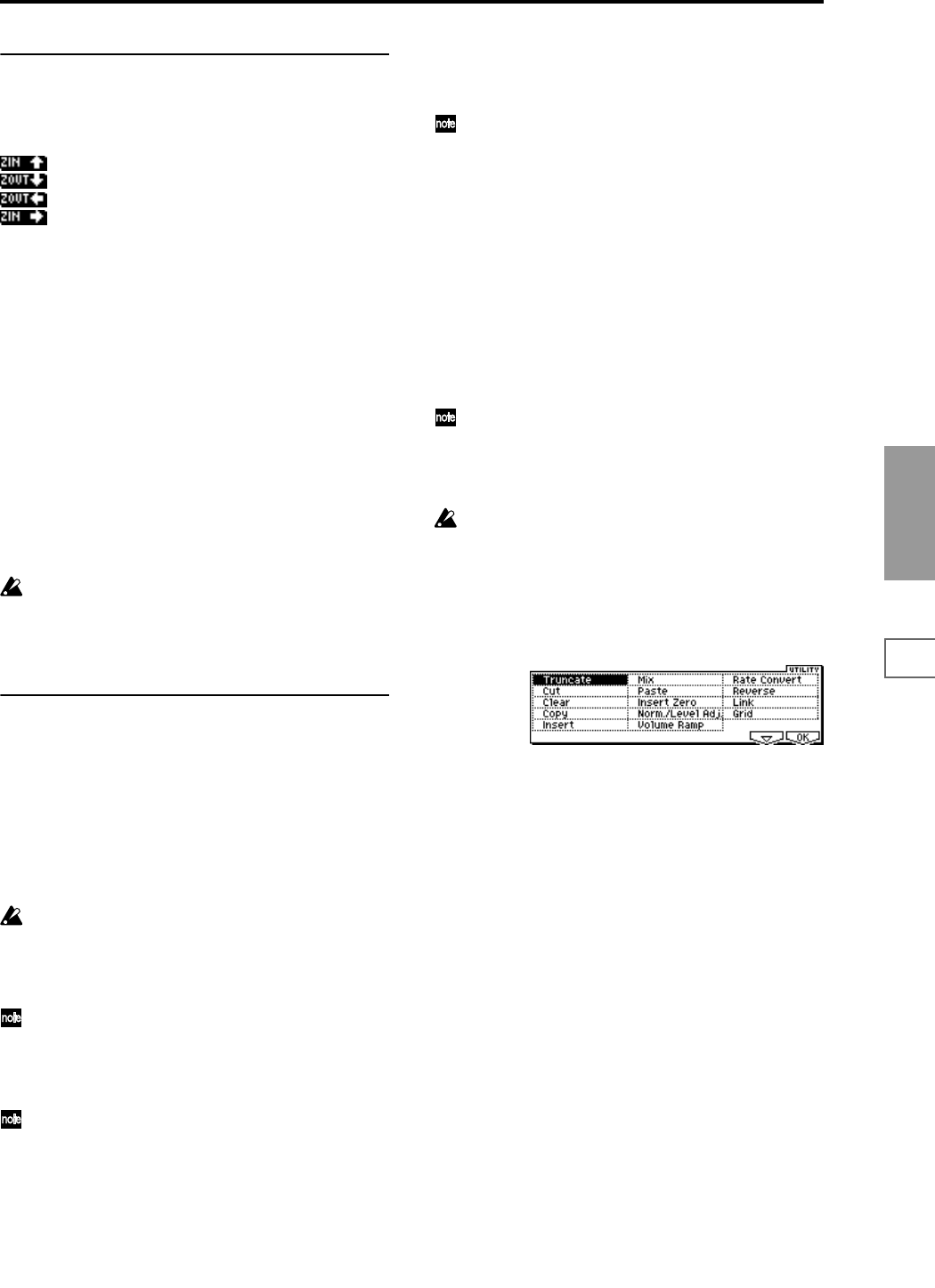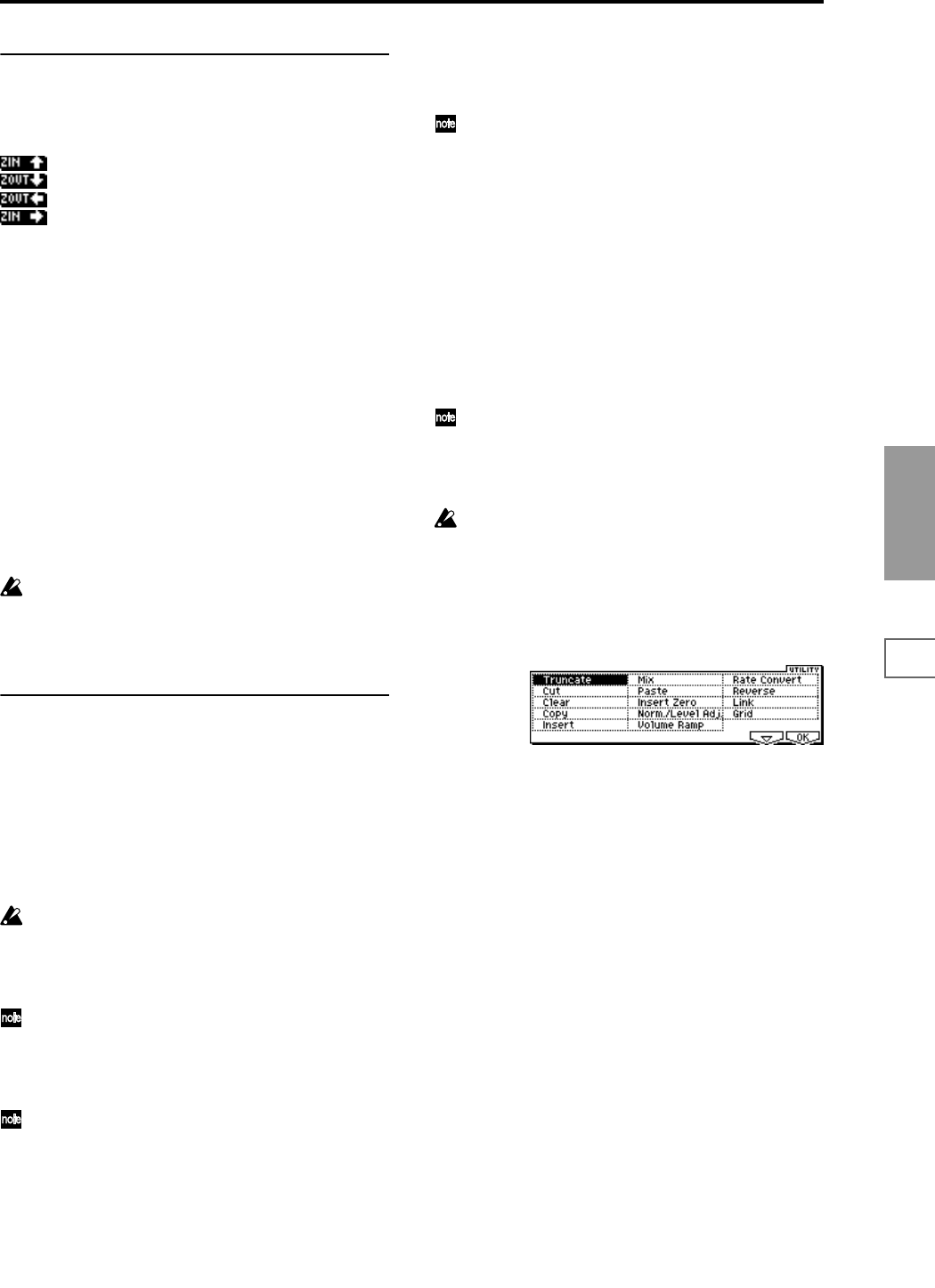
99
SMPL
1.1
2.13.14.15.15.27.1
■ 2.1–2d: ZOOM
These buttons let you zoom-in and zoom-out the “sample
waveform display” in the horizontal axis (sample addresses)
or vertical axis (sample level).
: Press the [F4] key to zoom-in vertically.
: Press the [F5] key to zoom-out vertically.
: Press the [F6] key to zoom-out horizontally.
: Press the [F7] key to zoom-in horizontally.
If you continue holding each key, zoom-in/out will occur
repeatedly.
By zooming-in on the horizontal direction, you can move
from the overall display where the waveform is shown as a
solid line (1x magnification) to 2x or 4x magnification. (With
1x magnification, the display resolution of the LCD will be
the same as the resolution of the sample addresses. For
example if you change the sample address by one, the verti-
cal line in the LCD that indicates the sample address will
move in steps of one pixel.) In the vertical axis, you can
zoom-in from 1x (full-range display) to 512x.
Zoom-In/zoom-out will occur starting at the “S (Edit Range
Start)” or “E (Edit Range End)” points you specify. (If a dif-
ferent parameter is selected when you zoom-in or -out, the
zoom-in/out will be based on the last-selected point. If you
re-select the “S (Edit Range Start)” or “E (Edit Range End)”
points when the display is zoomed in or out, the display
range will be adjusted so as to show the selected point.)
If the zoom ratio is low (1x or less), the “sample wave-
form display” may differ slightly from the displayed
waveform before and after waveform editing, but this
does not affect the playback sound. If this occurs, rais-
ing the zoom ratio will make the display accurate.
■ 2.1–2e: UTILITY
Before using the utility commands “Truncate”–”Volume
Ramp” to edit sample waveform data, you must set “S (Edit
Range Start”) and “E (Edit Range End)” to specify the range
to be edited. Then select the desired utility menu command
and execute it.
The various utilities in this page can be selected from the
Edit2 page “UTILITY.” (They cannot be selected in the Edit1
page.) For the procedure of selecting a utility command,
refer to PROG 1.1–1c: UTILITY.
There is no compare function that lets you return the
edited result to the state before editing. If you wish to
preserve the unedited sample, uncheck the “Over-
write”
*1
item in the dialog box of each UITLITY menu
command before you execute.
For stereo samples, the L channel and R channel sam-
ples are edited simultaneously. If you wish to edit only
the L channel or R channel, select a mono multisample,
and select either the L channel or R channel sample for
editing.
If you “Copy” a mono sample into the buffer, and then
“Insert,” “Mix,” or “Paste” it to a stereo sample, the
data will be inserted, mixed, or pasted into both the L
and R sides. (The result will be that a stereo sample will
be created.)
If you “Copy” a stereo sample into the buffer, and then
“Insert,” “Mix,” or “Paste” it to a mono sample, the L-
and R-side data in the buffer will be mixed to mono,
and then inserted, mixed, or pasted. (The result will be
that a mono sample will be created.)
You can also use these commands if you wish to mono-
mix a stereo sample and use it as a mono sample. How-
ever, be aware that once a sample has been mixed to
mono, it is no longer possible to return it to a stereo
sample.
The playback “S (Start)” (start address), “LpS (Loop
Start)” (loop start address), and “E (End)” (end address)
of the sample waveform data are specified in 3.1: Loop
Edit, Edit2. If the above parameters are within the
range of sample addresses deleted or moved by the
editing command, their addresses will automatically be
moved.
*1
: About “Overwrite”
When “Overwrite” is unchecked: When the command is
executed, the edited sample will be saved in a different sam-
ple number. The unedited sample will remain without
change.
When “Overwrite” is checked: When the command is exe-
cuted, the edited sample will be overwritten onto the origi-
nal sample (number). The original sample will be modified.
Normally, you will leave “Save to No.” at its default
setting, and execute without checking “Overwrite.”
When you execute, both the data before and after edit-
ing will be preserved, and the sample number of the
edited data will be assigned as the sample of that index.
“LpS (Loop Start)” and “E (End)” (3.1–2b) must be
located at least eight addresses apart. If as a result of
executing the Utility “Truncate,” “Cut,” or “Rate Con-
vert” (2.1–2e), the “LpS (Loop Start)” and “E (End)”
would be separated by less than eight addresses, the
display will indicate “Sample length is shorter than
minimum.” Please set the “S (Edit Range Start)” and “E
(Edit Range End)” appropriately.