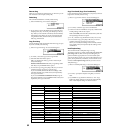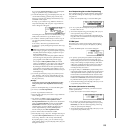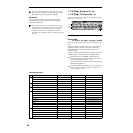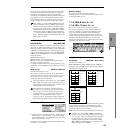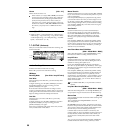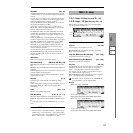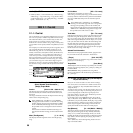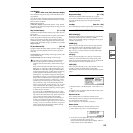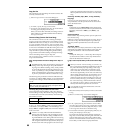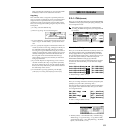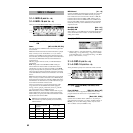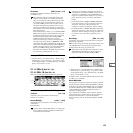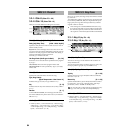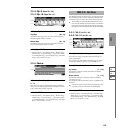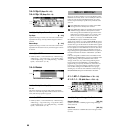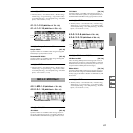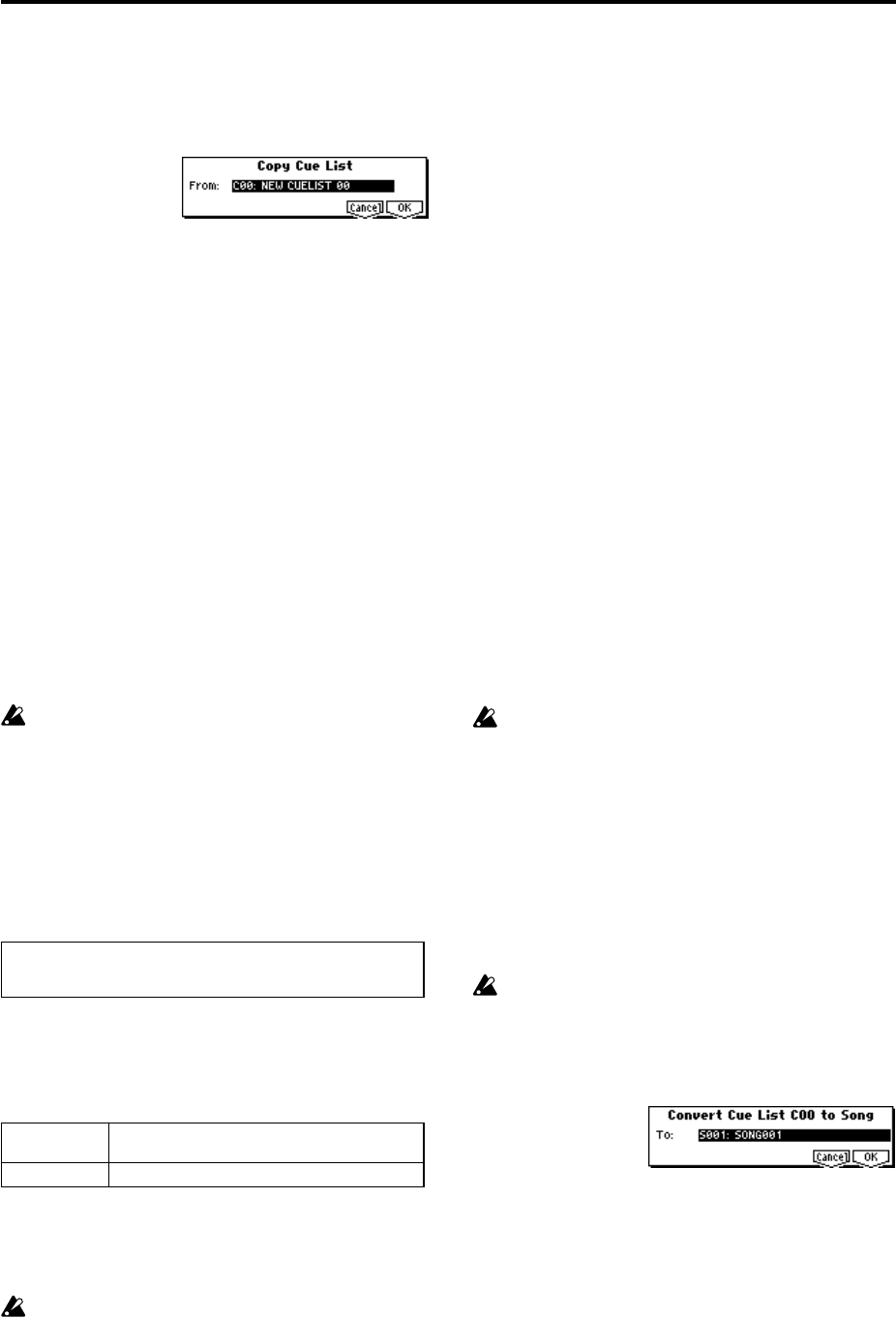
60
Copy Cue List
This command copies the settings of another cue list to the
currently selected cue list.
1 Select “Copy Cue List” to access the dialog box.
2 In “From,” specify the copy source cue list.
3 To execute, press the [F8] (“OK”) key. To cancel without
executing, press the [F7] (“Cancel”) key.
When you execute this command, the settings of the cur-
rently selected cue list will be deleted and rewritten by
the copy source data.
Convert to Song (Convert Cue List to Song)
This command converts a cue list consisting of multiple
songs to a single song. Although it is not possible to record
additional tracks into a cue list, you can convert the cue list
to a song, and then record solos etc. onto open tracks. Also,
it will be necessary to convert a cue list to a song if you wish
to write it to a SmartMedia as SMF data. During the conver-
sion, the track and effect settings of the song specified for
“Step” 01 will be copied to the beginning of the resulting
song, and all track and effect settings of subsequent songs
will use the settings of the song for “Step” 01.
The “Convert to Song” command converts a cue list to a
song as described below.
Song/Track parameters will use the settings of the “Step” 01
song.
The MIDI channel of each track will be according to the
settings of the “Step” 01 song. If “Step” 02 and follow-
ing songs have different settings, it may not be possible
to convert the playback result of the cue list into a song.
As far as possible, try to keep the MIDI channel assign-
ments consistent between songs that you intend to use
as part of a play list that will be converted into a song.
The following track parameters will not be reflected in the
conversion. As with the MIDI channels, we recommend that
you keep these settings consistent between all songs in the
cue list.
Converting Song/Track parameters into track events
Second and subsequent repetitions of the “Step” 01 song,
and the settings of “Step” 02 and following songs will all be
converted into track events (musical data). The following
data will be converted.
If “Pan” (1.1–4(5)a) is RND, it will be converted to C064. If
“Portamento” (3.1–3(4)a) is PRG, or if “Bend Range” (3.1–
5(6)a) is PRG or a negative value, these will not be reflected
in the conversion.
“Detune” (3.1–5(6)a) will be divided into RPN Fine
Tuning and Coarse Tuning, and converted into events.
For example if the “Detune” setting of +600, Fine Tun-
ing will be 00 and Coarse Tuning will be 6. Fine Tuning
will modify the playback pitch (Detune). Coarse Tuning
will change the notes that are played back (Transpose).
For this reason with some programs such as drum pro-
grams, the playback result produced by a cue list may
not be reproduced when the cue list is converted into a
song.
Converting “Track Play Loop” (SEQ 1, 2: Loop, Track Play-
loop page)
If “Loop On” is on, the area from “Loop Start Meas” to
“Loop End Meas” will be expanded as far as the last mea-
sure in the master track.
Example)
If Track Play Loop is M005–M008, and the master track
contains 10 measures, the data will be expanded from the
beginning of the track as M005, 6, 7, 8, M005, 6, 7, 8,
M005, 6.
Converting patterns
Patterns in the “Step” 01 song will be copied as patterns of
the converted song.
If there is a second or subsequent repeat for “Step” 01, or if
the tracks of “Step” 02 and subsequent songs contain pat-
terns, they will be expanded into track events (musical
data).
“Transpose” settings
If the “Transpose” (3.1–5(6)a) of the tracks in “Step” 02 and
subsequent songs differ from the settings of the “Step” 01
song, the note numbers of the note data will be shifted.
Example)
If “Step” 01 “Transpose” = +1 and “Step” 02 “Transpose”
–1, the actual note numbers of the “Step” 02 track note
data will be shifted downward by 2.
If “Rep” is set to FS (Foot Switch), it will be converted as “Rep”
1.
When you execute “Convert to Song” to convert a cue
list to a song, the repeat settings within the cue list and
the pattern and track play loop settings of the songs
used by the cue list will all be converted into events
such as note data. For this reason, the amount of data
will increase significantly, and in some cases there may
not be enough internal memory to perform the conver-
sion. In particular if the cue list uses long songs, or if
numerous repeats have been specified, or if many pat-
terns are used by the songs, you should try executing
the “Convert to Song” command from time to time as
you create the cue list, in order to verify the amount of
memory that will be required for the conversion.
A cue list that is longer than 999 measures cannot be
converted into a song.
1 Select the cue list (C00–C19) that you wish to convert into
a song.
2 Select “Convert to Song” to access the dialog box.
3 In “To,” specify the song into which the cue list will be
converted. If you select a new song, a dialog box will ask
you for confirmation. Press the [F8] (“OK”) key to create
a new song and convert the cue list to that song.
4 To execute the conversion, press the [F8] (“OK”) key. To
cancel, press the [F7] (“Cancel”) key.
If you select an existing song that already contains set-
tings and/or musical data, executing this command will
erase the data of that song and rewrite it with the data
that was converted from the cue list. Before you execute,
be sure that you will not be losing important data.
SOLO On/Off, Status, MIDI Channel, Bank(EX2) LSB, Bank(EX2)
MSB, Force OSC Mode, OSC Select, Delay, Use Programs Scale,
Key Zone, Velocity Zone, MIDI Filter1–4
Track1–16 Bank/Program, Pan, Volume, Portamento, Detune,
Bend Range
Master Track Tempo, Meter