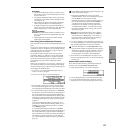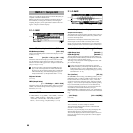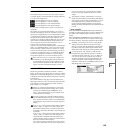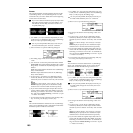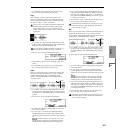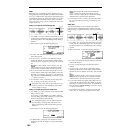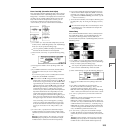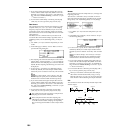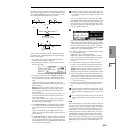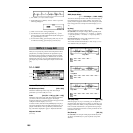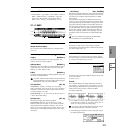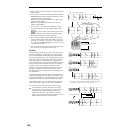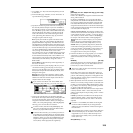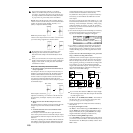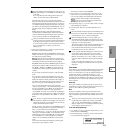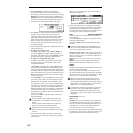105
SMPL
1.1
2.13.14.15.15.27.1
The volume of the two samples can be changed gradually at
the transition to gradually mix the samples with each other.
This is called crossfade, and can be used to produce a natu-
ral-sounding transition between the two sounds.
“Link” will be executed for all of the selected sample data,
regardless of the “S (Edit Range Start)” and “E (Edit Range
End)” (2.1–2b) settings.
1 Use “SMPL” (2.1–1a) to select the sample that will be
placed in front by the Link command.
2 In the Edit2 page “UTILITY,” choose “Link” to open the
following dialog box.
3 The sample number selected for “Sample No. (Front)” -
Sound A in the above example - will be displayed. When
the command is executed, this sample will be placed in
front.
While you hold down the [F3] (“F®”) key, the entire
sample will play back. After the entire sample has played
back, it will stop.
If you select one side of a stereo sample, it will
automatically be detected as a stereo sample, and the
other side of the sample will also be processed by the
Link command.
If the “Front” Sample is mono and the Rear Sample is ste-
reo, the L and R of the “Rear” Sample will be mixed to
mono before linking.
If the “Front” Sample is stereo and the “Rear” Sample is
mono, the identical sample will be placed in L and R of
the “Rear” Sample before linking.
4 Use “Sample No. (Rear)”- Sound B in the above example
- to select the sample number that will be linked. When
the command is executed, this sample will be placed in
back.
While you hold down the [F5] (“R®”) key, the entire
sample will play back. After the entire sample has played
back, it will stop.
5 In “Crossfade Length,” specify the length over which the
crossfade will occur. If you specify a % value, the propor-
tion in relation to the entire “Front” Sample will be calcu-
lated automatically. If you specify 50%, the last half of the
“Front” Sample will crossfaded.
If the rear sample is short, the “Crossfade Length” can-
not be set any longer than the length of the “Rear ”sam-
ple. In this case, it will not be possible to specify a value
up to 100%.
If you set “Crossfade Length” to other than 0, “F XF®”
and “R XF®” will be displayed. By holding down one of
these buttons, you can play back just the crossfaded por-
tion of the front or rear sample. Playback will stop after
the length specified by “Crossfade Length.” If you do not
wish to crossfade, set this to 0.
After selecting a sample in step 1, you can set “S (Edit
Range Start)” and specify the beginning of the crossfade
while viewing the waveform. Set “E (Edit Range End)” to
the end of the sample. If you specify these, “Crossfade
Length” will indicate the length determined by “S (Edit
Range Start)” and “E (Edit Range End).”
6 In “Curve,” specify how you want the volume to change
in the crossfaded portion.
Linear: The volume will change linearly.
Power: The volume will change non-linearly. In some
cases, “Linear” may sound as though the volume dimin-
ishes in the middle of the curve. If this occurs, use
“Power.”
7 In “Save to No.,” specify the save destination sample
number. An unused sample number will be selected by
default. If “Overwrite” is checked, this cannot be set.
In the case of a stereo sample, “Save to No.(L)”
and “(R)” will be displayed. You must specify the save
destination sample for both the L channel and R channel.
8 If you wish to delete the original sample data and over-
write it with the edited sample data, check “Overwrite”.
Normally, you will leave “Save to No.” at its default set-
ting, and execute without checking “Overwrite.” (
☞p.99
“
*1
: About “Overwrite””)
9 To execute the Link command, press the [F8] (“OK”) key.
To cancel without executing, press the [F7] (“Cancel”)
key.
If you link samples of different sampling rates (such as
created by “Rate Convert”
☞2.1–2e), the newly created
sample will have the sampling rate of the “Front” sam-
ple.
One vacant sample is used in order to execute Link. Be
aware that if there are no vacant samples, an error will
occur.
Grid
This command displays a grid in the “sample waveform dis-
play.”If you check “Grid” and execute, vertical dotted lines
will appear in the “sample waveform display,” according to
the resolution and tempo specified by “Resolution” and “
(Grid Tempo)” (2.1–2b). You can use this when cutting or
editing sample data according to BPM values or beats. The
vertical dotted lines are displayed starting at the address
specified by the “S (Start)” (when Loop Off) or “LpS (Loop
Start)” (when Loop On) settings of the 3.1: Loop Edit, Edit2
page, and show the timing when the currently selected key
(displayed in gray) is played. (
☞“Keyboard & Index” 1.1–
1a)
SOUND A SOUND B
SOUND A
SOUND B
CROSSFADE LINK
Volume
Time
Crossfaded portion
(Sound A gradually diminishes,
and sound B gradually increases)
Crossfaded portion
(This is called the “Crossfade
Length”)