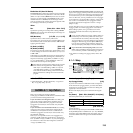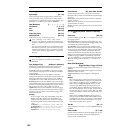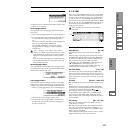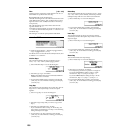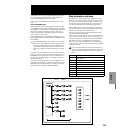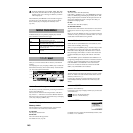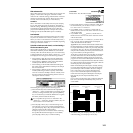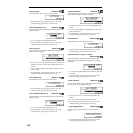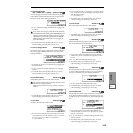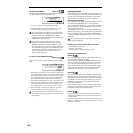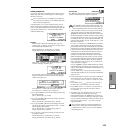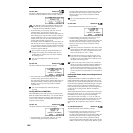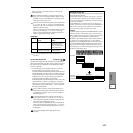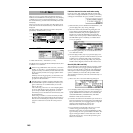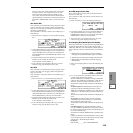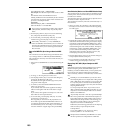MEDIA
1.1
143
12) Load Arpeggio Pattern
[000…199(INT), 200…215(User)]: selected icon
All user arpeggio pattern data in the selected user arpeggio
pattern block will be loaded into the user arpeggio pattern
block you specify as the loading destination.
1 In “To,” select the loading destination user arpeggio pat-
tern block.
If you select user arpeggio pattern block 000–199 (INT)
as the destination for loading either 200–215(User), user
arpeggio patterns 000–015 will be loaded. If you select
200–215(User) as the loading destination for 000–199
(INT), the data will be loaded into user arpeggio pat-
terns 000–015(INT).
2 To load the data, press the [F8] (“OK”) key. To cancel
without loading, press the [F7] (“Cancel”) key.
13) Load an Arpeggio Pattern: selected icon
The selected user arpeggio pattern data will be loaded into
the user arpeggio pattern number that you specify as the
loading destination.
1 If desired, use “From” to re-select the user arpeggio pat-
tern to be loaded.
2 In “To,” specify the loading destination user arpeggio
pattern.
3 To load the data, press the [F8] (“OK”) key. To cancel
without loading, press the [F7] (“Cancel”) key.
14) Load Global Setting: selected icon
Global setting data in the .PCG file will be loaded.
This includes Global mode parameters other than drum
kits and user arpeggio patterns.
Memory protect, and LCD screen contrast will not be
loaded.
1 To load the data, press the [F8] (“OK”) key. To cancel
without loading, press the [F7] (“Cancel”) key.
15) Load .SNG: selected icon
All data in the .SNG file will be loaded.
1 If a .PCG file or .KSC file of the same name exists in the
current directory, you can select the “Load ********.PCG
too” and “Load ********.KSC too” check boxes.
☞“1) Load .PCG: 1”
2 If you checked “Load ********.KSC too,” set “.KSC Alloca-
tion” to specify how the multisamples and samples in the
.KSC file will be loaded.
☞“1) Load .PCG: 2”
3 To load the data, press the [F8] (“OK”) key. To cancel
without loading, press the [F7] (“Cancel”) key.
16) Load Cue Lists: selected icon
The cue list data in the .SNG file will be loaded.
1 To load the data, press the [F8] (“OK”) key. To cancel
without loading, press the [F7] (“Cancel”) key.
17) Load a Song: selected icon
Data for the selected song will be loaded into the song num-
ber you specified as the load destination.
1 If you wish to load a song other than the one already
selected, use “From” to re-select the song that you wish
to load.
2 In “To,” select the loading destination song.
3 To load the data, press the [F8] (“OK”) key. To cancel
without loading, press the [F7] (“Cancel”) key.
18) Load tracks: selected icon
The selected Track file will be loaded into the song you spec-
ify as the loading destination. However, it is not possible to
specify an uncreated song as the loading destination.
1 In “To,” specify the loading destination song.
2 To load the data, press the [F8] (“OK”) key. To cancel
without loading, press the [F7] (“Cancel”) key.
19) Load Pattern Data: selected icon
The selected user pattern will be loaded into a user pattern
of the selected loading destination song. However, it is not
possible to specify an uncreated song as the loading destina-
tion.
1 If you wish to load a user pattern other than the one
already selected, use “From” to re-select the user pattern
that you wish to load.
2 In “To” and “Pattern,” select the loading destination song
and user pattern.
3 To load the data, press the [F8] (“OK”) key. To cancel
without loading, press the [F7] (“Cancel”) key.