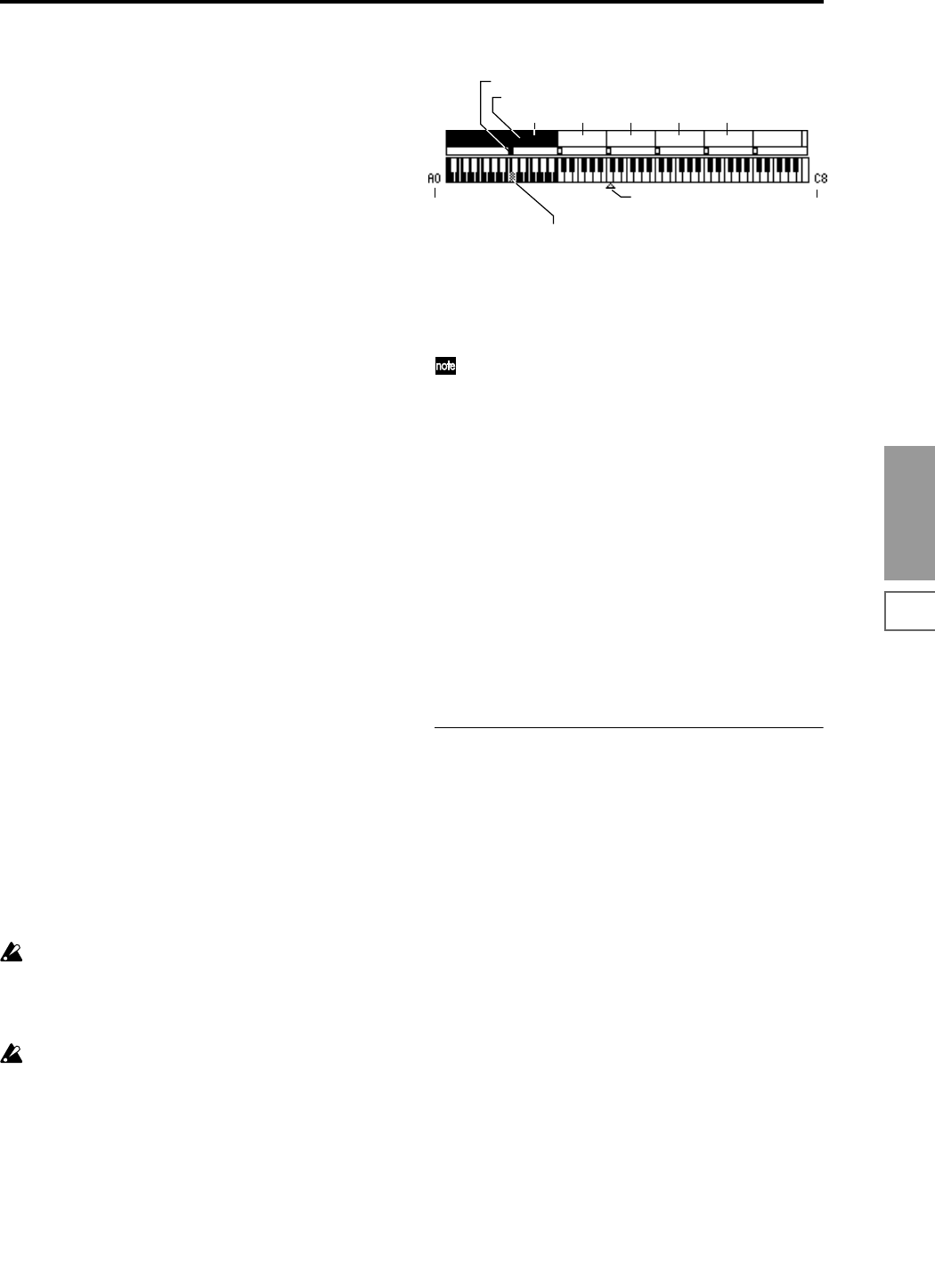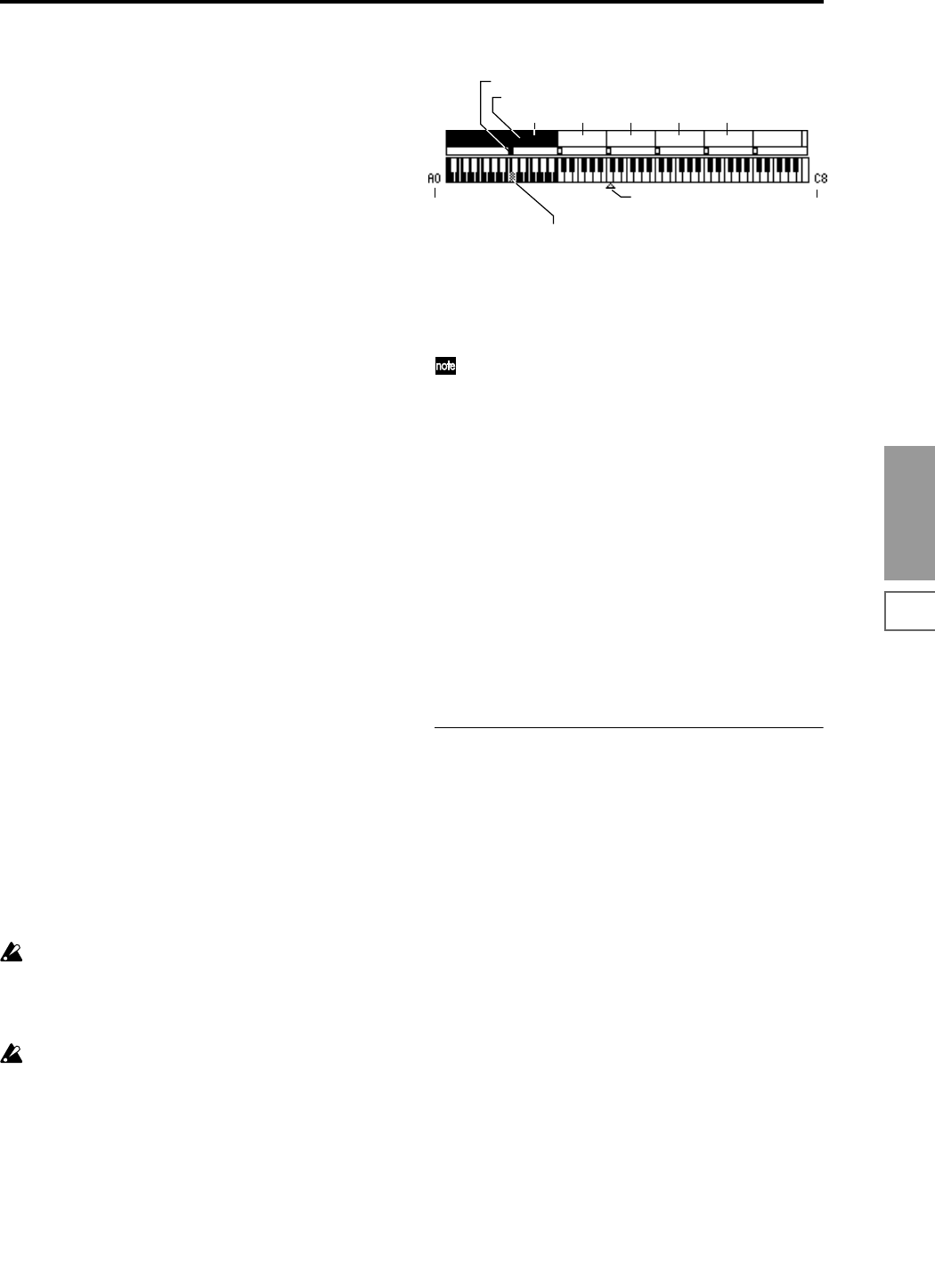
89
SMPL
1.1
2.13.14.15.15.27.1
This parameter can also be set in 2.1: Sample Edit–4.1: Multi-
sample. The sampling and editing that you perform in these
pages will apply to the index you select here.
When first entering the sample page, this value will be 001/
001. This indicates that only one index exists. To increase the
number of indexes, use “CREATE” in this page. When you
press the [F6] (“CREATE”) key, indexes will automatically
be added from the left-most zone, as 002/002, 003/003, ... The
position, zone width, and original key location of the index
that is created when you press the [F6] (“CREATE”) key can
be set in “Create(Create Zone Preference)” (1.1–3b, 4.1–3a).
You are also free to modify the zone width and original key
location later.
Stereo
A “Stereo” indication will appear at the top right of LCD
display if you have selected a stereo multisample or sample,
or if you recorded a sample with “Mode (Sample Mode)”
(1.1–2a) set to Stereo.
About stereo multisamples and stereo samples
Stereo multisamples: Under the following conditions, two
multisamples will be handled as a stereo multisample.
• If you checked “Stereo” when creating a new
multisample (i.e., selected a new multisample in “MS”
1.1–1a)
• If you executed the Utility “MS To Stereo” (1.1–3f)
• If you sampled with “Mode (Sample Mode)” (1.1–2a) set
to Stereo
In these cases, a stereo multisample that meets the following
conditions will be created automatically.
1. The last two characters of the two multisample names
will be -L and -R respectively, and the earlier portion of
the names are identical.
2. The two multisamples will have the same number of
indexes, and their zone settings are identical.
Stereo samples: Under the following condition, two sam-
ples will be handled as a stereo sample.
•When the samples were recorded with a “Mode (Sample
Mode)” (1.1–2a) setting of Stereo.
• If you executed the Utility “SMPL To Stereo” (1.1–3f)
In this case, a stereo sample that meets the following condi-
tions will be created automatically.
1. The last two characters of the sample name will be -L and
-R respectively, and the earlier portion of the names are
identical.
2. Two samples that satisfy condition 1. for stereo multi-
samples are selected.
Stereo multisamples and samples are distinguished
internally by their multisample name or sample name.
If you use Utility “Rename MS” or “Rename SMPL”
(1.1–3f) etc. to modify the multisample name or sample
name, please pay attention to the above conditions.
As a condition of a stereo sample, the sampling rates
must be identical. You can verify the sampling rate of a
sample by using the Utility “Rate Convert” (2.1–2e). Be
aware that if you use Utility “Rate Convert” to convert
the -L and -R samples to differing sampling rates, they
will not be handled as a stereo sample.
Keyboard & Index
This shows the zones and original key locations of the cur-
rently selected multisample. The white triangle indicates the
C4 key. The note numbers at left and right are the range of
notes displayed.
The key displayed in gray is called the base key, and
functions as follows.
• In the 2.1: Sample Edit2 page, pressing the [START/
STOP] key will play the sample of the selected “Index”
from “S (Edit Range Start)” to “E (Edit Range End)” in
one-shot mode. At this time, the sample will sound at
the pitch of the base key. In pages other than the 2.1:
Sample Edit2 page, the sample of the currently selected
“Index” will continue playing at the pitch of the base key
as long as you hold down the [AUDITION] key.
• The grid display in 2.1: Sample Edit and the 3.1: Loop
Edit Edit2 page is displayed relative to the playback
pitch at the base key and the specified tempo BPM/
resolution (set in the “Grid” utility).
• The Utility “Pitch BPM Adj.” (4.1–3b) function is relative
to the playback pitch of the base key.
You can use Utility “Keyboard Disp.” (1.1–3f) to change the
displayed range of the keyboard.
1.1–1b: SMPL, Orig.K, TopK
Here you can set the sample, original key, and range of the
selected index.
SMPL (Sample Select)
[----: ---No Assign----, 0000...3999]
Select a sample that you either sampled or that you loaded
in Media mode, and play a note within the index range to
play that sample.
This parameter can also be set in 2.1: Sample Edit–4.1: Multi-
sample. The sampling and editing operations that you per-
form in these pages will affect the sample you select here.
----: ---No Assign----: No sample is assigned to the index.
There will be no sound when you play the keyboard.
To record a sample, select a vacant sample such as 0000:.
When you record a sample, data will be loaded into the
selected sample.
The sample name (such as NewSample_0000) will be shown
beside the number. This sample name can be modified using
the Utility “Rename SMPL” (1.1–3f).
You can also record a sample even when ----:---No Assign---
-is displayed. In this case, a sample number will be selected
automatically.
Even if you record to a sample that already contains data,
the selected sample will not be overwritten –the data will
automatically be sampled to a vacant sample number, and
the newly recorded sample will replace the previous sample
in the index. If you wish to delete a sample, execute the Util-
ity “Delete SMPL” (1.1–3f).
Index zone (currently selected Index is reversed)
Original Key (currently selected Original Key is reversed)
Lowest note of the
displayed keyboard
Index01
C4 key
Highest note of the
displayed keyboard
Index02 Index03 Index04 Index05
By holding down the [ENTER] key and play a note on the keyboard, you
can select the corresponding index, and the specified key will be the base
key and will be shown in gray.