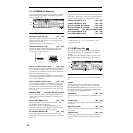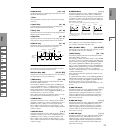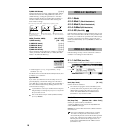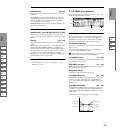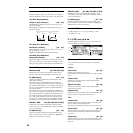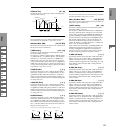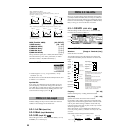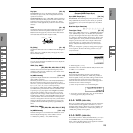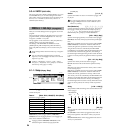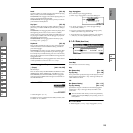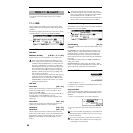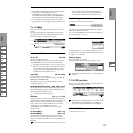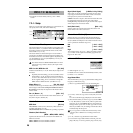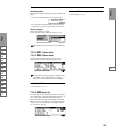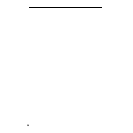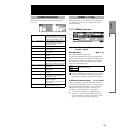24
5.3–4: 2LFO2 (OSC2 LFO2)
This can be used when “Mode (Oscillator Mode)” (2.1–1a) is
set to Double. Here you can make settings for the OSC2
LFO2, which is the second LFO that can be applied to oscil-
lator 2 (
☞“5.3–1: OS1LFO1 (OSC1 LFO1)” and “5.3–2:
OS1LFO2 (OSC1 LFO2)”).
Here you can make settings for the arpeggiator used in the
program.
These arpeggiator settings can be linked when you switch
programs. To link, check the Program item in “Auto Arp.
“Program” (GLOBAL 1.1–1c): On.
The arpeggiator can be switched on/off by the [ARP ON/
OFF] key. When on, the key LED will light.
The settings of the REALTIME CONTROLS C-mode
[TEMPO] knob, [ARP-GATE] knob, [ARP-VELOCITY]
knob, and [ARP ON/OFF] key can be saved for each pro-
gram.
These settings will be valid when Auto Arp. “Program”
is On.
You can control the arpeggiator from an external
sequencer, or record arpeggio note data on an external
sequencer. (
☞p.239)
“Pattern,” “Resolution,” “Octave,” “Sort,” “Latch,”
“Key Sync.,” “Keyboard,” and “ (Tempo)” can also be
set in the Arp. Play page of 1.1:Play.
6.1–1: Setup (Arpeg. Setup)
6.1–1a: Arpeggiator Setup
☞Refer to BG p.99.
Pattern* [P000...P004, U000(INT)...U215(User)]
Selects the arpeggio pattern.
P000–P004 are preset arpeggio patterns, U000 (INT)–
U215(User) are user arpeggio patterns. User arpeggio pat-
terns can be created in GLOBAL 6.1.
Arpeggio patterns U000 (INT)–U215(User) can be
selected using the numeric keys [0]–[9] and the
[ENTER] key.
Octave* [1, 2, 3, 4]
Specifies the number of octaves in which the arpeggio will
be played.
If a user arpeggio pattern is selected, the range of the
arpeggio will depend on the “Octave Motion” (GLO-
BAL 6.1–1c) setting.
Reso (Resolution)* [ , , , , , ]
Specifies the timing resolution of the arpeggio. The notes of
the arpeggio will be played at the interval you specify: ,
, , , , or . The speed of the arpeggio pattern is
determined by the “ (Tempo)” and the “Resolution.”
Gate [000...100(%), Step]
Specifies the length (gate time) of each note in the arpeggio.
000–100(%): Each note will be played with the specified gate
time.
Step: This is available when an user arpeggio pattern U000
(INT)–U215(User) is selected for “Pattern.” When this is
selected, the gate time specified for each step will be used.
The gate time can also be controlled by the REALTIME
CONTROLS C-mode [ARP-GATE] knob. Rotating the knob
toward the left will shorten the gate time, and rotating it
toward the right will lengthen the gate time. When the knob
is at the 12 o’clock position, the gate time will be as specified
here.
Velocity [001...127, Key, Step]
Specifies the velocity of the notes in the arpeggio.
001–127: Each note will sound with the specified velocity
value.
Key: Each note will sound with the velocity value at which
it was actually played.
Step: This is available when an user arpeggio pattern U000
(INT)–U215(User) is selected for “Pattern.” When this is
selected, the velocity specified for each step will be used.
The velocity can also be controlled by the REALTIME CON-
TROLS C-mode [ARP-VELOCITY] knob. Rotating the knob
toward the left will decrease the velocity, and rotating it
toward the right will increase the velocity. When the knob is
at the 12 o’clock position, the velocity will be as specified
here.
Swing [–100...+100(%)]
This parameter shifts the timing of the odd-numbered notes
of the arpeggio.
Sort* [Off, On]
This specifies the order in which the notes you press will be
arpeggiated.
On (checked): Notes will be arpeggiated in the order of
their pitch, regardless of the order in which you pressed
them.
Off (unchecked): Notes will be arpeggiated in the order in
which you pressed them.
PROG 6.1: Ed–Arp. (Arpeggiator)
P000: UP Preset Arpeggio Pattern
P001: DOWN Preset Arpeggio Pattern
P002: ALT1 Preset Arpeggio Pattern
P003: ALT2 Preset Arpeggio Pattern
P004: RANDOM Preset Arpeggio Pattern
U000(INT)...U199(INT) for Preloaded User Arpeggio Pattern
U200(User)…U215(User) for User Arpeggio Pattern
6.1–1a
6.1–1c
6.1–1b
When Resolution =
Step
123456789
Swing
–50 –25 +25 +25