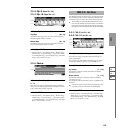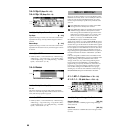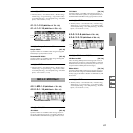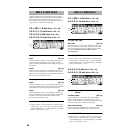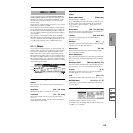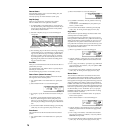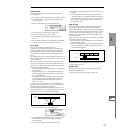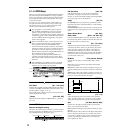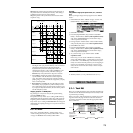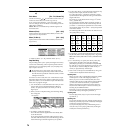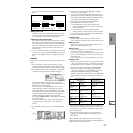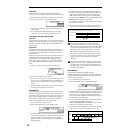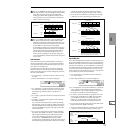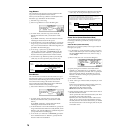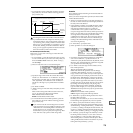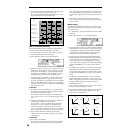73
SEQ
1.1
1.22.12.23.13.23.33.44.14.24.34.45.15.26.17.17.2
Measure: The pattern will synchronize to the measures of
the pattern that was started by the first key. This setting is
suitable for rhythm, bass or drum patterns.
SEQ: The pattern will synchronize to the measures of the
sequencer song.
•When Beat or Measure are selected, pattern playback
will begin when you press the first key. The second and
subsequent patterns that are triggered from the
keyboard will synchronize to the pattern that was
started by the first key; with a setting of Beat they will
synchronize in steps of a beat, and with a setting of
Measure they will synchronize in steps of a measure.
•When SEQ is selected, the pattern will playback in
synchronization with the measures of the sequencer
song. The pattern will synchronize with the currently-
playing song, so you must start the song before you play
notes on the keyboard.
• Beat, Measure, and SEQ will cause the pattern to start
immediately if you play the key within a thirty-second
note of the timing of the respective beat or measure, but
if you play the key later than this, the start of the pattern
will be delayed by a beat.
Stopping playback of a RPPR pattern
By pressing C2 or any lower note, all the patterns being
played by RPPR will stop.
The patterns of keys whose “Sync” setting is Off will stop
immediately, but the playback of other keys will stop at the
beginning of the next beat or measure. Pattern playback of
keys whose “Sync” setting is other than Off can be stopped
immediately by rapidly pressing C2 or any lower note twice
in succession.
■ 5.1–2c: REVERT
This copies “Pat (Pattern Bank),” “Pattern Select” and
“Track” settings from the previously-edited “KEY” whose
“Assign” is checked to the currently-edited “KEY.”
Example)
Using RPPR to assign preset patterns P00, P01, and P02 to
keys
Before you begin, assign a drum program such as A036 to
track 1.
1 Select C#2 as the “KEY.” Check “Assign,” and set “Pat
(Pattern Bank),” “Pattern Select,” and “Track.”
2 Select D2 as the “KEY.”
3 Press the [F4](“REVERT”) key, and the “Pat (Pattern
Bank),” “Pattern Select” (Pat: Pre, P00: Pop&Balad 1/Std)
and “Track” (T01: Drums) that you selected in step
1
will be copied automatically.
4 Change only the “Pattern Select.” Select “Pattern Select,”
and press the [INC] key to select P01: Pop&Balad 2/Std.
5 Select D#2 as the “KEY.”
6 Press the [F4](“REVERT”) key, and the “Pat (Pattern
Bank),” “Pattern Select” (Pat: Pre, P01: Pop&Balad 2/Std)
and “Track” (T01: Drums) that you selected in step
4
will be copied automatically.
7 As you did in step 4, set “Pattern Select” to P02:
Pop&Balad 3/Std.
In this way you can use the “REVERT” to efficiently
assign “Pat (Pattern Bank),” “Pattern Select” and “Track”
to each “KEY” of an RPPR Setup. This function is partic-
ularly convenient when the patterns you are assigning to
each key are numbered consecutively or close to each
other, and are used in the same track, as in the example
shown above.
■ 5.1–2d: UTILITY
☞“Memory Status” (1.1–1d), “Rename Track” (5.1–1c)
5.2–1: Track Edit
Here you can edit the settings of the currently selected track
and the musical data that has already been recorded, as well
as perform step recording.
When you wish to edit musical data or perform step record-
ing, first use the tab page window to select the track and
specify the desired area. Then select the appropriate utility
menu command.
Key 1 on
Song
Key 2 on Key 1 off
Sync settings
Patterns 1 and 2 are set to
Mode=Manual, and have
identical Sync settings
Sync: OFF
Pattern 1
Pattern 2
Sync: Beat
Pattern 1
Pattern 2
Sync: Measure
Pattern 1
Pattern 2
Sync: SEQ
Pattern 1
Pattern 2
SEQ 5.2: Track Edit
5.2–1a
5.2–1b
From Measure
To End of
Measure
Displays the
playback data
(selected track is
highlighted)
: Playback data exists No playback data Pattern used