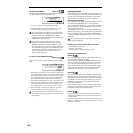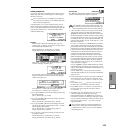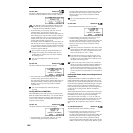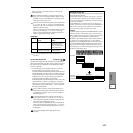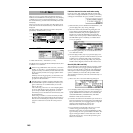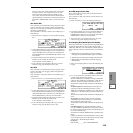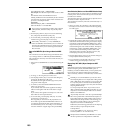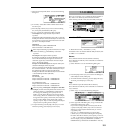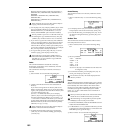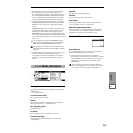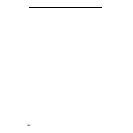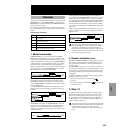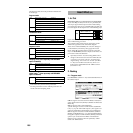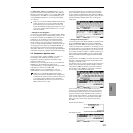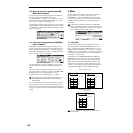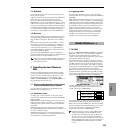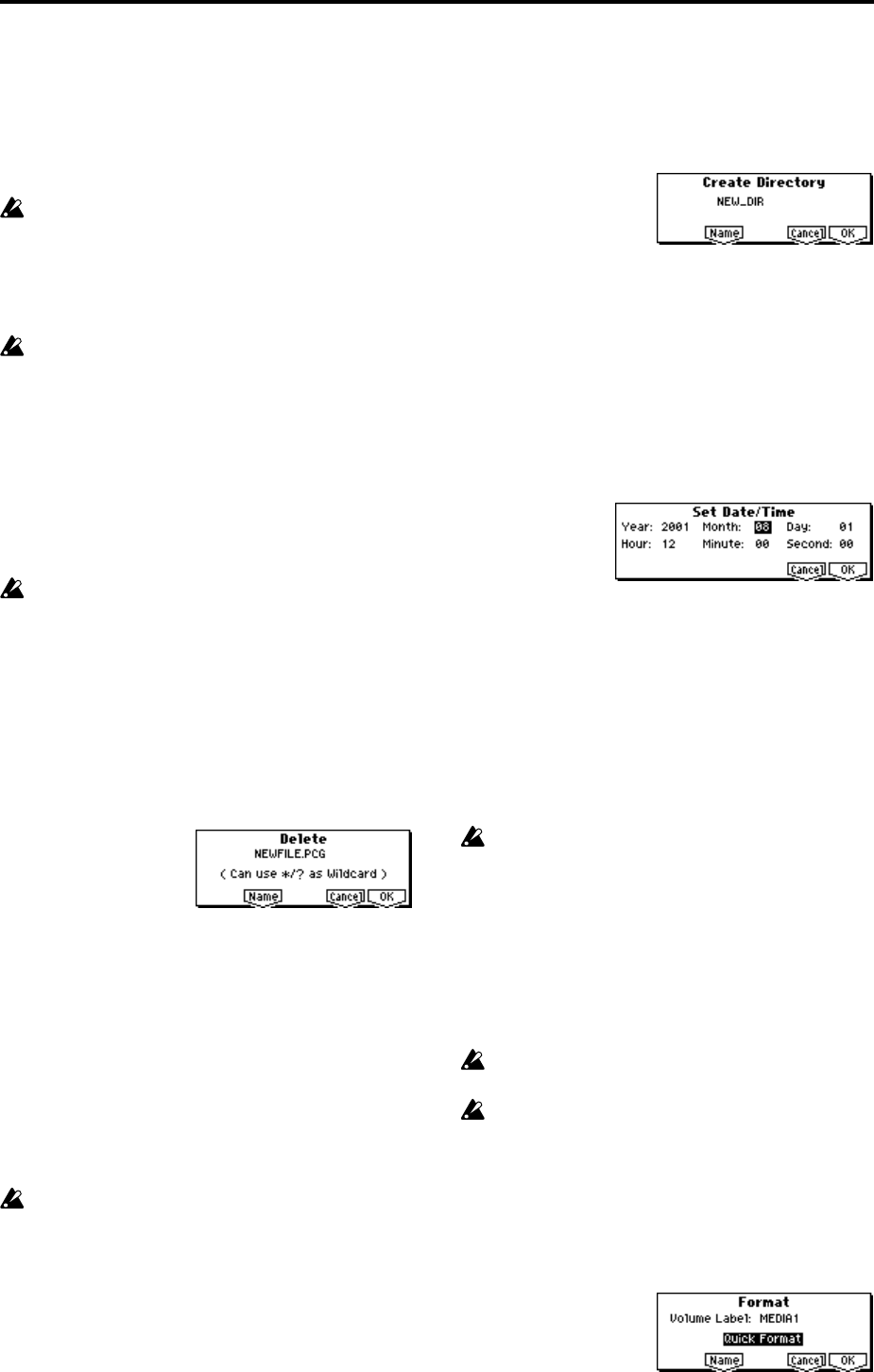
152
filename extension will be copied at the same time: i.e.,
NEWFILE1.PCG, NEWFILE1.SNG, NEWFILE1.KSC, ...
[Example]
NEWFILE1.*: NEWFILE1.PCG, NEWFILE1.SNG,
NEWFILE1.KSC, ...
NEWFILE?.PCG: NEWFILE1.PCG, NEWFILE2.PCG,
NEWFILE3.PCG, ...
When wildcards are used, only files will be subject to
copying. Directories will not be copied.
3 Use the [F5] (“UP”) key and [F6] (“OPEN”) key to select
the copy destination directory. If you wish to specify a
different SCSI device, use “Media Select” (1.1–1c) to
select it (if the EXB-SMPL option has been installed).
It is not possible to open .PCG or .SNG files while you
are selecting the copy destination directory. The [F6]
(“OPEN”) key cannot be used for .PCG or .SNG files.
4 If you wish to copy the file or directory with a different
name, use the [F3] (“R.Name”) key (in the lower line) to
access the text dialog box, and specify the name with
which the file or directory will be copied (
☞BG p.43). If
you are using wildcards to simultaneously copy multiple
files, it is not possible to modify the filename.
5 To copy the data, press the [F8] (“OK”) key. To cancel
without copying, press the [F7] (“Cancel”) key.
If the media that you selected in “Media Select” is
removable media (SmartMedia, MO disc, removable
hard disk etc.), it is not possible to copy to different
media on the same drive.
Delete
This command deletes the selected file or directory.
If a directory is selected, it can be deleted only if no files
exist within that directory.
This command is valid only if a DOS file or directory is
selected.
1 Select “Delete” to access the following dialog box.
2 “Delete” will indicate the name of the selected file or
directory.
If you wish to change the file or directory that is to be
deleted, use the [F5] (“Name”) key to access the text dia-
log box, and specify the name of the file or directory that
you wish to delete (
☞BG p.43).
(Can use */? as Wildcard): When you use the [F5]
(“Name”) key to access the text dialog box and specify
the name of the file to be deleted, you can use the “*” or
“?” characters as wildcards. This allows you to simulta-
neously delete multiple files with identical filenames and
different extensions, or files whose names are partially
identical (
☞“Copy” (1.1–3a)).
When wildcards are used, only files will be subject to
deletion. Directories will not be deleted.
3 To delete the selected file or directory, press the [F8]
(“OK”) key. To cancel without deleting, press the [F7]
(“Cancel”) key.
Create Directory
This command creates a new directory within the current
directory.
1 Select “Create Directory” to access the following dialog
box.
2 Use the [F5] (“Name”) key to access the text dialog box,
and specify the name of the new directory (
☞BG p.43).
3 To create the directory, press the [F8] (“OK”) key. To can-
cel without creating the directory, press the [F7] (“Can-
cel”) key.
Set Date/Time
This command sets the date and time that will be used to
time-stamp files that are saved.
1 Select “Set Date/Time” to access the following dialog
box.
2 Set each parameter.
3 To set the date and time, press the [F8] (“OK”) key. To
cancel, press the [F7] (“Cancel”) key.
The seconds (“Second”) will not be displayed in the
directory window.
Format
This command formats the selected media, such as a Smart-
Media or external SCSI device (if the EXB-SMPL option has
been installed). The volume label (a name for the entire
media) you specify will be assigned to the media. The vol-
ume label you assign here will be displayed in “Media
Select” (1.1–1c). The volume label can be a maximum of
eleven characters.
When you format, all data saved on that media will be
erased. Be sure to double-check before you format.
After formatting, it is not possible to press the [COM-
PARE] key to return to the previous state.
1 To format a SmartMedia, insert the SmartMedia to be for-
matted into the SmartMedia slot.
2 In “Media Select” (1.1–1c), select the media that you wish
to format. (If no external SCSI device is connected via the
EXB-SMPL option, ignore this step.)
3 Select “Format” to access the following dialog box.
“Year” 1980–2079
“Month” 1–12
“Day” 1–31
“Hour” 0–23
“Minute” 0–59
“Second” 0–59 (only even-numbered second values will
be assigned to a file)