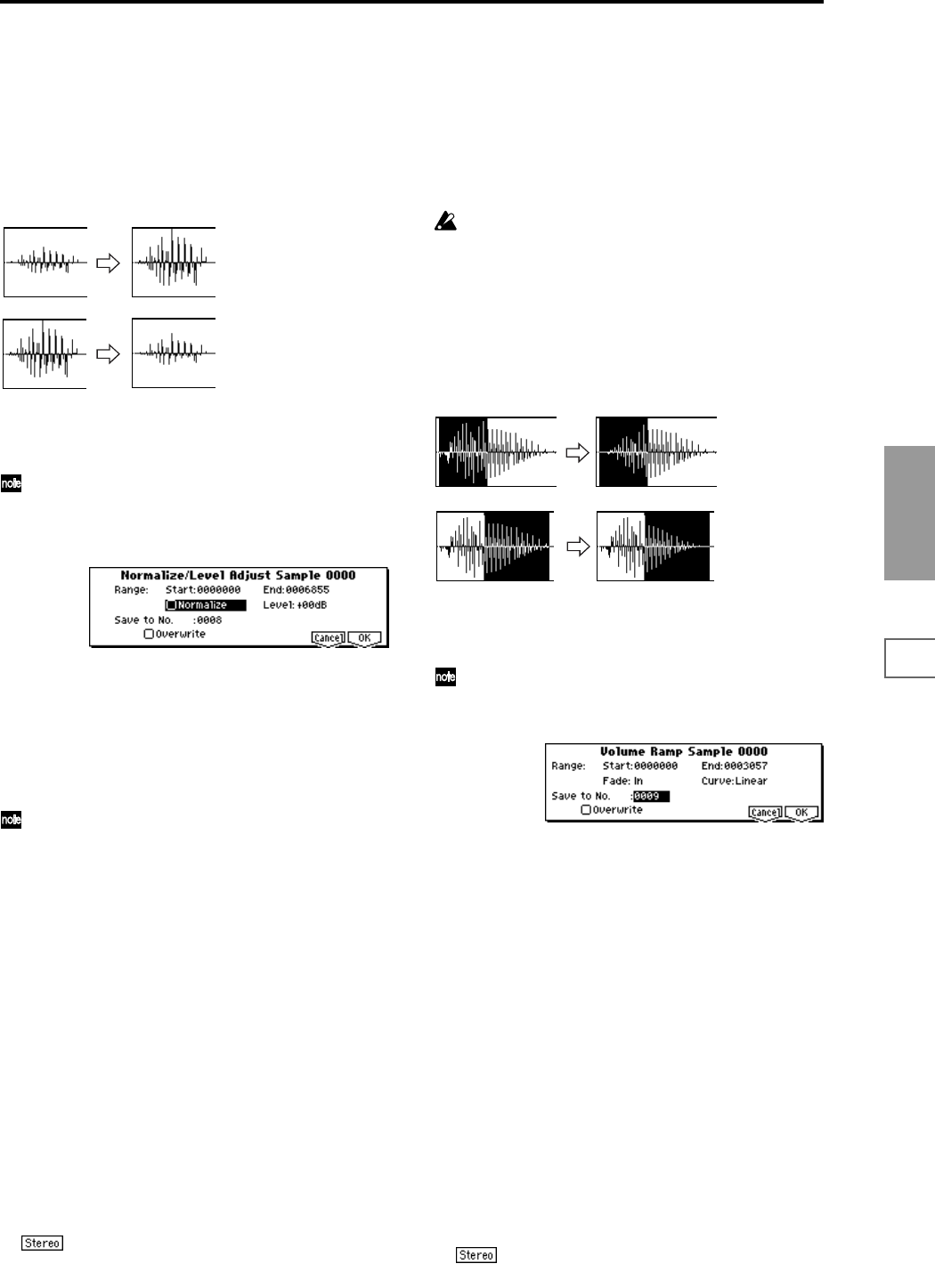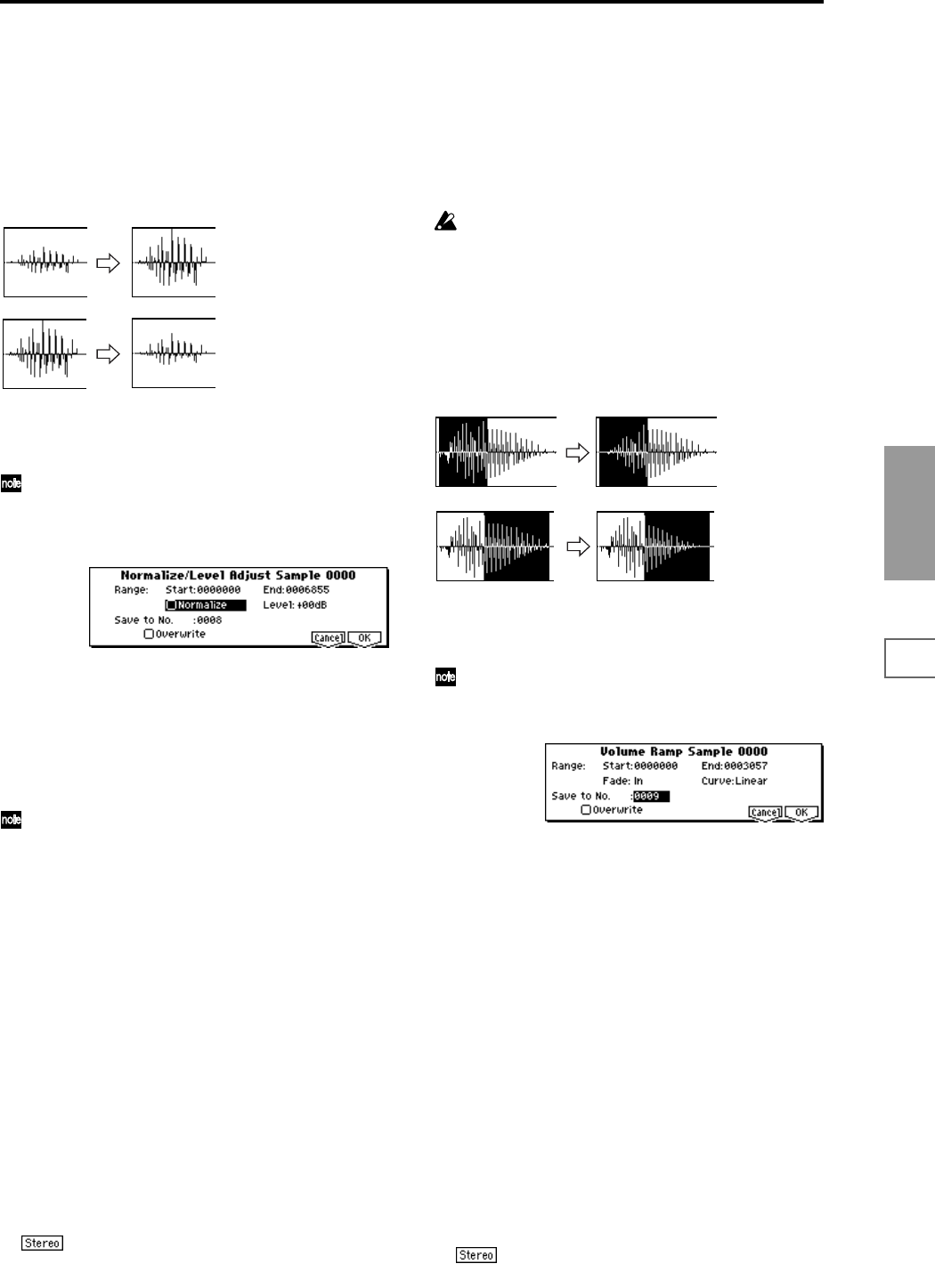
103
SMPL
1.1
2.13.14.15.15.27.1
Norm./Level Adj. (Normalize/Level Adjust)
This command uniformly modifies the data values (volume)
of the data between the “S (Edit Range Start)” and “E (Edit
Range End).” “Normalize” will amplify the level of the sam-
ple data as far as possible without allowing it to clip (dis-
tort). If the level of the sampled data is too low, you can
execute this command to increase the dynamic range.
“Level” allows you to raise or lower the level as desired.
1 Use “SMPL” (2.1–1a) to select the sample that you wish
to edit, and use “S (Edit Range Start)” and “E (Edit Range
End)” (2.1–2b) to specify the editing range.
You can press the [START/STOP] key to hear the por-
tion that will be normalized or level-adjusted.
2 Select “Norm./Level Adj.” to open the following dialog
box.
3 The range to be edited is shown by Range “Start” and
“End.”
4 If you check “Normalize” and execute, the data will be
normalized. In this case, the “Level” setting will be
ignored.
If you wish to specify “Level” to modify the level of the
sample data, do not check “Normalize.”
Each increase of +6 dB will approximately double the
height of the waveform shown in the LCD. +12 dB will
be an increase of approximately 4X, and +18 dB will be
approximately 8X. Conversely, each decrease of –6 dB
will halve the level, so that –6 dB will be 1/2X and –12
dB will be approximately 1/4X. Executing the “Level”
command with positive (+) settings may cause the
sound to clip (i.e., distort at the point that amplification
beyond the maximum level is impossible). Once the
sample data has been boosted beyond the clipping
point, re-executing this command with negative (–) set-
tings of “Level” will simply lower the overall level of
the clipped signal –the waveform will remain distorted.
Also, if executing “Level” with negative (–) settings
causes any portion of the sample data to reach a zero
level, the zero data will not return to its original state
even if you re-execute “Level” with positive (+) set-
tings.
5 In “Save to No.,” specify the save destination sample
number. By default, an unused sample number will be
selected. If you have checked “Overwrite,” this cannot be
set.
For a stereo sample, “Save to No.(L)” and “(R)”
will be displayed. Specify the save destination sample
number for the L channel and R channel respectively.
6 If you wish to delete the original sample data and over-
write it with the edited sample data, check “Overwrite”.
Normally, you will leave “Save to No.” at its default set-
ting, and execute without checking “Overwrite.” (
☞p.99
“
*1
: About “Overwrite””)
7 To execute the Normalize/Level Adjust command, press
the [F8] (“OK”) key. To cancel, press the [F7] (“Cancel”)
key.
Be aware that if sample data of an extremely low level
is normalized, any noise included in the sample will
also be amplified.
Volume Ramp
This command modifies the data values (volume) between
the “S (Edit Range Start)” and “E (Edit Range End).” You
can make the volume gradually increase (Fade In) or
decrease (Fade Out) from the “S (Edit Range Start)” to the “E
(Edit Range End).”
1 Use “SMPL” (2.1–1a) to select the sample that you wish
to edit, and use “S (Edit Range Start)” and “E (Edit Range
End)” (2.1–2b) to specify the editing range.
You can press the [START/STOP] key to hear the por-
tion on which “Volume Ramp” will be executed.
2 Select “Volume Ramp” to open the following dialog box.
3 The range to be edited is shown by Range “Start” and
“End.”
4 Use “Fade” to select the type of volume ramp.
In: The volume will be zero at Range “Start,” and will
gradually increase toward the “End” volume.
Out: The volume will gradually decrease from the Range
“Start” volume, and will reach zero at the “End” volume.
5 In “Curve,” specify the way in which the volume will
change.
Linear: The volume will change linearly. For normal
fade-in or fade-out, select Linear.
Power: The volume will change non-linearly. When you
use “Mix” (2.1–2e) to combine a faded-in waveform with
a different faded-out waveform (i.e., crossfade), using a
Linear fade-in/out may produce an impression that the
volume has dropped in the middle of the curve. In such
cases, use Power to perform the fade-in/out.
6 In “Save to No.,” specify the save destination sample
number. By default, an unused sample number will be
selected. If you have checked “Overwrite,” this cannot be
set.
For a stereo sample, “Save to No.(L)” and “(R)”
will be displayed. Specify the save destination sample
number for the L channel and R channel respectively.
Normalize
Level Adjust –6dB
Fade In
Fade Out