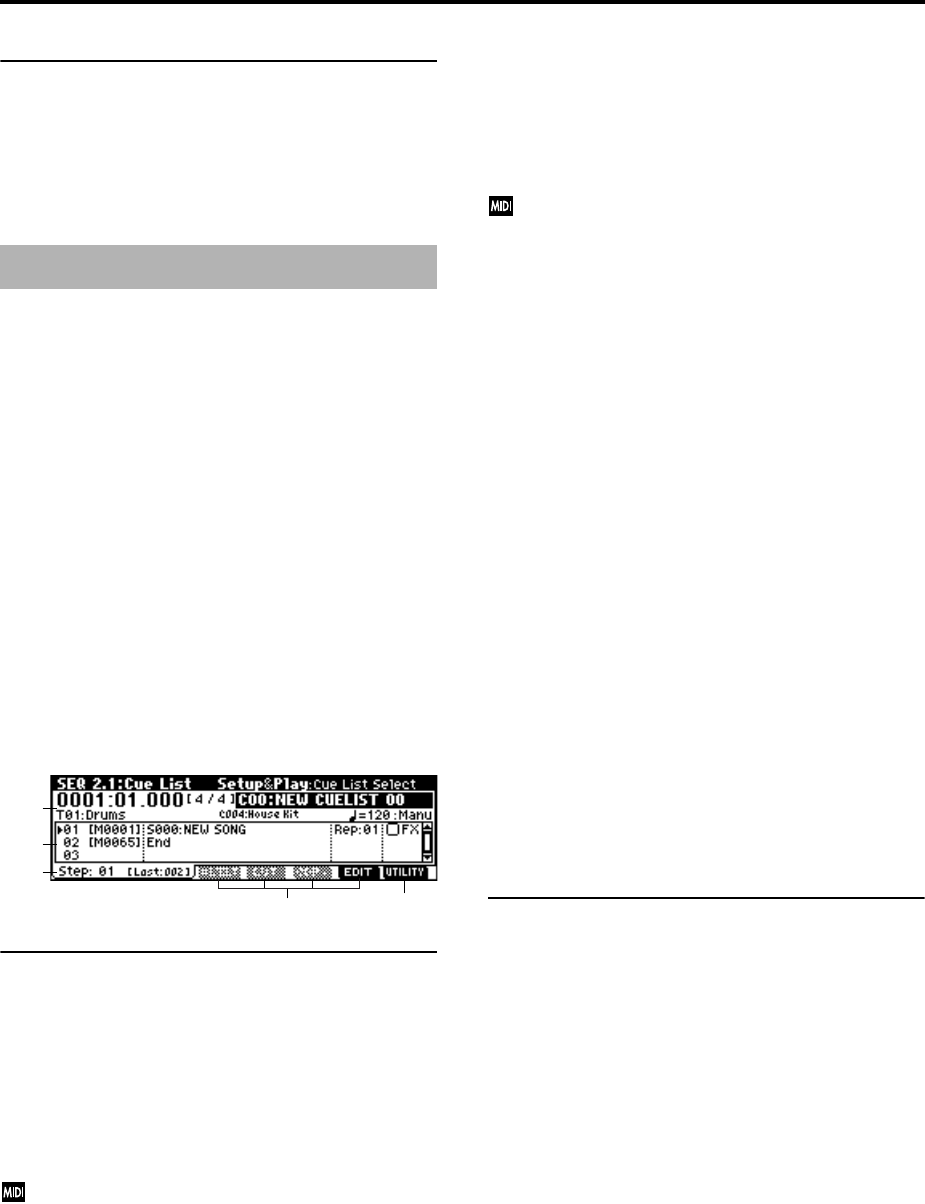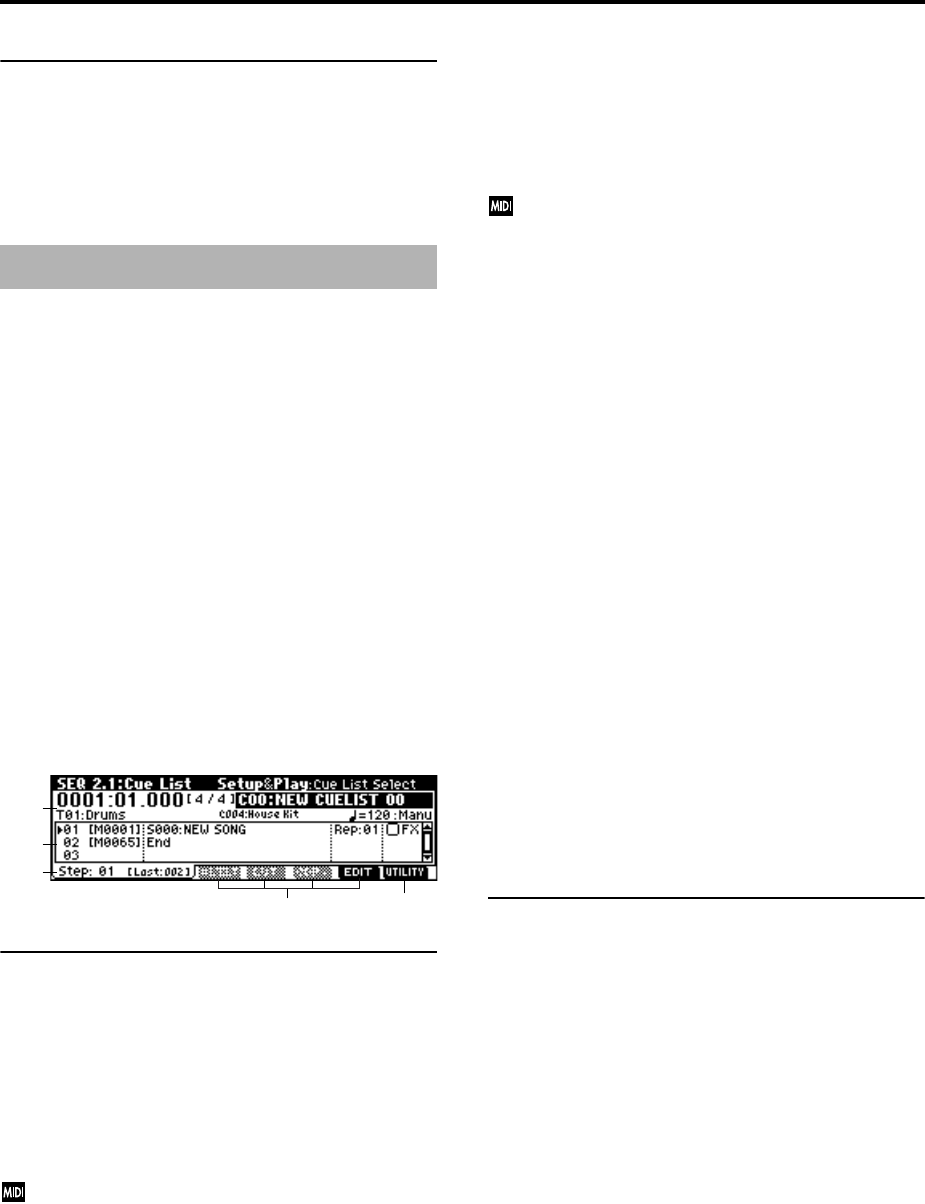
58
■ 1.2–1(2)b: UTILITY
☞“Memory Status,” “Solo Selected Track,” “Rename Song,”
“Delete Song,” “Copy From Song,” “Copy From Combi,”
“Load Template Song,” “Save Template Song,” “FF/REW
Speed,” “Set Location” (1.1–1d)
2.1–1: Cue List
The cue list allows you to playback multiple songs in succes-
sion. You can specify a number of repetitions for each song.
This instrument allows you to create twenty cue lists. In a
single cue list you can freely connect up to 99 songs.
Each unit in a cue list is called a “step,” and you can specify
a song number and a repeat (number of repetitions) for each
step.
For example you could create each part of a song (intro, mel-
ody A, melody B, break, solo backing, ending etc.) as an
individual song, and use a cue list to play the intro twice,
melody A four times, melody B four times, the break twice,
melody A four times ... etc. to produce the entire song. In
cases when you wish to change the structure of the song,
this Cue List function can help you work more efficiently.
The utility menu command “Convert to Song” (2.1–1e) lets
you convert the songs in a cue list into a single song. For
example you can use a cue list to create the backing, convert
the cue list to a song, and then add solo phrases on unused
tracks.
2.1–1a: Location, Meter, Cue List Select, Track
Select, Selected Track Information,
(Tempo), Tempo Mode
Location [0001:01.000…9999:16.191]
This displays the current location within the selected cue
list. From the left, the numbers indicate the measure, beat,
and clock.
The range of the beat and clock will depend on the time sig-
nature of the corresponding song.
When “MIDI Clock” (GLOBAL 2.1–1a) is Internal,
changing the location within a cue list will cause Song
Position Pointer messages to be transmitted. If “MIDI
Clock” is External, this message can be received from
the specified source to change the location within the
cue list.
If the location exceeds the allowable data range of a
Song Position Pointer message, it will not be transmit-
ted.
Meter (Time Signature) [1/4...16/16]
This displays the time signature of the currently-playing
song.
Cue List Select [C00...C19: name]
Indicates the cue list that you wish to play.
When using a cue list to play songs, you must first load the
necessary data into internal memory, either from SmartMe-
dia, or by a MIDI data dump from an external sequencer
(
☞p.129).
When “MIDI Clock” (GLOBAL 2.1–1a) is Internal,
selecting a cue list in this page will cause a Song Select
message (corresponding to the cue list number) and
Song Position Pointer message to be transmitted. When
“MIDI Clock” is External, a Song Select message from
the specified source will switch cue lists.
Track Select [T01...T16: name]
Indicates the track that you wish to play manually from the
keyboard along with the playback. While a cue list is play-
ing, you can play along using the track settings and musical
data of the song selected by the current “Step” (2.1–1c). The
track you select here will also follow the track settings and
musical data of the currently playing song. If you wish to
continue using the same program to play along from the
keyboard with consecutive songs, specify the same program
for this track in the songs of each Step.
Selected Track Information
This area shows the program bank number, program num-
ber, and name of the track selected in “Track Select.”
(Tempo) [040...240, EXT]
Specifies the tempo at which the song in the cue list will be
played (
☞“1.1–1a: Tempo”).
Tempo Mode [Auto, Manu]
Auto: Playback will use the tempo specified by the currently
playing song. During playback, the “ (Tempo)” setting can-
not be modified.
Manu (Manual): Tempo specified in the song will be
ignored, and playback will use the tempo specified above
for “ (Tempo).”
2.1–1b: Step, Cue Edit-Song, Rep (Cue Edit-Repeat),
FX (Cue Edit-Load FX)
Here you can create and edit a Cue List. When creating a
new cue list, the cue list will show a default cue list of two
“Steps,” consisting of “Step” 01 (S000: NEW SONG) and
“Step” 02 (End).
To create or edit a cue list, press the [F7] (“EDIT”) key. If you
now select a song for “Step” 01, that song will play once. If
you set “Rep (Repeat)” to 02, that song will play twice.
Press [F7] (“EDIT”), and with “Step” 01 selected, press the
[F4] (“Insert”) key to insert a step.
For example with “Song” S001 selected for “Step” 01, set
“Rep” to 02, select “Song” S002 for “Step” 02 and set “Rep”
to 02. When you press the [START/STOP] key, song 1 (S001)
will be played twice, and then song 2 will be played twice.
In this way, arrange the desired songs in the cue list and
specify the number of times that each will be played.
Step [Measure] [01...100 (M0001...M9999)]
This shows the step number and its beginning measure.
When playback is stopped, the step currently selected by
“Step” (2.1–1c) will be a black triangle. When you use the
[START/STOP] key to begin playback, it will begin from this
step. While a cue list is playing, the playing step will be a
black triangle.
“M**** (Measure)” shows the beginning measure of each
step. It cannot be edited.
SEQ 2.1: Cue List
2.1–1a
2.1–1b
2.1–1c
2.1–1e2.1–1d