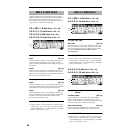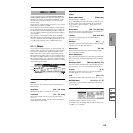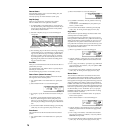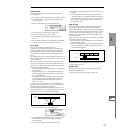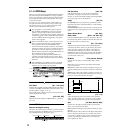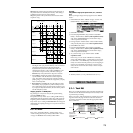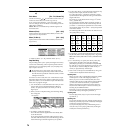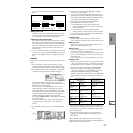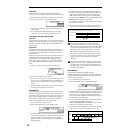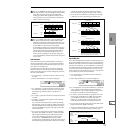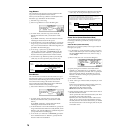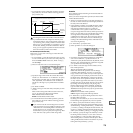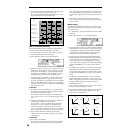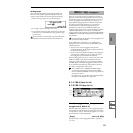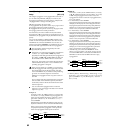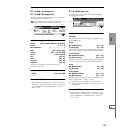76
Erase Track
This command erases the data from the specified track.
However, it is not possible to erase the master track by itself.
1 In “Track Select,” select the track that you wish to erase.
2 Select “Erase Track” to access the dialog box.
If you check “All Tracks,” the musical data of all tracks
will be erased.
3 To execute the Erase Track command, press the [F8]
(“OK”) key. To cancel, press the [F7] (“Cancel”) key.
Copy/Bounc. Trk (Copy/Bounce Track)
Copy Track
Copies the musical data of the copy source track to the spec-
ified track. Be aware that when you execute Copy Track, the
data that previously existed in the copy destination track
will be erased.
Bounce Track
Combines the musical data of the bounce source and bounce
destination, and moves this data into the bounce destina-
tion. All musical data that had been in the bounce source
will be erased.
If the bounce source track and bounce destination track con-
tain MIDI control data, this operation may produce unex-
pected results. To prevent this from happening, use the
Erase mode of the “Event Edit” or “Create/Ers. Ctrl” utili-
ties to edit the MIDI control data of the two tracks before-
hand.
1 Select “Copy/Bounc. Trk” to access the dialog box.
2 Set “Mode” to either Copy or Bounce.
3 Set “From” to the copy source (bounce source) track, and
set “To” to the copy destination (bounce destination). (By
default, “From” will be initially set to the “Track Select”
track.)
4 To execute, press the [F8] (“OK”) key. To cancel without
executing, press the [F7] (“Cancel”) key.
Erase Measure
This command erases the specified type(s) of musical data
from the specified range of measures. The Erase Measure
command can also be used to remove only a specific type of
data. Unlike the Delete Measure command, executing the
Erase Measure command does not cause the subsequent
measures of musical data to be moved forward.
1 Use “Track Select” to select a track.
2 Select “Erase Measure” to access the dialog box.
3 In “From Measure” select the first measure to be erased,
and in “To End of Measure” select the last measure to be
erased. (By default, “From Measure” and “To End of
Measure” will be set to the range that you specified in the
Track Edit page.)
4 In “Kind,” specify the type of data that will be erased.
All will erase all types of data from the track, Note will
erase note data, Ctl.C will erase control change data,
AftT will erase both channel pressure and polyphonic
key pressure data, BEND will erase pitch bend data, and
PROG will erase program change data.
5 If you check “All Tracks,” the specified type of data will
be erased from all tracks.
6 To execute the Erase Measure command, press the [F8]
(“OK”) key. To cancel, press the [F7] (“Cancel”) key.
If control data extends across measures that were
erased and measures that were not erased, only the
data within the range being erased will be erased. How-
ever if note data extends across two or more measures,
deleting any of the intervening measures will delete
that note data from the following measures as well.
Note data can also be erased using “Shift/Ers. Note”.
Use this command when you wish to erase a specific
range of notes, or to erase notes from a specific
“Beat.Tick.”
You can also erase control changes by using the Erase
mode of “Creat/Ers. Ctrl.” Use this when you wish to
specify the type of control change to be deleted, or to
use “Beat. Tick” units to specify the range from which
the data will be deleted.
Delete Measure
This command deletes the specified measures.
When the Delete Measure command is executed, the musi-
cal data following the deleted measures will be moved for-
ward in units of a measure.
1 Use “Track Select” to select the track.
2 Select “Delete Measure” to access the dialog box.
3 In “From Measure” select the first measure that you wish
to delete, and in “To End of Measure” select the last mea-
sure that you wish to delete. (By default, “From Mea-
sure” and “To End of Measure” will be the range that you
specified in the Track Edit page.)
4 If you wish to delete musical data from all tracks includ-
ing the master track, check “All Tracks.”
If this is not checked, data will be deleted only from the
track that was selected by “Track Select.”
5 To execute the Delete Measure command, press the [F8]
(“OK”) key. To cancel, press the [F7] (“Cancel”) key.
Before Erase
After Erase
21 543
No data
Example: If measures 2–3 are erased, measures 2–3 will be blank.
21 543
1 2 3 4 5 6
21
7 8
543
Before
Delete
After
Delete
Example: When measures 3–5 are deleted, measures 6–8 are moved forward.