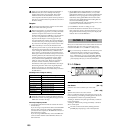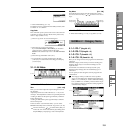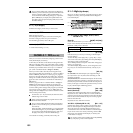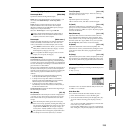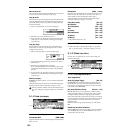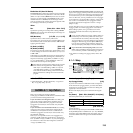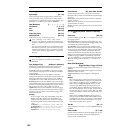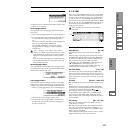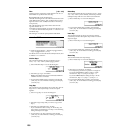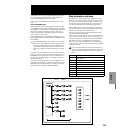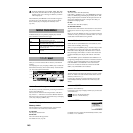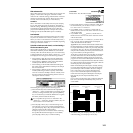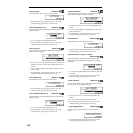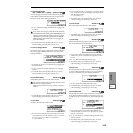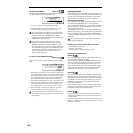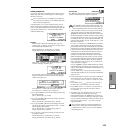138
Flam [–99...+99]
Specifies how the note timing will be skewed when two or
more Tones are specified in the same step.
00: All Tones will sound simultaneously.
+01–+99: The timing of the notes will be skewed in the order
of the Tone number. (When “Sort” is ON, from low note to
high note. When “Sort” is OFF, in the order in which keys
were pressed.)
–01– –99: The timing of the notes will be skewed in the
opposite direction as “+.”
To simulate chords strummed on a guitar, it is effective to set
“+” values for odd-numbered steps and “–” values for even-
numbered steps.
This setting is not valid for preset patterns P000–P004.
■ 6.1–2b: UTILITY
☞“Write Arpeggio Patterns,” “Rename Arpeggio Pattern,”
“Copy Arpeggio Pattern” (6.1–1e)
For details on how to select the desired utility function, refer
to “PROG 1.1–1c: UTILITY.”
Initialize Steps
This command initializes the step parameters (“Tone,”
“Ptch,” “Gt,” “Vel,” “Flam”) of the arpeggio pattern.
1 Select “Initialize Steps” to access the dialog box.
2 Select the type “Type” of initialize.
Empty will initialize all tones to a blank state. Full will
initialize all tones to a full state.
3 To execute the Initialize Steps operation, press the [F8]
(“OK”) key. To cancel without executing, press the [F7]
(“Cancel”) key.
Copy Step
This command copies the settings of a specific step. The set-
tings of two or more adjacent steps can also be copied
together.
1 Select “Copy Step” to access the dialog box.
2 Select the range of steps that you wish to copy (“From
Step”).
3 Select the copy destination step “To Step”.
If you selected more than one step in “From Step,” the
steps will be copied starting at “To Step” and continuing
through the steps to the right.
4 To execute the Copy Step command, press the [F8]
(“OK”) key. To cancel without executing, press the [F7]
(“Cancel”) key.
Delete Step
This command deletes the step parameters (“Tone,” “Ptch,”
“Gt,” “Vel,” “Flam”) of the currently selected step number.
Subsequent steps will move one column toward the left.
1 Select “Delete Step” to access the dialog box.
2 To execute the Delete Step operation, press the [F8]
(“OK”) key. To cancel without executing, press the [F7]
(“Cancel”) key.
Insert Step
This command inserts an empty step into the currently
selected step number. Subsequent steps will be moved one
step to the right.
1 Select “Insert Step” to access the dialog box.
2 To execute the Insert Step operation, press the [F8]
(“OK”) key. To cancel without executing, press the [F7]
(“Cancel”) key.
Rotate Step
This command rotates the step settings.
1 Select “Rotate Step” to access the dialog box.
2 Select the type “Direction” of rotation.
For example, suppose there is a pattern of “Length” 4.
If you select Forward, the settings of Step 1 will be
rewritten to 2, Step 2 →3, Step 3 →4, Step 4 → 1.
If you select Backward, the settings of Step 1 will be
rewritten to 4, Step 2 → 1, Step 3 → 2, Step 4 → 3.
3 To execute the Rotate Step operation, press the [F8]
(“OK”) key. To cancel without executing, press the [F7]
(“Cancel”) key.