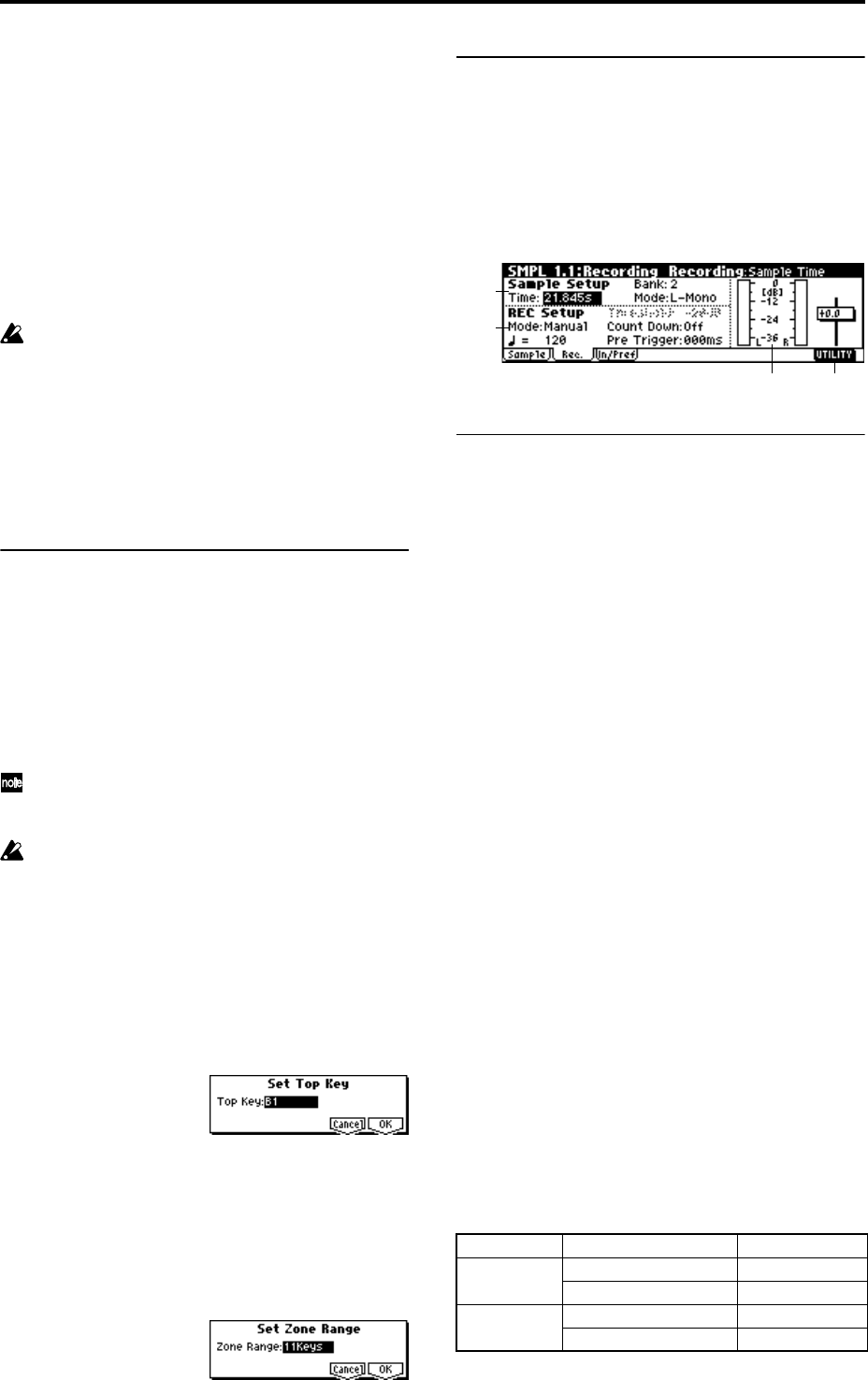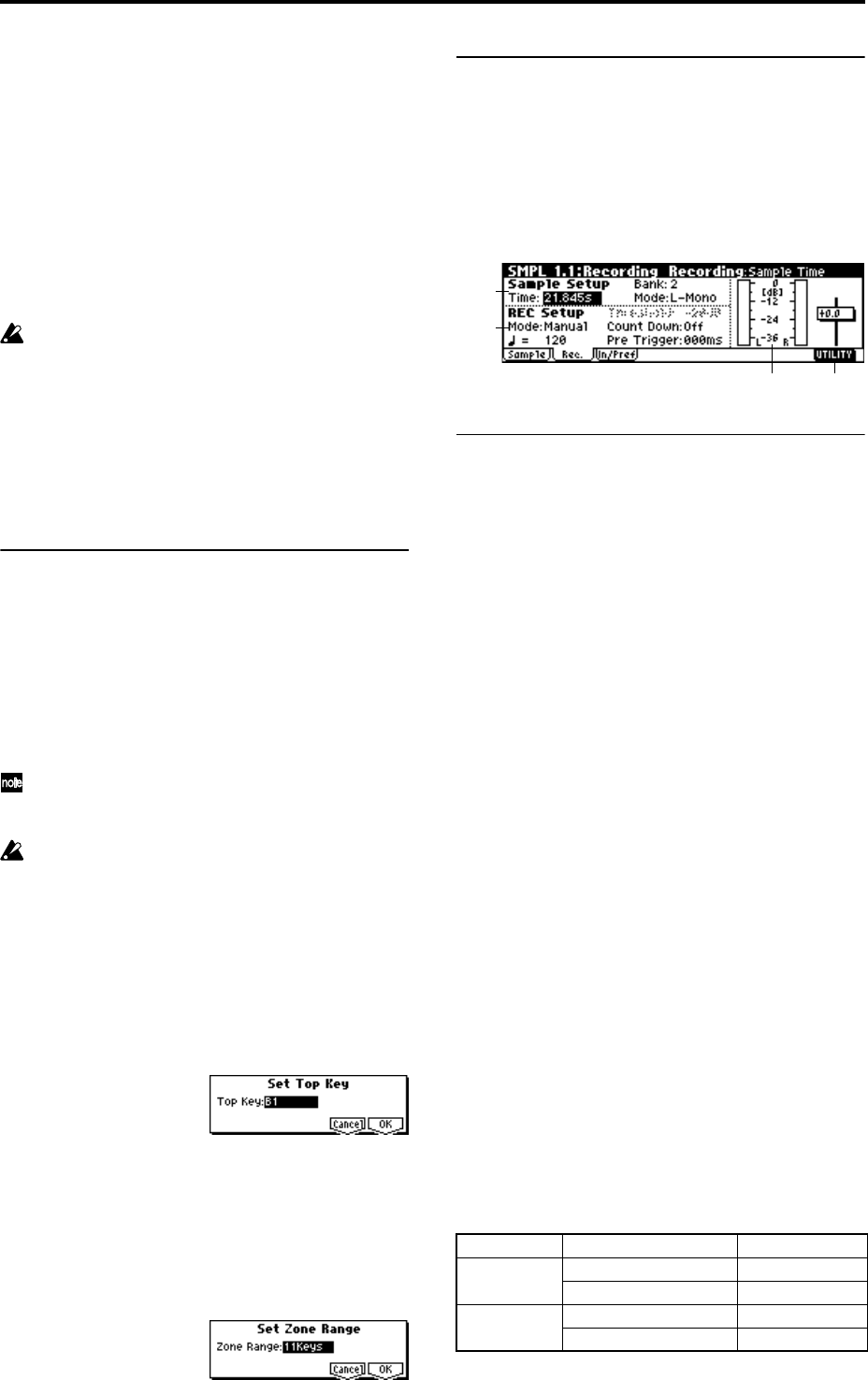
90
Orig.K (Original Key) [C–1...G9]
Specifies the key that will play the sample at its original
pitch (i.e., the pitch at which it was recorded). The pitch will
change in semitone steps relative to the original key.
For example, suppose that you recorded a sample with
“Orig.K” of F2. When the zone of the index is C2–B2, press-
ing the F2 key would playback the sample at its original
pitch. Pressing F#2 would playback the sample a semitone
higher. Pressing E2 would playback the sample a semitone
lower. The pitch of this sampled sound will change in semi-
tone steps between C2 and B2, centered at F2.
The original key location can also be viewed in “Keyboard &
Index.”
If “Constant Pitch” (4.1–2a) is checked, the sample will
be sounded at its original pitch by all notes in the zone.
TopK (Top Key) [C–1...G9]
Specifies the highest key in the zone of the index. The zone
is defined by this “TopK.”
For example, suppose that you set a “TopK” of B2 for index
001/002, and a “TopK” of B3 for index 002/002. This means
that the zone of index 001 will be B2 and lower, and the zone
of index 002 will be C3–B3.
■ 1.1–1c: CREATE
Here you can create an index. Use this when you wish to
add a sample to a multisample.
When you press the [F6] (“CREATE”) key, a new index will
be created according to the settings of the Create (Create
Zone Preference) (1.1–3b, 4.1–3a) parameters “Pstn (Posi-
tion),” “Range (Zone Range),” and “Orig.K (Origiral Key
Position).”
If you wish to delete an existing index or to exchange indi-
ces, use 4.1: Multisample.
“CREATE” will be displayed if the 1.1: Recording, Sam-
ple page or the 4.1: Multisample, Edit1, Edit2 pages are
selected.
If when you execute “CREATE” (1.1–1c, 4.1–1c) or
“INSERT” (4.1–1c) it is not possible to create a new
index according to your Create (Create Zone Prefer-
ence) settings, one of the following dialog boxes will
appear. If you wish to create a new index, perform the
following procedure.
• Set Top Key: Select “Index” 001, set “Pstn (Position)”
(1.1–3b, 4.1–3a) to L (Left), and execute “CREATE” or
“INSERT” to open the dialog box. So that a new index
can be created at the left of index 001, reset the “Top
Key” setting, and press the [F8] (“OK”) key.
• Set Zone Range: If you execute “CREATE” when it is
not possible to create a new index according to the
Create (Create Zone Preference) settings, the following
dialog box will appear. This dialog box will also
appear if you execute “INSERT” when it is not possible
to create a new index with the contents of the “CUT”
or “COPY” (4.1–1c). Reset the “Range (Zone Range)”
(1.1–3b, 4.1–3a), and press the [F8] (“OK”) key.
■ 1.1–1d: UTILITY
☞“Delete SMPL,” “Copy SMPL,” “Move SMPL,” “Rename
SMPL,” “SMPL To Stereo,” “Delete MS,” “Copy MS,”
“Move MS,” “Rename MS,” “MS To Stereo/MS To
Mono,” “Conv. To Prog,” “Keyboard Disp.” (1.1–3f)
1.1–2: Rec. (Recording)
1.1–2a: Sample Setup
Here you can select the memory bank into which you will
sample, specify the sampling time, and select either mono or
stereo sampling.
Time (Sample Time)
Specifies the time that you wish to sample. This can be set in
0.001 second increments. Immediately after the power is
turned on, this will show the remaining memory (available
sampling time) of the selected memory bank. If you record a
sample in this condition (“REC”→“START”→“STOP”), the
change in time will be displayed automatically.
If the installed sample data RAM has enough free space, it is
a good idea to set “Time (Sample Time)” to a larger setting
than necessary, and then after sampling, use the “Truncate”
utility (2.1–2a, 3.1–2e) to delete unneeded regions so that the
sample does not occupy any more memory than necessary.
You can also press the [START/STOP] key to stop recording
after you have recorded the desired material (
☞ For details
on the sampling procedure, refer to BG p.34).
The remaining amount of memory will depend on the fol-
lowing conditions.
1. The amount of memory that is installed.
2. Whether the sample is stereo or mono. When the “Mode
(Sample Mode)” (1.1–2a) is set to Stereo, the memory
capacity will be halved.
3. The time specified for “Pre Trigger” (1.1–2b: a function
that automatically samples the sound even before you
begin sampling) will be subtracted from the amount of
memory that actually remains.
Bank (RAM Bank) [1...4]
This selects the memory bank that will be used for sampling.
The sample data RAM is divided into four 16 Mbyte banks.
You can expand the sample data RAM to a maximum of 64
Mbytes (two 32 Mbyte SIMM modules). (
☞p.256)
The banks that can be selected will depend on the sample
data RAM that is installed, as follows.
Installed SIMM boards and available banks
SIMM Slot No. SIMM Bank (RAM Bank)
Slot1 16 Mbyte 1
32Mbyte 1, 2
Slot2 16Mbyte 3
32Mbyte 3, 4
1.1–2a
1.1–2b
1.1–2c 1.1–2d