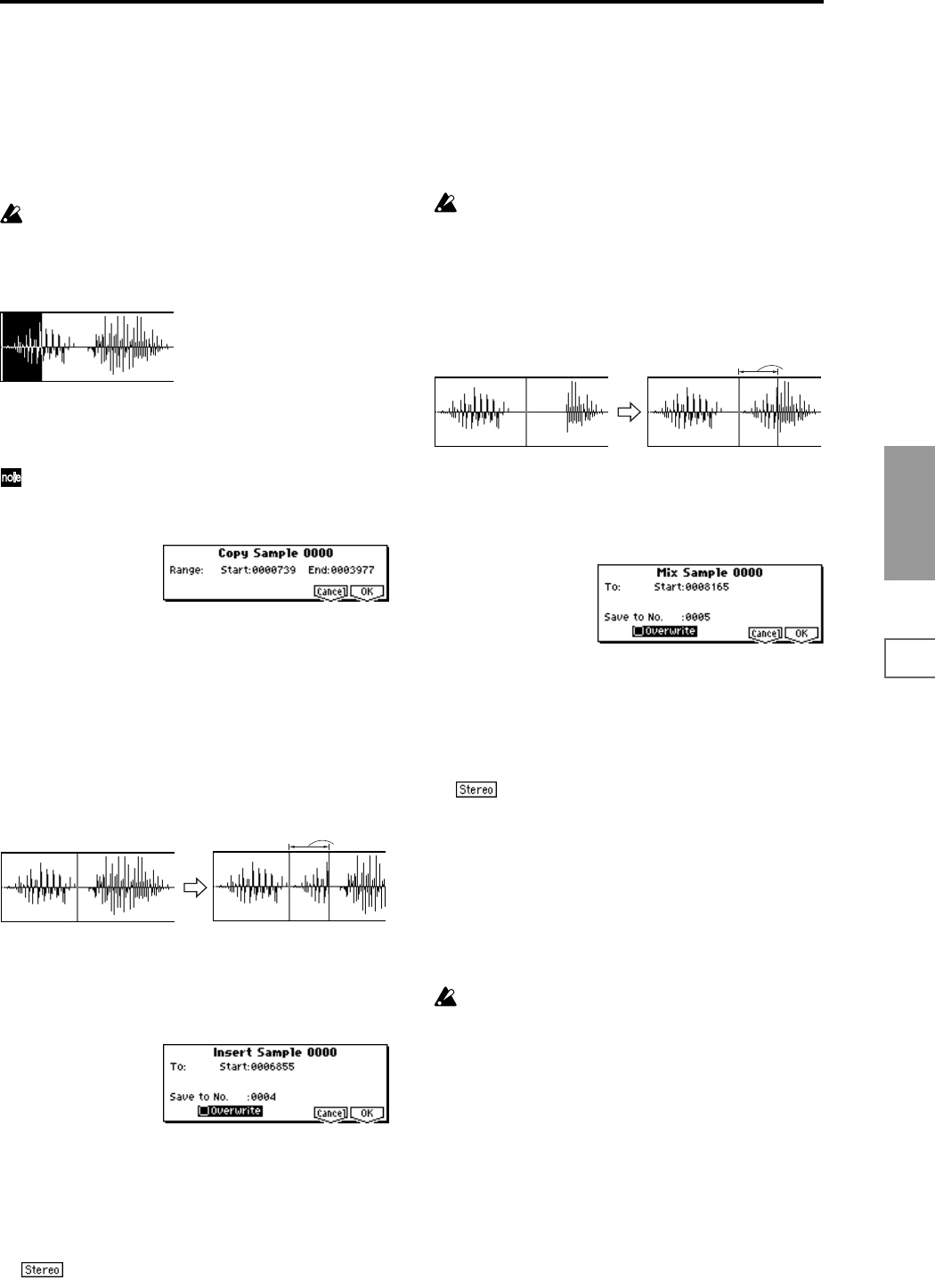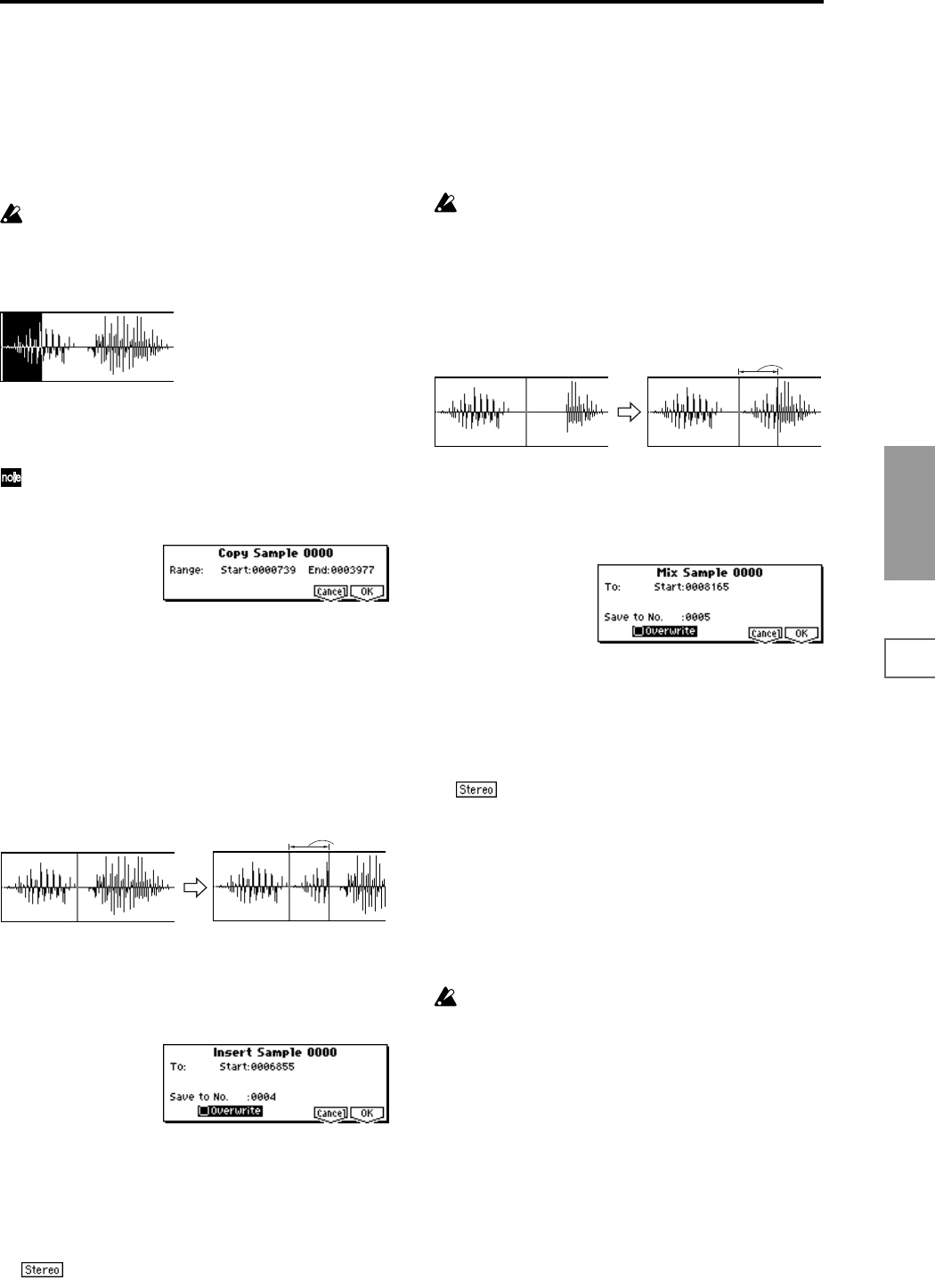
101
SMPL
1.1
2.13.14.15.15.27.1
6 To execute the Clear command, press the [F8] (“OK”)
key. To cancel, press the [F7] (“Cancel”) key.
Copy
This command copies the sample data from the area
between “S (Edit Range Start)” and “E (Edit Range End)”
into the sample data buffer. This data can then be used by
the “Insert,” “Mix” or “Paste” commands.
When “Copy” is executed, the data that is loaded into
the buffer simply references the data of the original
sample. After using “Copy,” do not delete the copy
source sample until you “Insert,” “Mix” or “Paste” the
copied data.
1 Use “SMPL” (2.1–1a) to select the sample that you wish
to edit, and use “S (Edit Range Start)” and “E (Edit Range
End)” (2.1–2b) to specify the editing range.
You can press the [START/STOP] key to hear the por-
tion that will be copied by the “Copy” command.
2 Select “Copy” to open the following dialog box.
3 The range to be copied is shown by Range “Start” and
“End.”
4 To execute the Copy command, press the [F8] (“OK”)
key. To cancel, press the [F7] (“Cancel”) key.
Insert
When you execute the “Insert” command, the sample data
that was loaded into the buffer by the “Copy” command
will be inserted starting at the “S (Edit Range Start)”
address. The data that had been at that location will be
moved backward.
1 Use “SMPL” (2.1–1a) to select the sample that you wish
to edit, and set “S (Edit Range Start)” to specify the start-
ing address. The “E (Edit Range End)” (2.1–2b) setting is
ignored.
2 Select “Insert” to open the following dialog box.
3 To “Start” will indicate the starting address at which the
data will be inserted.
4 In “Save to No.,” specify the save destination sample
number. By default, an unused sample number will be
selected. If you have checked “Overwrite,” this cannot be
set.
For a stereo sample, “Save to No.(L)” and “(R)”
will be displayed. Specify the save destination sample
number for the L channel and R channel respectively.
5 If you wish to delete the original sample data and over-
write it with the edited sample data, check “Overwrite”.
Normally, you will leave “Save to No.” at its default set-
ting, and execute without checking “Overwrite.” (
☞p.99
“*”: About “Overwrite”)
6 To execute the “Insert” command, press the [F8] (“OK”)
key. To cancel, press the [F7] (“Cancel”) key.
If the buffer into which data was placed by the “Copy”
command contains no data, the display will indicate
“Source sample is empty.”
Mix
When you execute the “Mix” command, the sample that was
loaded into the buffer by the “Copy” command will be
mixed with the selected sample data. The data will be mixed
starting at the “S (Edit Range Start)” address.
1 Use “SMPL” (2.1–1a) to select the sample that you wish
to edit, and set “S (Edit Range Start)” (2.1–2b) to specify
the starting address. The “E (Edit Range End)” setting is
ignored.
2 Select “Mix” to open the following dialog box.
3 To “Start” will indicate the starting address at which the
data will be mixed.
4 In “Save to No.,” specify the save destination sample
number. By default, an unused sample number will be
selected. If you have checked “Overwrite,” this cannot be
set.
For a stereo sample, “Save to No.(L)” and “(R)”
will be displayed. Specify the save destination sample
number for the L channel and R channel respectively.
5 If you wish to delete the original sample data and over-
write it with the edited sample data, check “Overwrite”.
Normally, you will leave “Save to No.” at its default set-
ting, and execute without checking “Overwrite.” (
☞p.99
“*”: About “Overwrite”)
6 To execute the “Mix” command, press the [F8] (“OK”)
key. To cancel, press the [F7] (“Cancel”) key.
If the buffer into which data was placed by the “Copy”
command contains no data, the display will indicate
“Source sample is empty.”
From the
buffer
From the
buffer