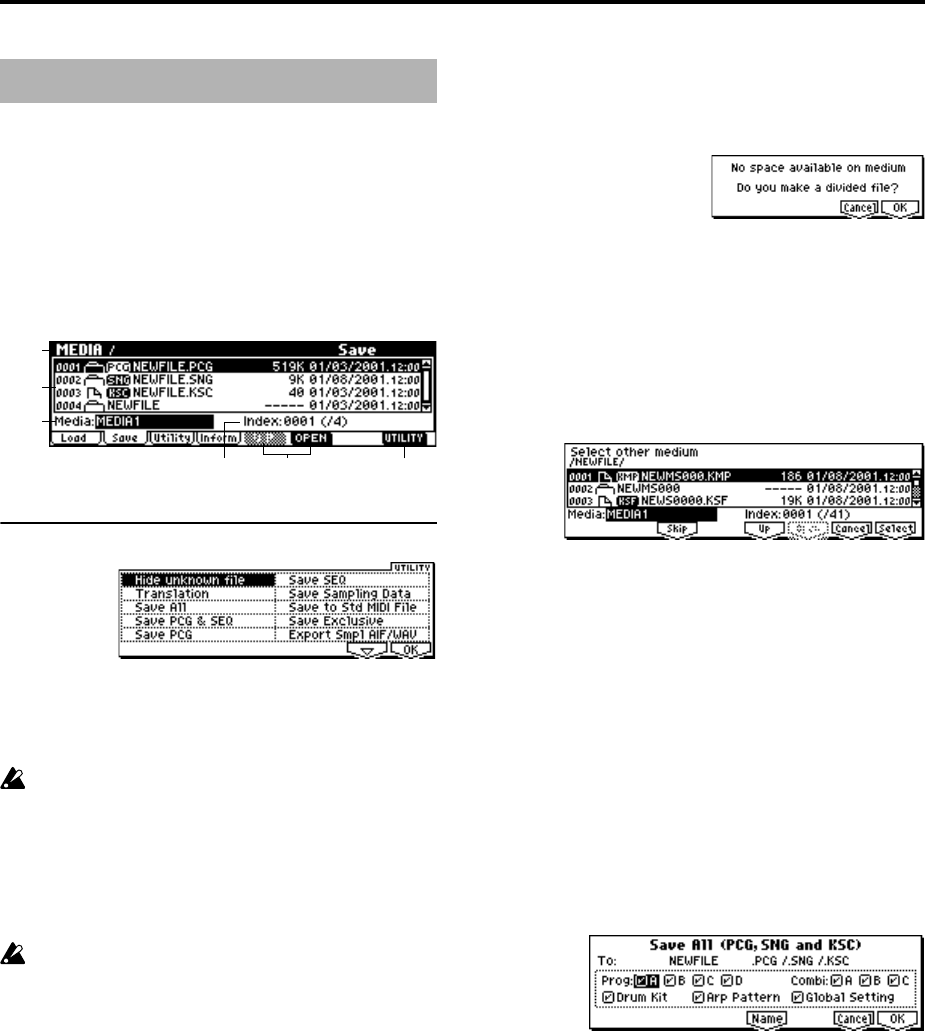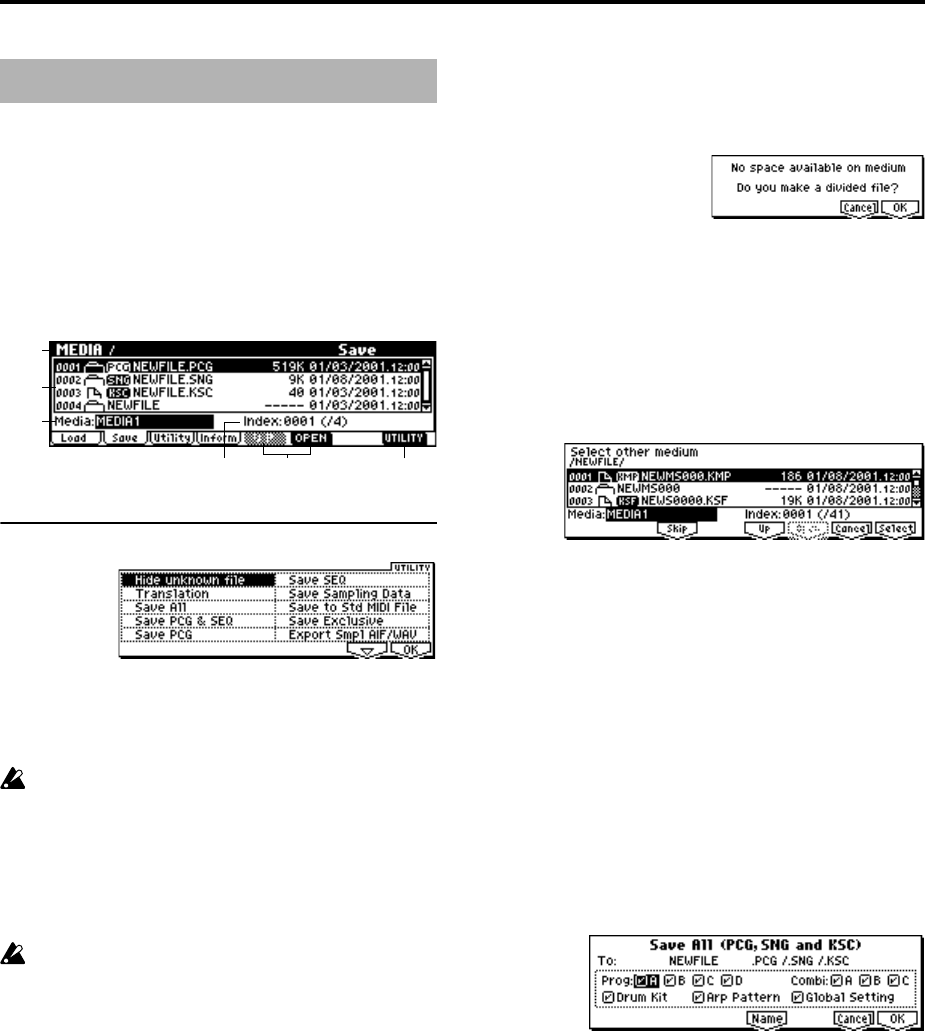
148
Here you can save various data from internal memory to
media such as SmartMedia. Use the [F5] (“UP”) key and [F6]
(“OPEN”) key to move to the desired directory (i.e., change
the current directory), and then select the Utility menu com-
mand [F8].
When you execute a Save operation, the data will be saved
in the same level of the media hierarchy as the files that are
displayed.
The date and time with which the saved file is stamped is
specified by “Set Date/Time” (1.1–3a).
■ 1.1–2a: UTILITY
☞“Hide unknown file,” “Translation” (1.1–1f)
For details on how to select the desired utility function, refer
to “PROG 1.1–1c: UTILITY.”
When saving combinations with “Save All,” “Save PCG
& SEQ,” or “Save PCG,” you should also try to save the
programs used by each timbre (and the drum kits used
by the programs) and the user arpeggio patterns at the
same time.
Similarly when saving programs, you should also save
the drum kit used by the program and the user arpeg-
gio pattern at the same time.
If multisamples or samples created in Sampling mode
(if the EXB-SMPL option is installed) are used in a pro-
gram or drum kit, we recommend that you save the
data as “Save All.”
Also when using “Save PCG” or “Save Sampling Data”
to save an individual program, drum kit, or multisam-
ple or sample created in Sampling mode, we recom-
mend that you save the data in the same directory with
the same filename.
When using “Load PCG” to load a .PCG file, the .KSC
file of the same name will be loaded at the same time so
that the correct multisamples/samples with which the
program or drum kit was saved will correspond cor-
rectly.
If the data does not fit on the media when saving
If you are saving .KSC, .KMP, and .KSF files and the data
does not fit on a single SmartMedia (or other type of media),
a dialog box will indicate “No space available on medium.”
1 Make sure that you have additional SmartMedia etc., and
press the [F8] (“OK”) key. Saving will begin.
2 When the media is full, the following dialog box will
appear. Remove the SmartMedia from the slot, insert
another SmartMedia, and press the [MEDIA] key or
function key to make the TRITON Le recognize the
media. If you want to specify a different SCSI device (if
the EXB-SMPL option is installed), use “Media Select”
(1.1–1c) to specify it.
3 Use the [INC], [DEC] keys etc. to set Media Select to the
save destination media.
4 Press the [F8] (“Select”) key. If you press the [F7] (“Can-
cel”) key the save operation will be cancelled. If you wish
to end the save operation at this point, press the [F8]
(“OK”) key. If you press the [F3] (“Skip”) key, the speci-
fied file will be skipped, and the next file will be saved.
Save All (PCG, SNG and KSC)
This command saves all internal memory programs, combi-
nations, drum kits, user arpeggio patterns, and global set-
tings as a .PCG file, multi as a .SNG file, and multisamples
and samples created in Sampling mode (if the EXB-SMPL
option is installed) as a .KSC file to the specified media.
This command is valid only when the current directory is a
DOS directory.
1 Select “Save All” to access the following dialog box.
2 Use the [F5] (“Name”) key to move to the text dialog box,
and specify the filename (
☞BG p.43). For example if you
specify NEWFILE and execute the save command, files
named NEWFILE.PCG, NEWFILE.SNG, and NEW-
FILE.KSC will be saved to the media.
3 Check the check boxes for the data that you want to save.
There are check boxes for each program and combination
bank, user drum kits, user arpeggio patterns, and global
settings. Check those that you want to save.
Data that is not checked will not be saved.
4 To save the data, press the [F8] (“OK”) key. To cancel
without saving, press the [F7] (“Cancel”) key.
If the data does not fit on a single SmartMedia (or other
type of media), the “No space available on medium” dia-
log box will appear. Refer to “If the data does not fit on
the media when saving,” and use the procedure given
there to save the data.
1.1–2: Save
1.1–1a
1.1–1b
1.1–1c
1.1–2a
1.1–1e1.1–1d