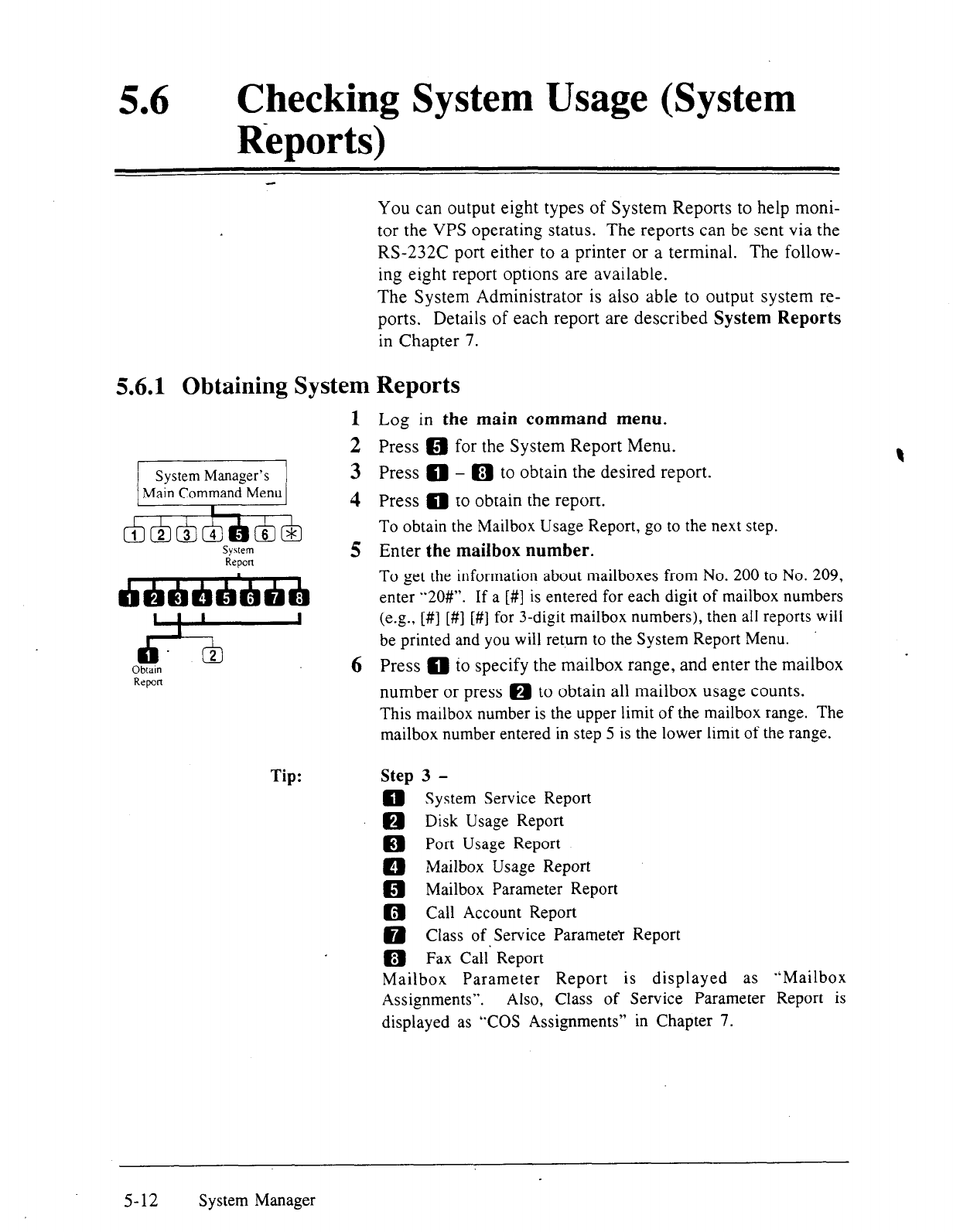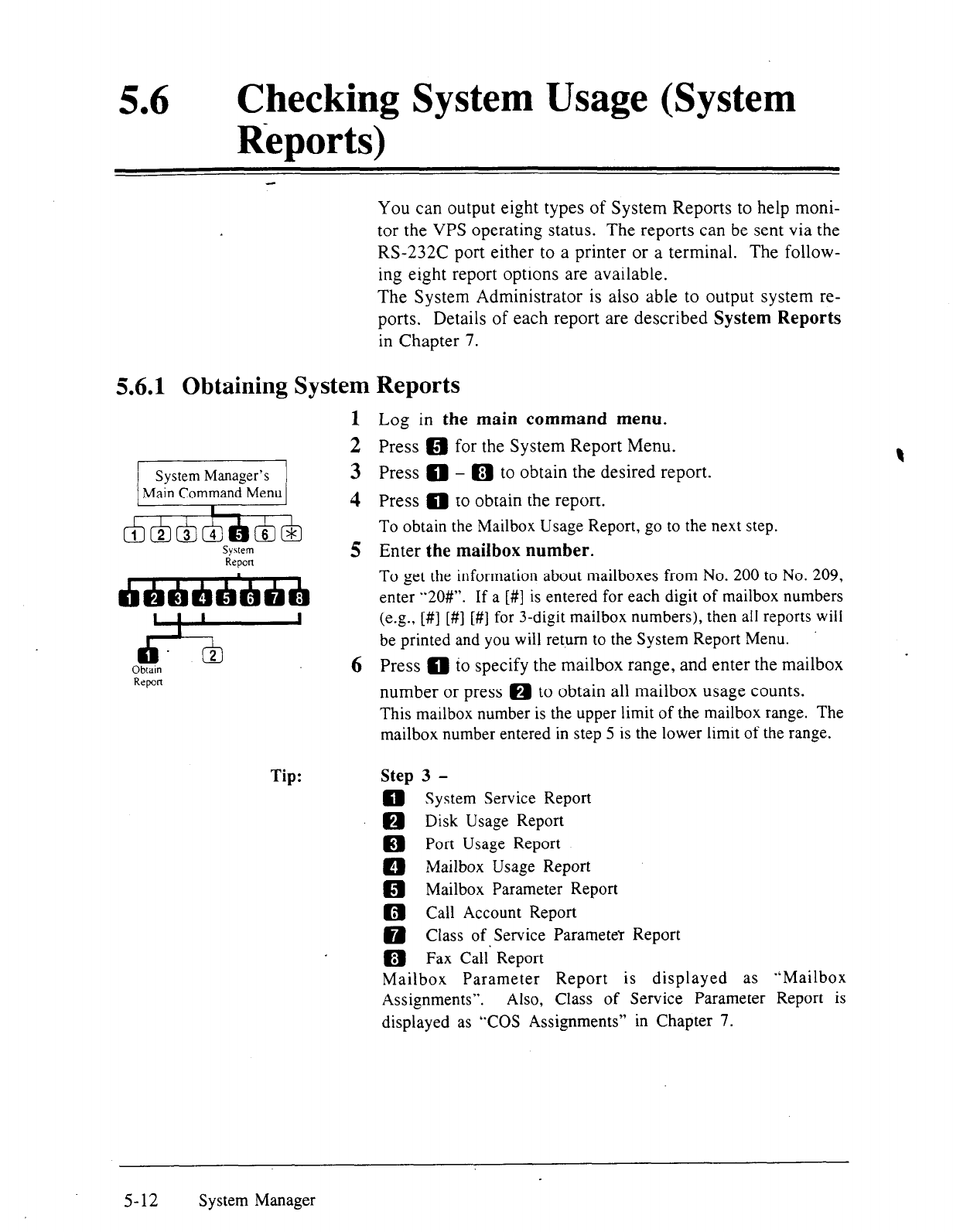
56
l
Checking System Usage (System
Reports)
5.6.1 Obtaining
System
1
2
3
4
Tip: Step 3 -
You can output eight types of System Reports to help moni-
tor the VPS operating status. The reports can be sent via the
RS-232C port either to a printer or
a
terminal. The follow-
ing eight report options are available.
The System Administrator is also able to output system re-
ports. Details of each report are described System Reports
in Chapter 7.
Reports
Log in the main command menu.
Press a for the System Report Menu.
Press 0 - m to obtain the desired report.
Press 0 to obtain the report.
To obtain the Mailbox Usage Report, go to the next step.
Enter the mailbox number.
To get the information about mailboxes from No. 200 to No. 209,
enter “2OW’. If a [#] is entered for each digit of mailbox numbers
(e.g., [#] [#] [#] for 3-digit mailbox numbers), then all reports will
be printed and you will return to the System Report Menu.
Press 0 to specify the mailbox range, and enter the mailbox
number or
press 0 to obtain all mailbox usage counts.
This mailbox number is the upper limit of the mailbox range. The
mailbox number entered in step 5 is the lower limit of the range.
0 System Service Report
0 Disk Usage Report
Q Port Usage Report
m Mailbox Usage Report
m Mailbox Parameter Report
Q Call Account Report
0 Class of Service Parameter Report
ti) Fax Call’ Report
Mailbox Parameter Report is displayed as “Mailbox
Assignments”.
Also, Class of Service Parameter Report is
displayed as “COS Assignments” in Chapter 7.
5-12
System Manager