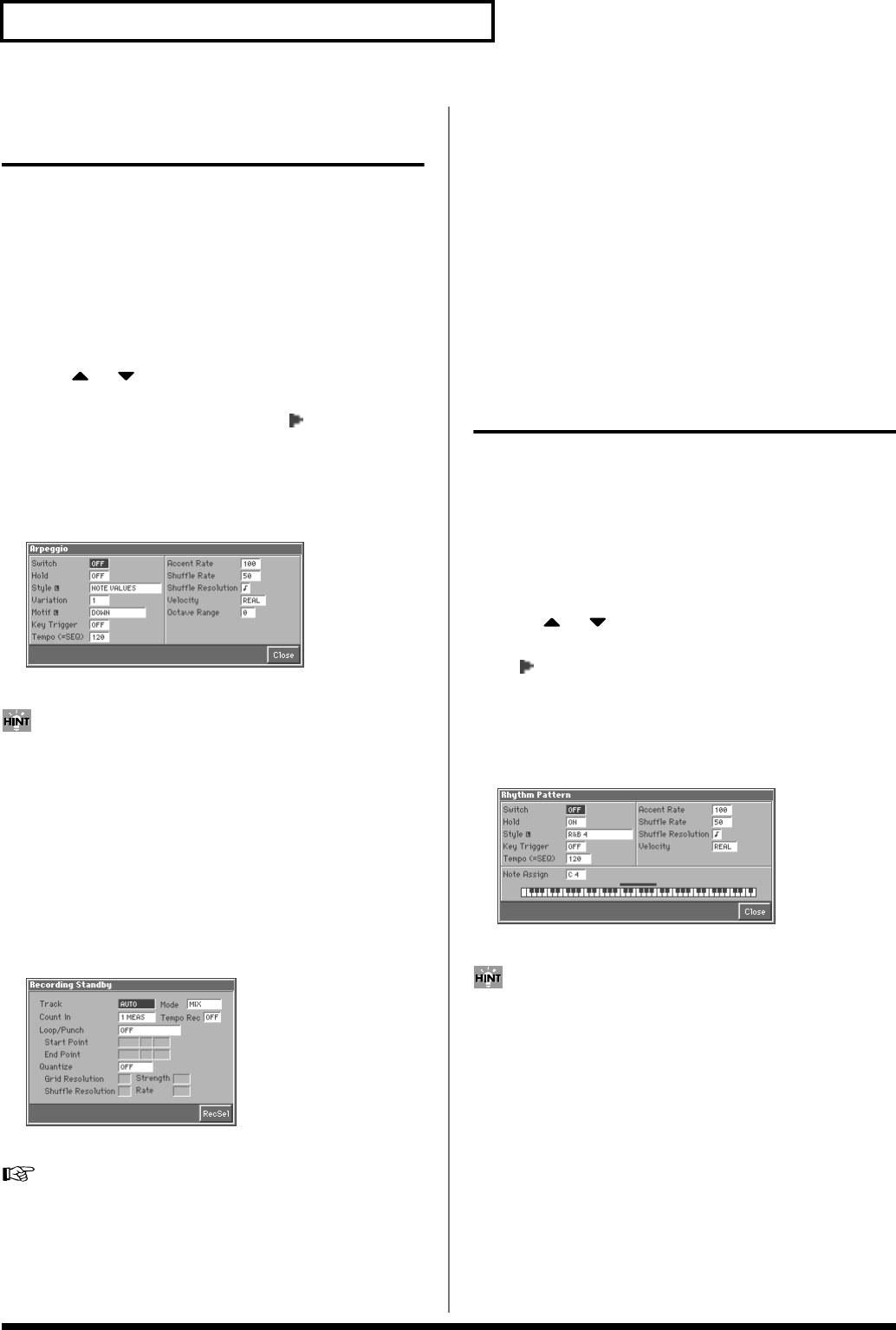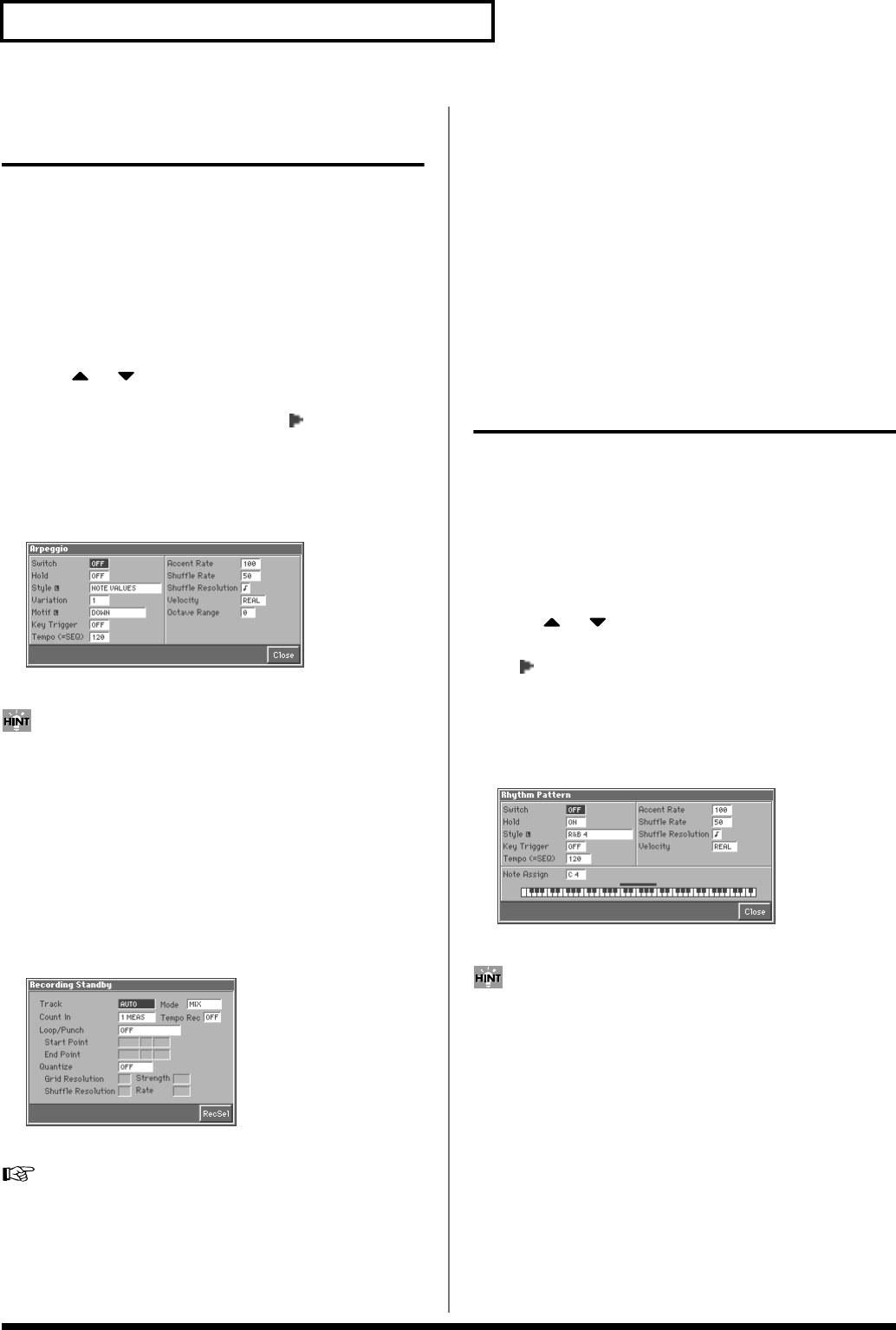
110
Playing in Multitimbre Mode
Recording an Arpeggio
Performance
The Arpeggiator provides for the play of the various notes in chords.
With the Arpeggiator, you can play arpeggios that use the
component notes of a chord, just by pressing the chord. When you
use the sequencer to create a song, it is also convenient to use the
Arpeggiator to record the bass part. In this way, it is convenient to
use the arpeggiator as a compositional tool.
1. Access the MULTITIMBRE PLAY screen (p. 106).
2. Select the multitimbre that you will use for recording (p. 107).
3. Press or to select the part (track) on which the
arpeggio performance will be recorded.
The selected part will be indicated by the”” symbol, and the
performance will be recorded on that part (track).
4. Hold down [JUMP] and press [ARPEGGIO].
The Arpeggio window appears. In this window you can make
various arpeggio-related settings.
fig.02-12_50
5. Specify how the arpeggio will be played.
Of all the arpeggio settings, the Style (Arpeggio Style) is
particularly important. The playback pattern of the arpeggio is
determined mainly by this selection. For details, refer to
“Arpeggiator Settings (Arpeggio)” (p. 51).
6. After completing your settings, press [8 (Close)] to close the
Arpeggio window.
7. Press [REC].
The [REC] indicator will blink, and the Recording Standby
window appears. In this window you can change various
settings related to realtime recording.
fig.07-11_50
8. Specify the recording method.
For details on making this setting, refer to“Recording Your
Performance as You Play It (Realtime Recording)” (p. 129).
9. Press [STOP/PLAY].
The Recording Standby window will close, and the [REC]
indicator will change from blinking to lit. After that, recording
will begin.
10.Play a chord on the keyboard.
Arpeggios will be sounded according to the notes of the chord
you press, and will be recorded on the part (track) you selected
in step 3.
11.When you finish recording, press [STOP/PLAY].
The [REC] indicator will go dark.
Recording the Performance of
a Rhythm Pattern
The Fantom contains various Rhythm patterns. Simply by pressing a
single key, you can play the Rhythm patterns. When you use the
sequencer to create a song, it is also convenient to use Rhythm
patterns to record the drum part.
1. Access the MULTITIMBRE PLAY screen (p. 106).
2. Select the multitimbre that will be used for recording (p.
107).
3. Press or to select the part (track) on which the
Rhythm pattern will be recorded.
A”” will be displayed for the selected part, and the Rhythm
pattern will be recorded on that part (track).
4. Hold down [JUMP] and press [RHYTHM].
The Rhythm Pattern window appears. In this window you can
make various settings for Rhythm patterns.
fig.02-17_50
5. Specify how the Rhythm pattern will be played.
Of all the Rhythm pattern parameters, the Style (Pattern Style)
setting is particularly important. The playback pattern of the
rhythm is determined mainly by this selection. For details, refer
to “Rhythm Pattern Settings (Rhythm Ptn)” (p. 75).
6. After completing your settings, press [8 (Close)] to close the
Rhythm Pattern window.