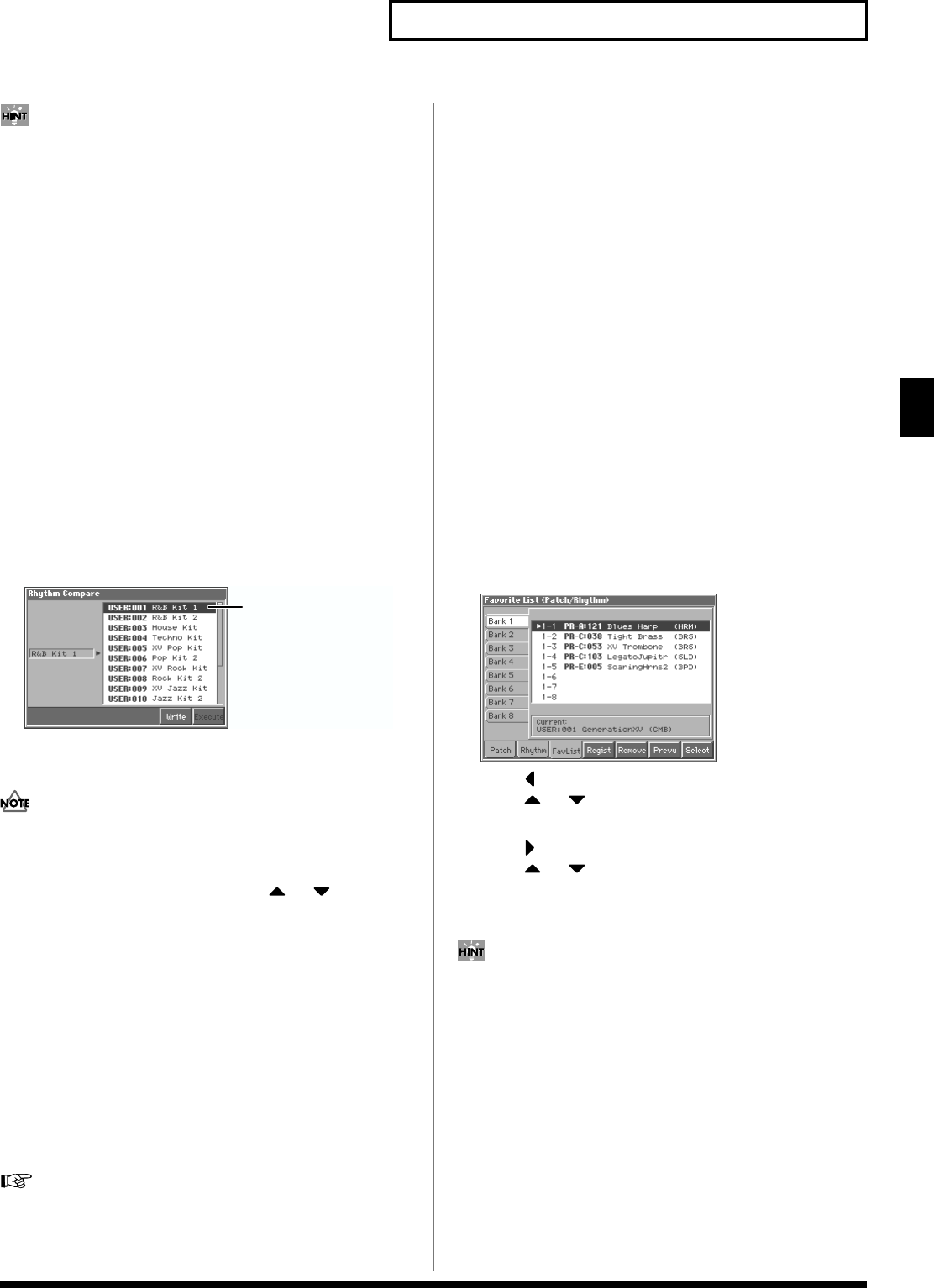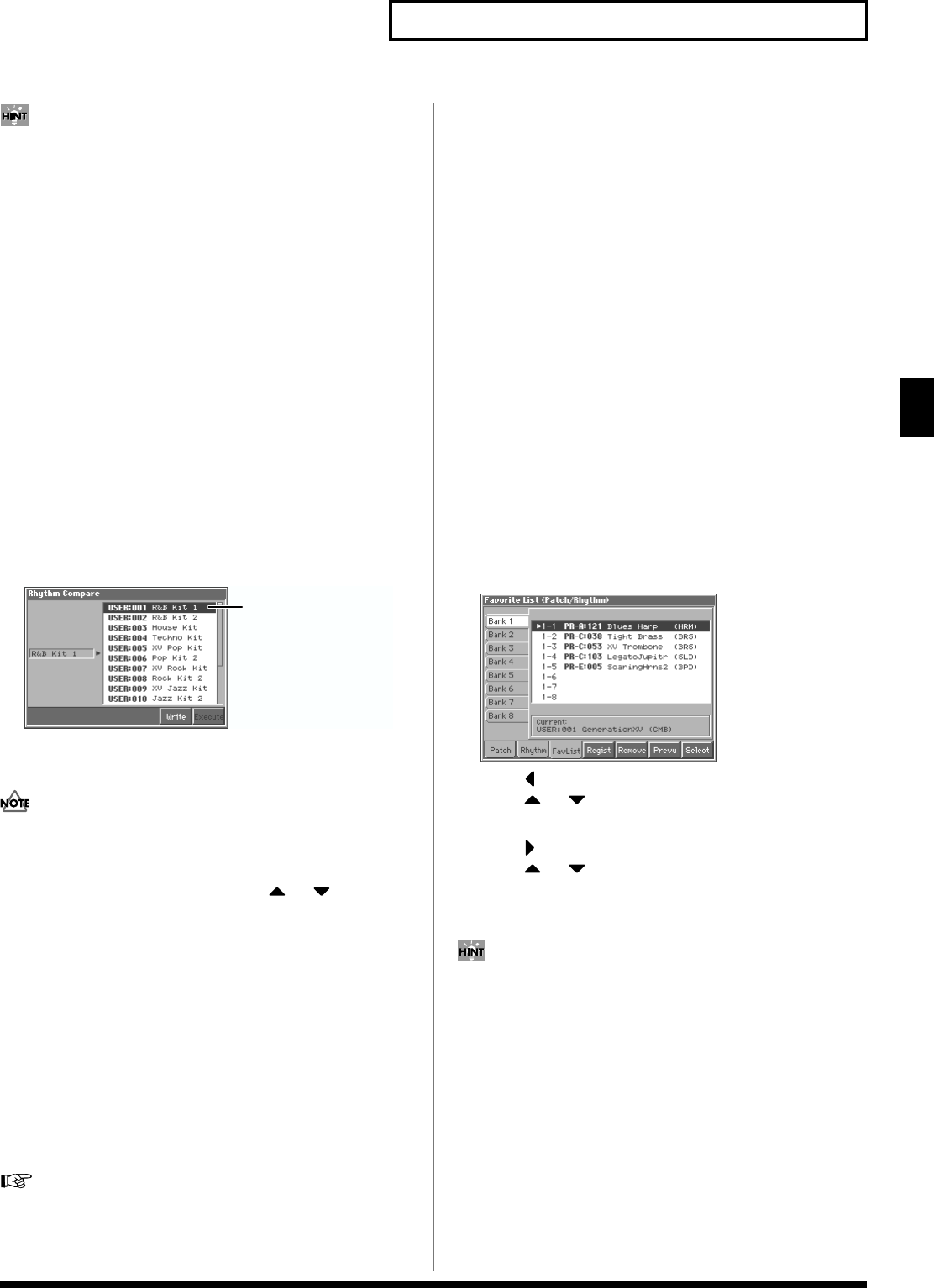
73
Creating a Rhythm Set
Creating a Rhythm Set
By pressing [7 (Compare)] you can check the save-destination
rhythm set (Compare function).
6. Press [8 (Execute)].
The display will indicate “Are you sure?”
7. Press [8 (OK)] to execute the save operation. To cancel the
operation, press [EXIT].
Auditioning the Save-Destination
Rhythm Set (Compare)
Before you save a rhythm set, you can audition the rhythm set which
currently occupies the save destination to make sure that it is one
you don’t mind overwriting. This can help prevent important
rhythm sets from being accidentally overwritten and lost.
1. Follow the procedure in “Saving Rhythm Sets You’ve
Created (Write)” through step 5 to select the save
destination.
2. Press [7 (Compare)].
The Rhythm Compare window appears, making it possible to
sound the currently selected save destination rhythm set.
fig.04-09.e
3. Play the keyboard to sound the save destination rhythm set,
then check whether you really want to overwrite it.
The rhythm set auditioned using the Compare function may
sound slightly different than when it is played normally.
4. If you wish to change the save destination, re-specify the
save-destination rhythm set by using or .
5. Press [7 (Write)] to return to the Rhythm Write window.
6. Press [8 (Execute)] once again to execute the Save
operation.
Registering Favorite Rhythm Sets
(Favorite Sound)
You can bring together your favorite and most frequently used
rhythm sets in one place by registering them in the Favorite sound.
By using this function you can rapidly select favorite rhythm sets
from internal memory or a Wave Expansion Board. You can register
a total of 64 sounds (8 sounds x 8 banks) as favorite sounds.
For details on selecting a favorite sound, refer to ““Selecting
Favorite Patches (Favorite Sound)” (p. 33).
Using [1]–[8] to Register
1. Access the PATCH PLAY screen, and select the rhythm set
that you wish to register (p. 40).
2. Hold down [JUMP (BANK)] and press a [1]–[8] to select the
bank in which you wish to register the sound.
3. Hold down [SHIFT (REGISTRY)] and press a [1]–[8] to select
the button at which you wish to register the sound.
The display will indicate “Register OK ?”
4. Press [8 (OK)] to execute the registration. To cancel the
operation, press [EXIT].
Using the Favorite List Window to
Register
1. Access the PATCH PLAY screen to select the rhythm set
that you wish to register (p. 40).
2. Make sure that you are in the PATCH PLAY screen, and that
the cursor is located at the rhythm set group or the rhythm
set number.
3. While holding down [SHIFT], press [LIST]
The Favorite List window appears.
fig.02-04_50
4. Press to move the cursor to the “Bank 1–8” tab, and
press or to select the bank in which you wish to
register the rhythm set.
5. Press to move the cursor within the list, and
press or to select the number to which you wish to
register. The number you select here corresponds to [1]–[8].
6. Press [5 (Regist)] to execute the registration.
• By pressing [6 (Remove)] you can cancel the rhythm set
registration that is selected in the Favorite List window.
• By pressing [7 (Prevu)] you can audition the sound of the
registered rhythm set (Phrase Preview).
7. When you have finished registering favorite sounds, press
[EXIT] to close the Favorite List window.
Save-destination rhythm set