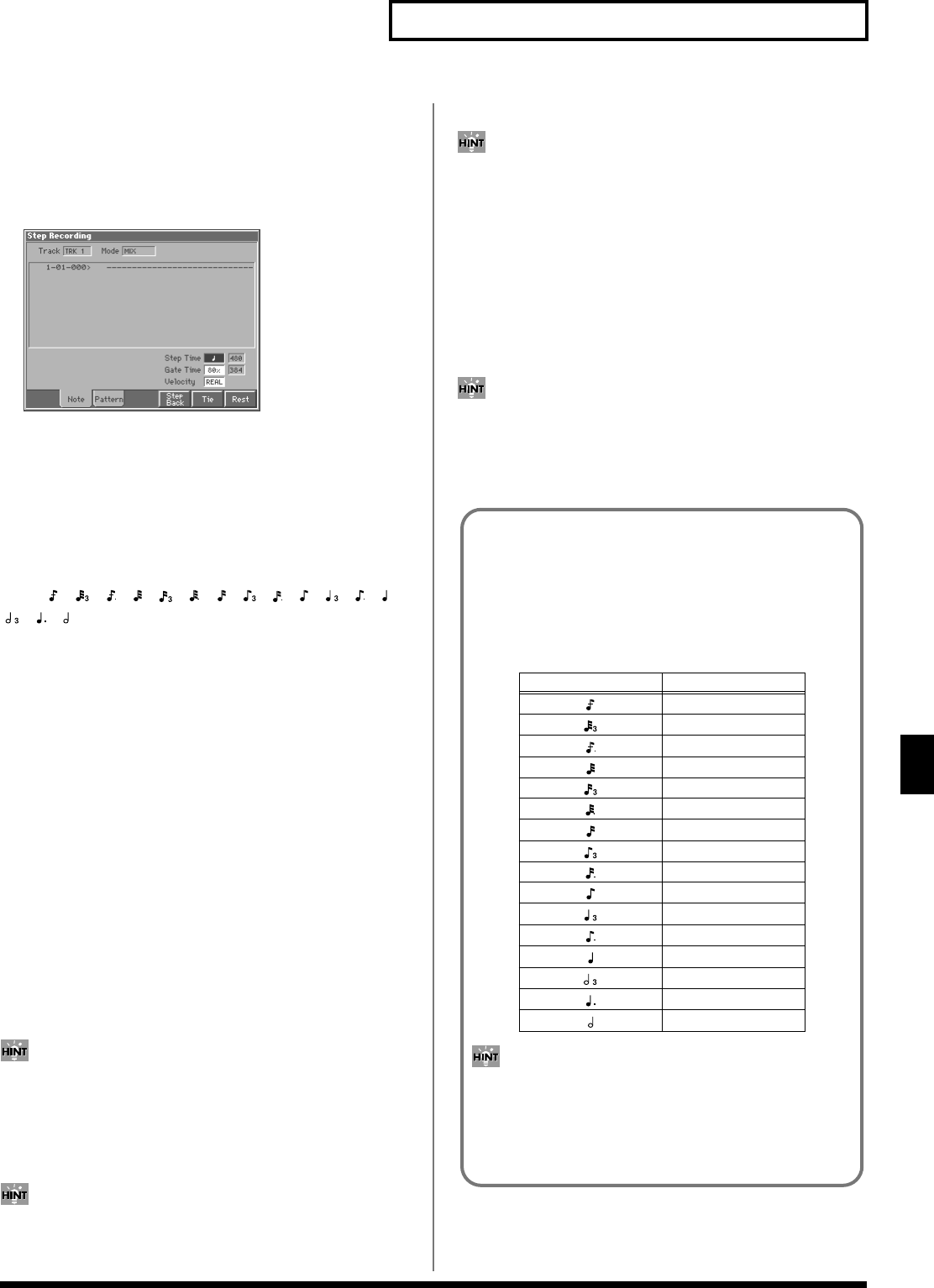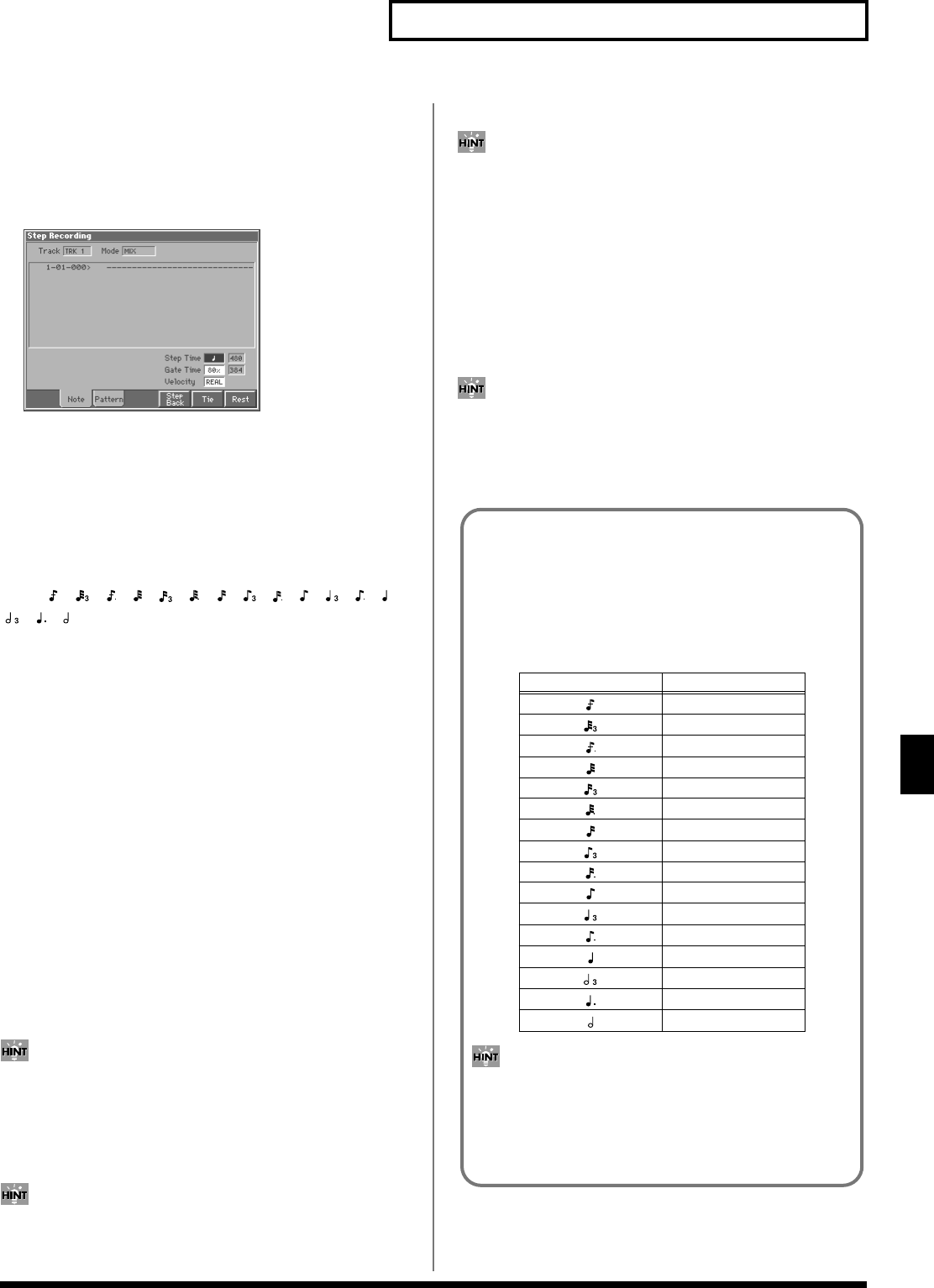
133
Recording Songs
Recording Songs
5. Press [8 (Step Rec)].
The [REC] indicator will light, and the Step Recording window
appears.
6. Press [3 (Note)].
The following window appears.
fig.10-11_50
7. Specify the note that you want to input. Use [CURSOR] to
move the cursor to the desired parameter, and turn the
VALUE dial or press [INC]/[DEC] to make the setting.
Step Time
Specify the length of the notes that you want to input, in terms of a
note value. The length of the note value indicates the length from
one note-on to the next note-on.
Value: , , , , , , , , , , , , ,
, ,
Gate Time (Gate Time Ratio)
Specify the proportion of the gate time relative to the step time. The
gate time is the length between note-on and note-off. Specify a lower
value if you want the notes to be played staccato, or a higher value if
you want the notes to be played tenuto, or as a slur. Normally, you
will set this to about “80%.”
Value: 1–100 %
Velocity
Specify the strength with which the note will be played. If you want
this to be the strength with which you actually pressed the key,
select “REAL.” Otherwise, use settings of p (piano)=60, mf (mezzo
forte)=90, or f (forte)=120 as general guidelines.
Value: 1–127
8. Press a key on the keyboard.
When you press a key, the display will indicate the MIDI
channel “Ch,” note name “Note,” velocity “Vel,” and gate time
“Gate” of that note.
The note will not be finalized as long as you hold down the key.
This means that you will be able to modify the various
parameters of the note (Step Time, Gate Ratio, Velocity).
9. When you release the key, the note you input will be
finalized, and you will be ready to input the next note.
If you input a note or a rest by mistake, press [BWD] or [6 (Step
Back)] to delete it. When you delete a note, the deleted note will
sound by way of confirmation.
10.Repeat the above steps to continue inputting.
The previous value of each parameter is remembered. This
means that if you want to use the same settings as the previously
input note, there is no need to change the settings. Once you
have set the Gate Time parameter and Velocity parameter, it is
not normally necessary to change them, so all you have to do is
set the Step Time parameter and specify the pitch (note) of each
note.
11.When you are finished step recording, press [EXIT] or
[STOP/PLAY].
The [REC] indicator will go dark.
If you are not happy with the results of the previous step
recording, you can press [MENU], and from the Menu window
that appears, select “Undo Step Recording” to return to the state
prior to recording (Undo).
The Relation between Note Value Length
and Gate Time
The relation between the length of the note value and the gate
time is shown below. Since the Fantom’s sequencer uses a
TPQN (Ticks Per Quarter Note; i.e., resolution) of 480, a quarter
note gate time is 480 clocks.
The gate time that is recorded in step recording will be the
original gate time value multiplied by the value of the Gate
Ratio parameter. For example, if the Gate Ratio parameter is
set to “80%,” inputting a quarter note will mean that the
gate time is 480 x 0.8=384.
Note Gate time
30
40
45
60
80
90
120
160
180
240
320
360
480
640
720
960