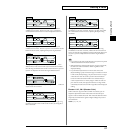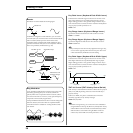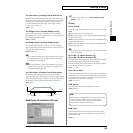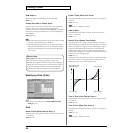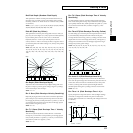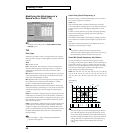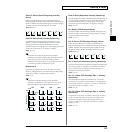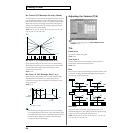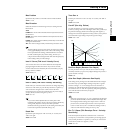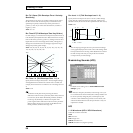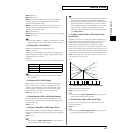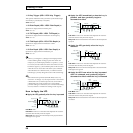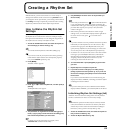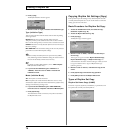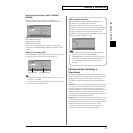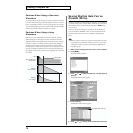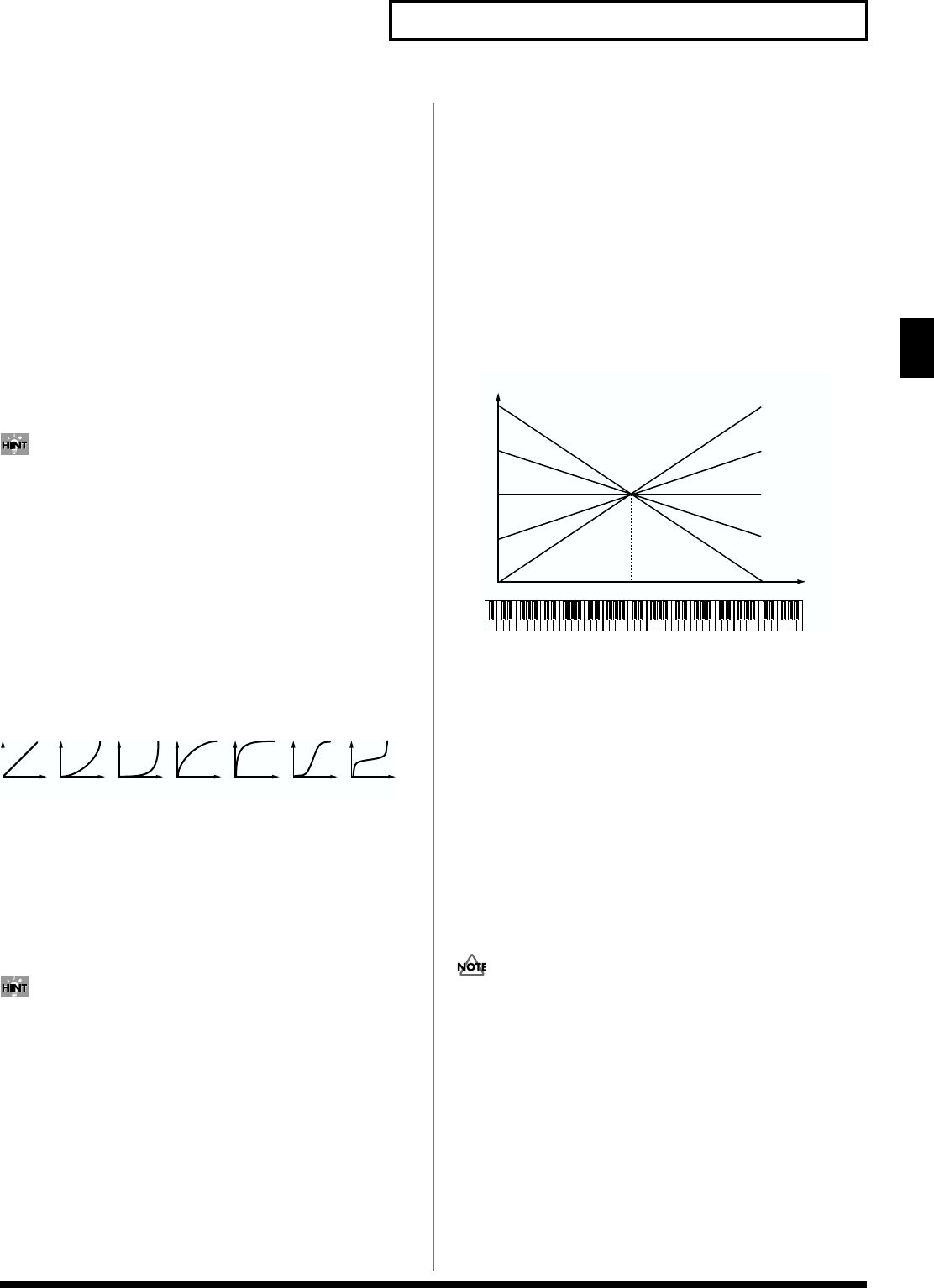
65
Creating a Patch
Creating a Patch
Bias Position
Specifies the key relative to which the volume will be modified.
Value: C-1–G9
Bias Direction
Selects the direction in which change will occur starting from the
Bias Position.
Value
LOWER: The volume will be modified for the keyboard area below
the Bias Point.
UPPER: The volume will be modified for the keyboard area above
the Bias Point.
LO&UP: The volume will be modified symmetrically toward the left
and right of the Bias Point.
ALL: The volume changes linearly with the bias point at the center.
The bias settings appearing at the lower part of the TVA settings
screen graphically depict the current values of the settings. Solid
lines represent the bias settings, while dotted lines are used for
the TVF cutoff frequency key follow setting. This lets you
compare the TVA bias settings and the TVF cutoff frequency key
follow setting while you make settings.
Level V-Curve (TVA Level Velocity Curve)
You can select from seven curves that determine how keyboard
playing strength will affect the volume. If you do not want the
volume of the tone to be affected by the force with which you play
the key, set this to “FIXED.”
Value: FIXED, 1–7
fig.Curve-7
Level V-Sens (TVA Level Velocity Sensitivity)
Set this when you want the volume of the tone to change depending
on the force with which you press the keys. Set this to a positive (+)
value to have the changes in tone volume increase the more
forcefully the keys are played; to make the tone play more softly as
you play harder, set this to a negative (-) value.
Value: -63– +63
If you wish to make adjustments to the entire patch while
maintaining the relative values of TVA Level Velocity Sensitivity
among tones, adjust the Velocity Sens Offset parameter
(PATCH/General) (p. 48). However, this setting is shared by the
Cutoff V-Sens parameter (PATCH/TVF) (p. 63).
Patch Pan
Specifies the pan of the patch. “L64” is far left, “0” is center, and
“63R” is far right.
Value: L64–0–63R
Tone Pan ★
Sets the pan of the tone. “L64” is far left, “0” is center, and “63R” is
far right.
Value: L64–0–63R
Pan KF (Pan Key Follow)
Use this parameter if you want key position to affect panning.
Positive (+) settings will cause notes higher than C4 key (center C) to
be panned increasingly further toward the right, and negative (-)
settings will cause notes higher than C4 key (center C) to be panned
toward the left. Larger settings will produce greater change.
Value: -100– +100
fig.Pan KF.e
Rnd Pan Depth (Random Pan Depth)
Use this parameter when you want the stereo location to change
randomly each time you press a key. Higher settings will produce a
greater amount of change.
Value: 0–63
Alter Pan Depth (Alternate Pan Depth)
This setting causes panning to be alternated between left and right
each time a key is pressed. Higher settings will produce a greater
amount of change. “L” or “R” settings will reverse the order in
which the pan will alternate between left and right. For example if
two tones are set to “L” and “R” respectively, the panning of the two
tones will alternate each time they are played.
Value: L63–0–63R
When any value from Type “2”–”10” is selected for the Structure
parameter (PATCH/TMT) in the Pan KF, Rnd Pan Depth, Alter
Pan Depth parameter settings, the output of tones 1 and 2 are
joined in tone 2, and the output of tones 3 and 4 are joined in
tone 4. For this reason, tone 1 will follow the settings of tone 2,
and tone 3 will follow the settings of tone 4 (p. 56).
Env T1 V-Sens (TVA Envelope Time 1 Velocity
Sensitivity)
This allows keyboard dynamics to affect the Time 1 of the TVA
envelope. If you want Time 1 to be speeded up for strongly played
notes, set this parameter to a positive (+) value. If you want it to be
slowed down, set this to a negative (-) value.
Value: -63– +63
1234567
C4C3C2C1 C5 C6 C7
0
+50
+100
-50
-100
o
L
R
Pan
Key