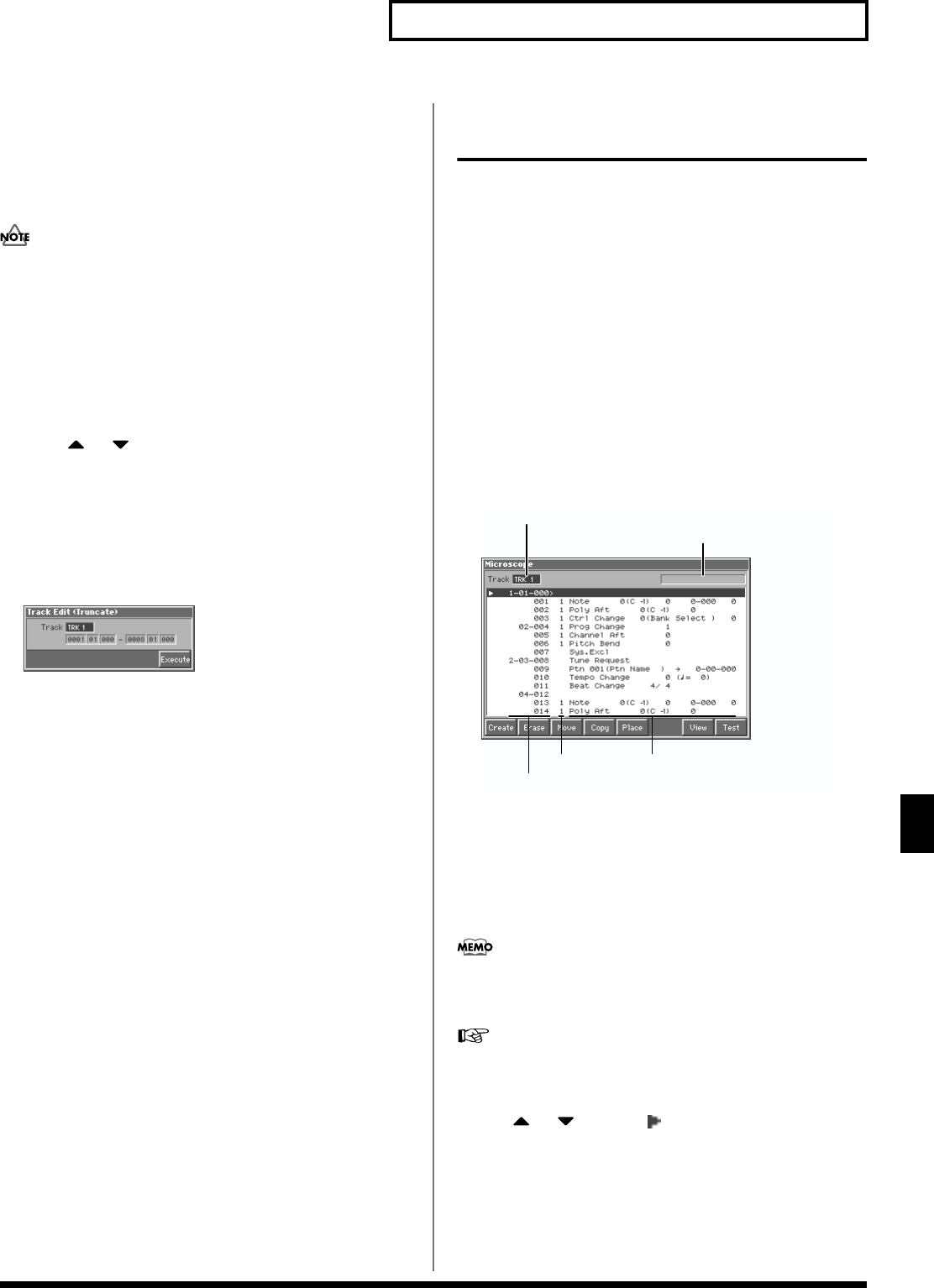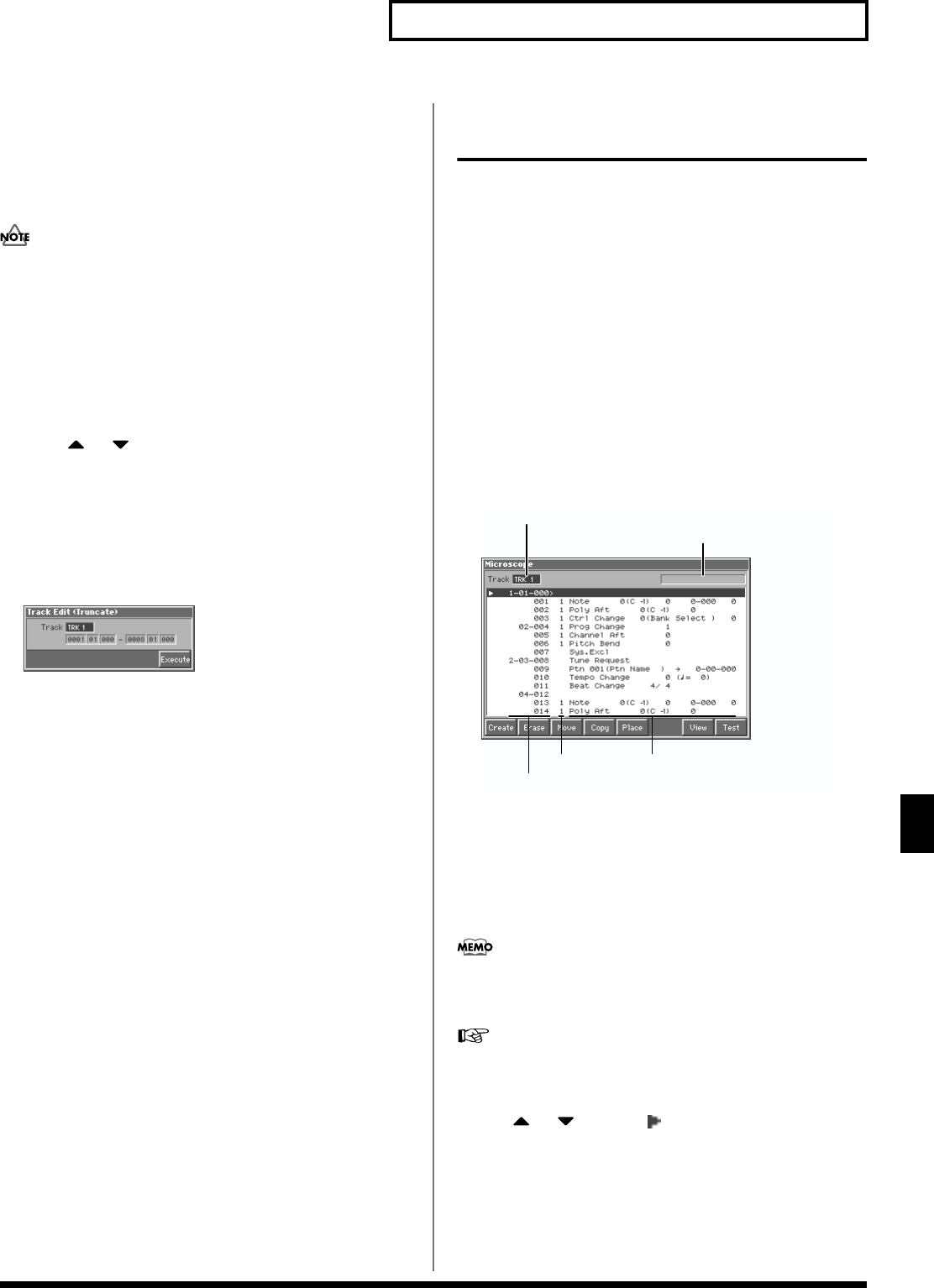
153
Editing Songs
Editing Songs
Deleting Blank Measures (Truncate)
Copying or merging may sometimes create blank measures at the
beginning of a phrase track or pattern. Truncate deletes silent
portions from the beginning of the specified phrase track to the first
note-on.
If other sequencer data (such as program changes or control
changes) is recorded between the beginning and the first note-on
of the specified phrase track, only the last data event of each type
will be placed before the note-on.
1. Access the Song Edit screen, and then load the song you
want to edit (p. 136).
2. Press [8 (Track Edit)].
The Track Edit window appears.
3. Press or to select “Truncate,” and then press [8
(Select)].
A message of “TRUNCATE: Select target point.” appears.
4. Use [CURSOR] to move the cursor to the track or pattern
from which blank measures will be deleted, and press [8
(Select)] to specify it.
The Track Edit (Truncate) window appears.
fig.11-29_50
5. Use [CURSOR] to move the cursor to the desired parameter,
and turn the VALUE dial or press [INC]/[DEC] to make the
setting. First check the region that is to be affected by the
operation, and correct it if necessary.
Track
Check/modify the phrase track or pattern from which blank
measures will be deleted.
Value
TRK 1–TRK 16: The specified phrase track
PTN001–PTN100: The specified pattern
Below the Track parameter is displayed the location of the beginning
of the specified track, and the position of the first note-on.
6. When you have finished making settings, press [8 (Execute)]
to execute the operation.
Editing Individual Items of
Sequencer Data (Micro Edit)
Micro Edit lets you edit individual items of sequencer data recorded
in a song, such as MIDI messages and tempo data.
Viewing Sequencer Data
(in the Microscope Window)
Access the Microscope window when you want to view the
sequencer data recorded in a song. Each line indicates the location
(measure-beat-clock) at which the sequencer data is recorded, and
the data recorded at that location.
1. Access the Song Edit screen or the Pattern Edit screen, and
then load the song that contains the sequencer data you
want to view/edit (p. 136).
2. Press [7 (Micro Edit)].
The Microscope window appears.
fig.11-30.e
3. Move the cursor to “Track,” and select the track or pattern
whose sequencer data you want to view/edit.
TRK 1–TRK 16: The specified phrase track
TEMPO: Tempo track
BEAT: Beat track
PTN001–PTN100: The specified pattern
In order to make efficient use of screen space, display is
normally omitted for locations in which no sequencer data is
recorded.
For an explanation of each type of sequencer data, refer to
“Sequencer Data Handled by a Phrase Track/Pattern,”
below.
4. Use or to move “” upward or downward, and
view each data item.
Location of the sequencer data (measure-beat-clock)
Sequencer dataMIDI channel
Displays the parameter data at the cursor location.
Select the track or pattern.