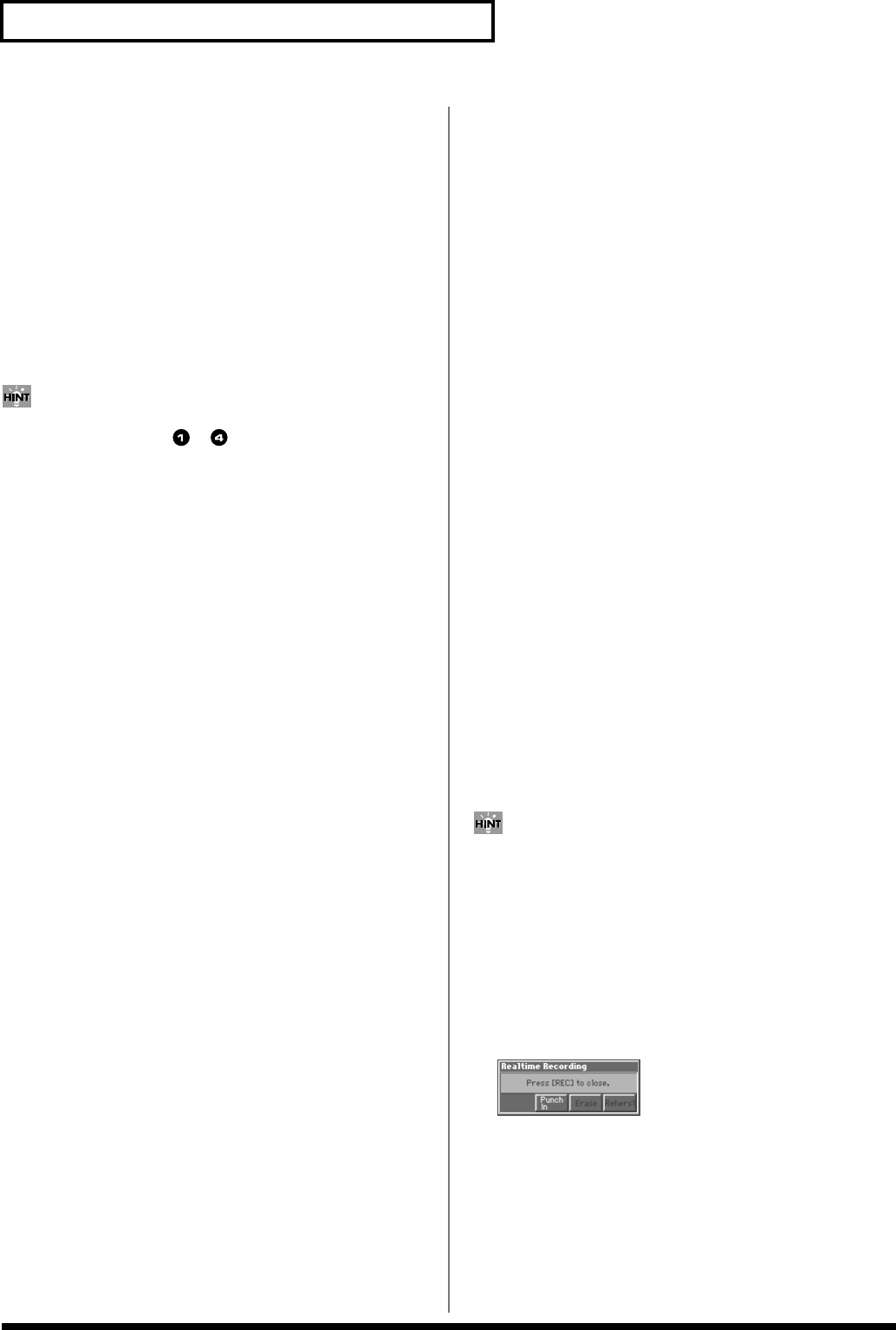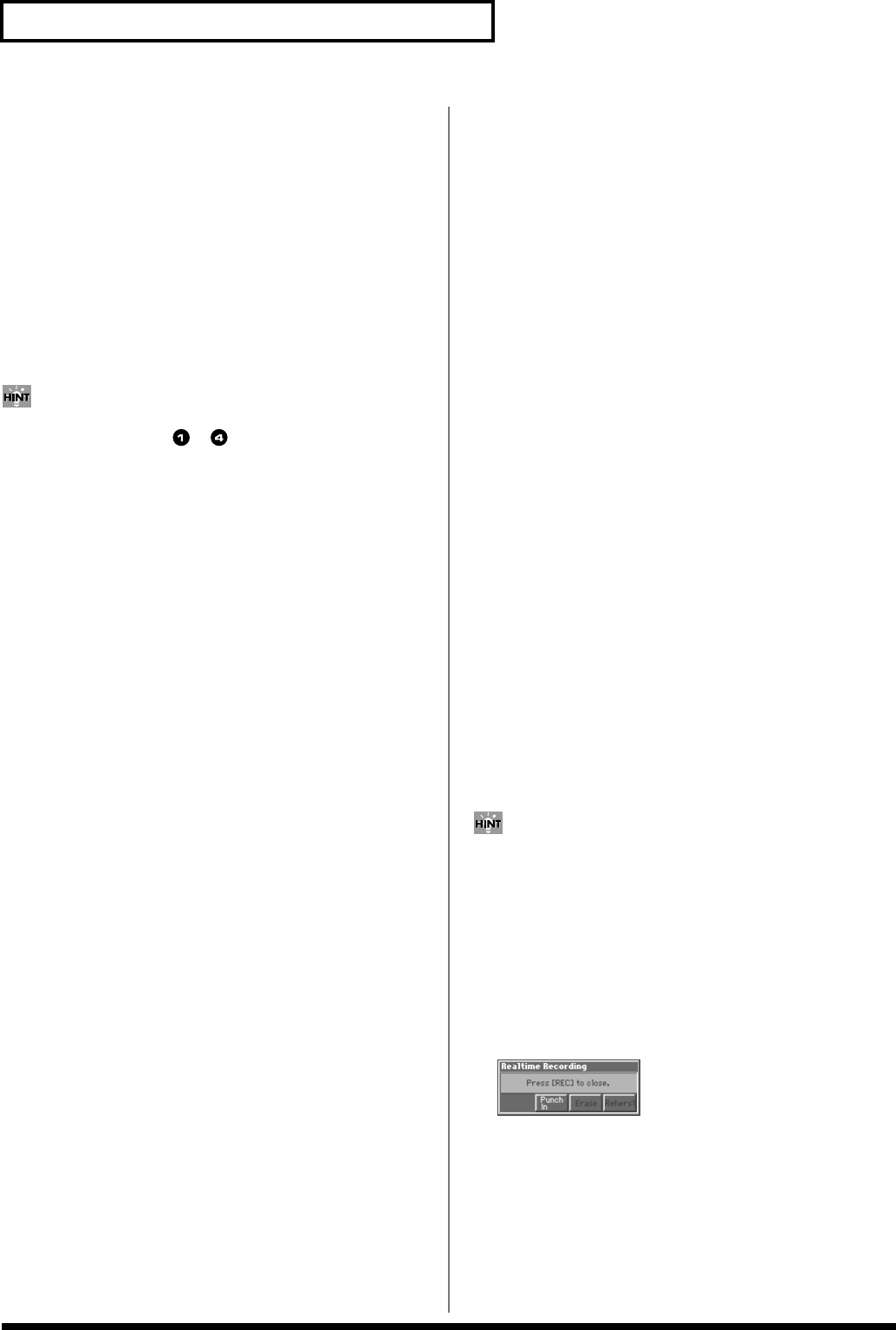
130
Recording Songs
Recording Tempo Changes in a
Song (Tempo Recording)
If you want the tempo to change during the song, you can record
those tempo changes in the Tempo track. If tempo changes have
already been recorded in the tempo track, they will be rewritten.
Set the following recording parameters in addition to the basic
settings described in step 3 of “Basic Operation for Realtime
Recording” (p. 129).
Tempo Rec (Tempo Recording Switch)
Specify whether tempo changes will be recorded (ON), or not (OFF).
Value: OFF, ON
If you assign “TEMPO” as the function to be controlled by a
realtime control knob ([ ]–[ ]), you will be able to use knob
movements to control the tempo easily.
Loop Recording and Punch-In
Recording
You can record repeatedly over a specified area (Loop recording), or
re-record just that area (Punch-in recording).
Set the following recording parameters in addition to the basic
settings described in step 3 of “Basic Operation for Realtime
Recording” (p. 129).
Loop/Punch
Specify how loop recording or punch-in recording is to take place.
Value
OFF: Loop recording or punch-in recording will not occur.
LOOP (POINT): Recording takes place repeatedly, according to the
loop point settings.
LOOP (1 MEAS): The one-measure area starting at the record-start
measure will be recorded repeatedly.
LOOP (2 MEAS): The two-measure area starting at the record-start
measure will be recorded repeatedly.
LOOP (4 MEAS): The four-measure area starting at the record-start
measure will be recorded repeatedly.
LOOP (8 MEAS): The eight-measure area starting at the record-start
measure will be recorded repeatedly.
LOOP (16 MEAS): The sixteen-measure area starting at the record-
start measure will be recorded repeatedly.
LOOP SONG ALL: The entire song from beginning to end will be
recorded repeatedly.
AUTO PUNCH IN: Auto punch-in recording will be performed. You
must pre-specify the area (punch points) in which recording is to
take place. This is convenient when you want to re-record over a
mistake. The song will play back when you begin recording. When
you reach the punch-in point, playback will switch to record mode.
MANUAL PUNCH IN: Manual punch-in recording will be
performed. Recording takes place (erasing the existing data) in the
area that you specify by pressing a pedal or button. This is
convenient when you want to re-record more than one location in
which you made a mistake. The song will play back when you begin
recording. When you press a pedal or button, playback will switch to
record mode, and will switch back to play mode when you press the
pedal or button once again. By pressing the pedal or button, you can
toggle between record and play modes.
Start Point
Specify the measure and beat at which loop recording or auto punch-
in recording is to begin. It is not possible to specify the Clock.
End Point
Specify the measure and beat at which loop recording or auto punch-
in recording is to begin. It is not possible to specify the Clock.
Using Auto Punch-In Recording
1. In the Recording Standby window, set the Loop/Punch
parameter to “AUTO PUNCH IN.”
2. Set the Start Point/End Point parameters to the desired
punch points.
3. Move to a measure earlier than the specified Start Point, and
press [STOP/PLAY].
The song will begin playing. Recording will begin at the location
specified by the Start Point parameter. Playback will resume at
the location specified by the End Point parameter.
4. Press [STOP/PLAY] to stop playback.
Using Manual Punch-In Recording
If you want to use a pedal connected to the CTL 1/CTL 2 PEDAL
jack to specify the area for recording, you must first set the Pedal
1 or 2 Assign parameter (SYSTEM/Controller) to “PUNCH I/O”
(p. 184).
1. In the Recording Standby window, set the Loop/Punch
parameter to “MANUAL PUNCH IN.”
2. Press [STOP/PLAY].
Song playback will begin, and the Realtime Recording window
will appear.
fig.10-04_50
3. At the point where you want to begin recording, press [6
(Punch In)] or step on the pedal.
Playback will switch to record mode.
4. At the point where you want to stop recording, once again
press [6 (Punch Out)] or step on the pedal.
You will return to playback mode.
5. Press [STOP/PLAY] to stop playback.