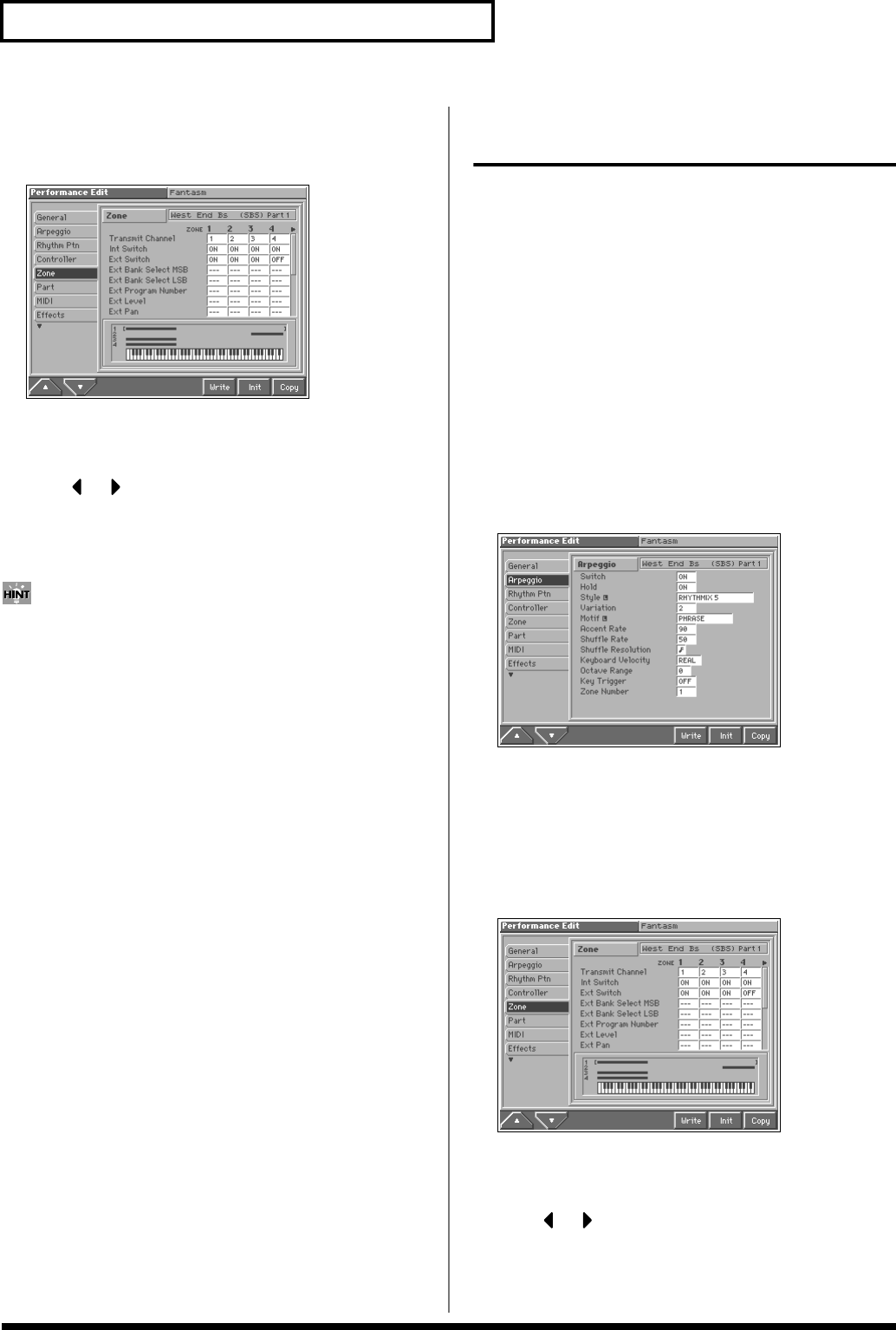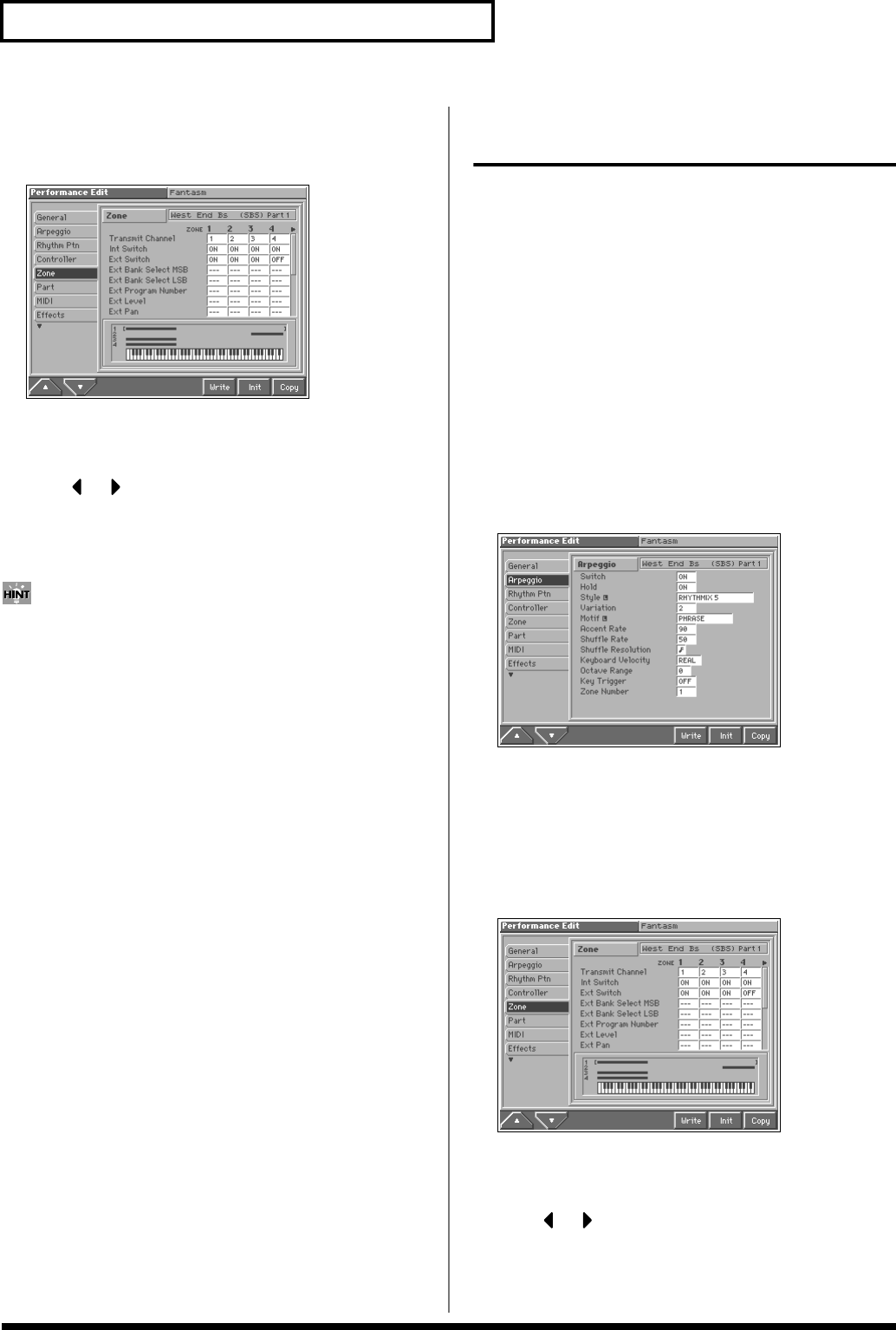
88
Playing in Performance Mode
3. Make sure the Performance Edit screen is displayed, and
press [1 (▲)] or [2 (▼)] to select the “Zone” tab.
A screen like the one shown below appears.
fig.05-08_50
4. To set the lower limit of the range, use [CURSOR] to move
the cursor to “Key Range Lower.” To set the upper limit of
the range, move the cursor to “Key Range Upper.”
5. Press or to select the zone whose range you want to
set.
6. Turn the VALUE dial or press [INC]/[DEC] to specify the
range.
By specifying sections for different zones so that they overlap
each other, you can combine two or more patches only in a
specific section.
7. When you are finished making settings, press [EXIT] to
return to the PERFORMANCE PLAY screen, and begin
playing.
Playing Arpeggios in a Specific
Region of the Keyboard
In Patch mode, when you press [ARPEGGIO] to turn the arpeggiator
on, the keyboard will allow you to play arpeggios. On the other
hand, it will no longer be possible to play normally.
However, in Performance mode, you can split the keyboard to
divide it into a range for normal playing and a range for arpeggio
playing. This setting, for instance, allows you to play arpeggios with
the left hand and a melody with the right hand.
1. Access the PERFORMANCE PLAY screen (p. 84).
2. As described in the procedure for “Combining and Playing
Sounds Together (Layer)” (p. 87), turn on the Internal Switch
for the zone that is connected to the part whose sound you
want to play.
3. Make sure that the Performance Edit screen is displayed,
and press [1 (▲)] or [2 (▼)] to select the “Arpeggio” tab.
A screen like the one shown below appears.
fig.05-11_50
4. Use [CURSOR] to move the cursor to “Zone Number.”
5. Turn the VALUE dial or press [INC] or [DEC] to select the
zone linked to the part for which arpeggios are to be played.
6. Next, specify the range of the zone. Press [2 (▼)] to select
the “Zone” tab.
A screen like the one shown below appears.
fig.05-08_50
7. To set the lower limit of the range, use [CURSOR] to move
the cursor to “Key Range Lower.” To set the upper limit,
move the cursor to “Key Range Upper.”
8. Press or to select the zone that you set in step 5.