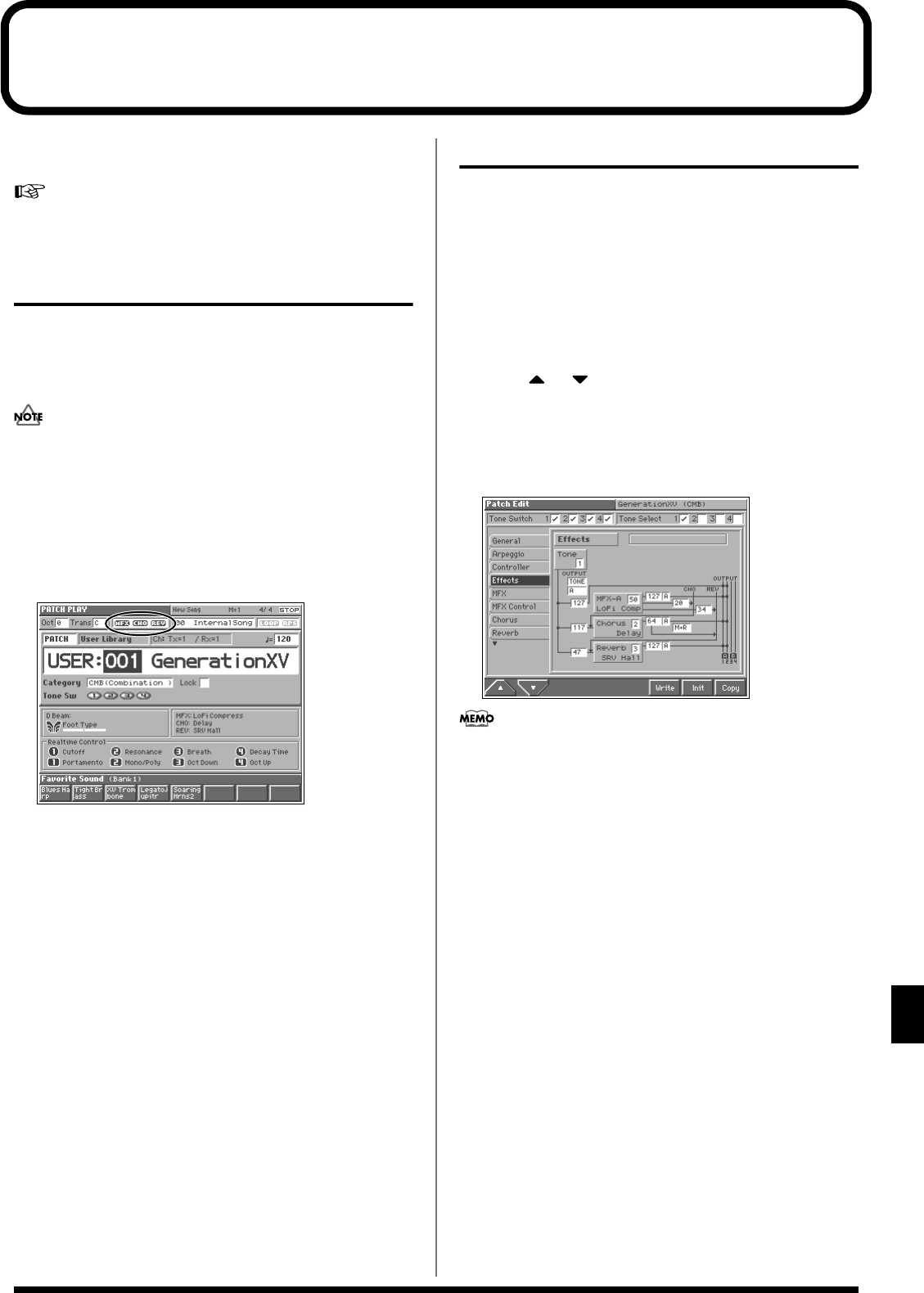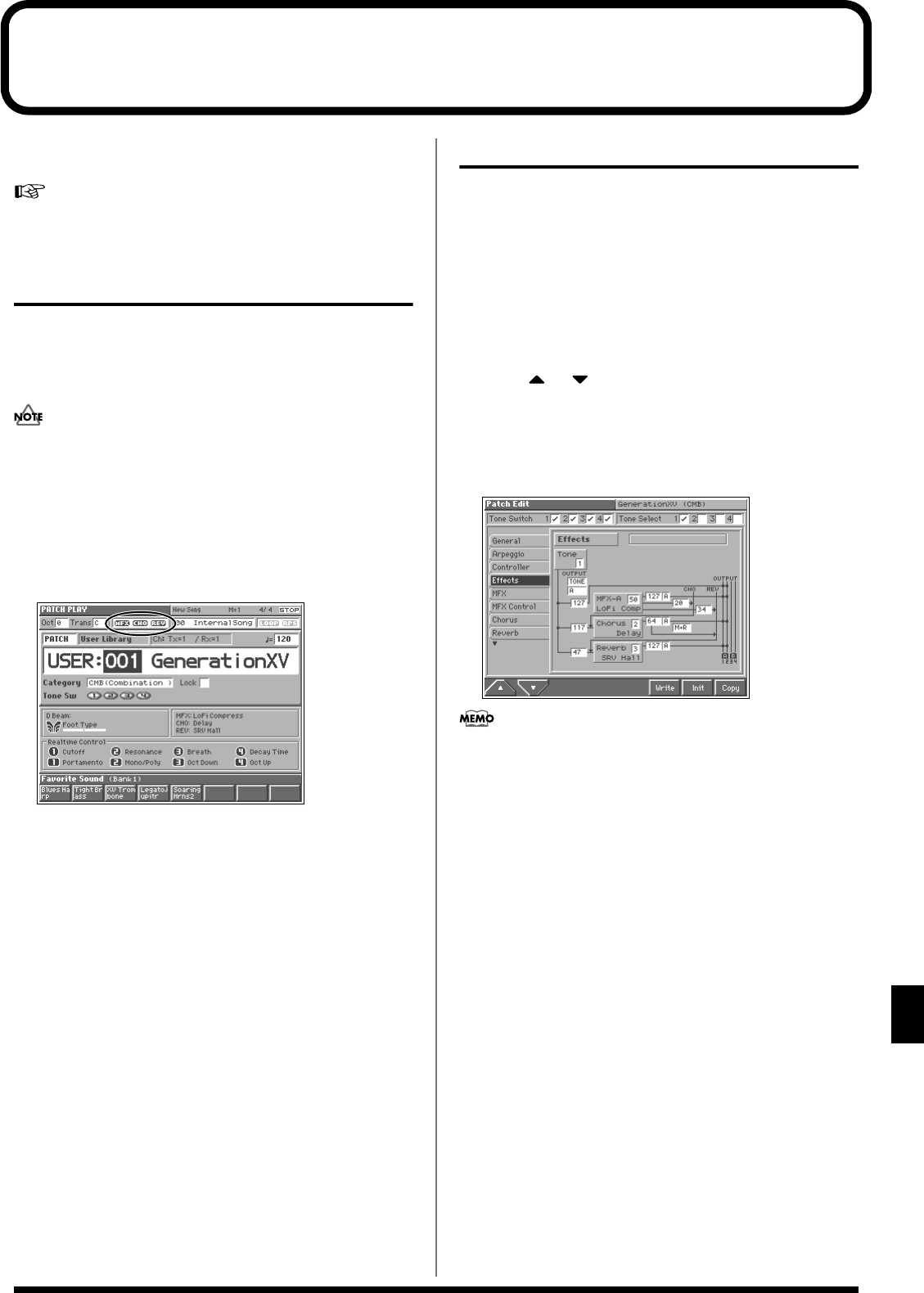
165
Adding Effects
Adding Effects
This section explains the procedures and settings for applying effects
in each mode.
For details of the Fantom’s onboard effects, refer to “About the
Onboard Effects” (p. 23).
Turning Effects On and Off
The Fantom’s onboard effects can be turned on/off as a whole. Turn
these settings OFF when you wish to listen to the unprocessed sound
as you create a sound, or when you wish to use external effects
processors instead of the built-in effects.
Effect ON/OFF settings are global Fantom settings. These
settings cannot be made for each Patch or Performance
individually.
The PLAY screen for each mode provides effect switches that allow
you to turn the three effects on/off. Use [CURSOR] to move the
cursor to the effect switches located in the upper part of the screen,
and turn the VALUE dial or press [INC] or [DEC] to turn the switch
on/off.
fig.14-01
• MFX: Switches multi-effects on and off.
• CHO: Switches chorus on and off.
• REV: Switches reverb on and off.
Applying Effects in Patch Mode
Specifying How the Sound Will Be
Output (Effects)
Here you can make overall settings for effects, and the output
destination and level of each signal.
1. Select the sound for which you want to make output settings
(p. 32, p. 40).
2. Press [MENU] to access the Menu window.
3. Press or to select a “Patch Edit” or “Rhythm Edit,”
and then press [8 (Select)].
The Patch Edit screen appears.
4. Press [1 (▲)] or [2 (▼)] to select the “Effects” tab.
A screen like the one shown below appears.
fig.14-02_50
When “MFX,” “CHO,” “REV” (effect switches) are turned off,
effects processors that are turned off will be indicated by a
dashed outline in the “Effects” setting screen.
5. Use [CURSOR] to move the cursor to the parameter you
wish to modify.
6. Turn the VALUE dial or press [INC]/[DEC] to get the value
you want.
7. Repeat steps 5–6 to specify how the sound will be output.
8. If you wish to save the changes you’ve made, press [6
(Write)] to perform the Save operation (p. 45). If you do not
wish to save changes, press [EXIT] to return to the previous
screen.