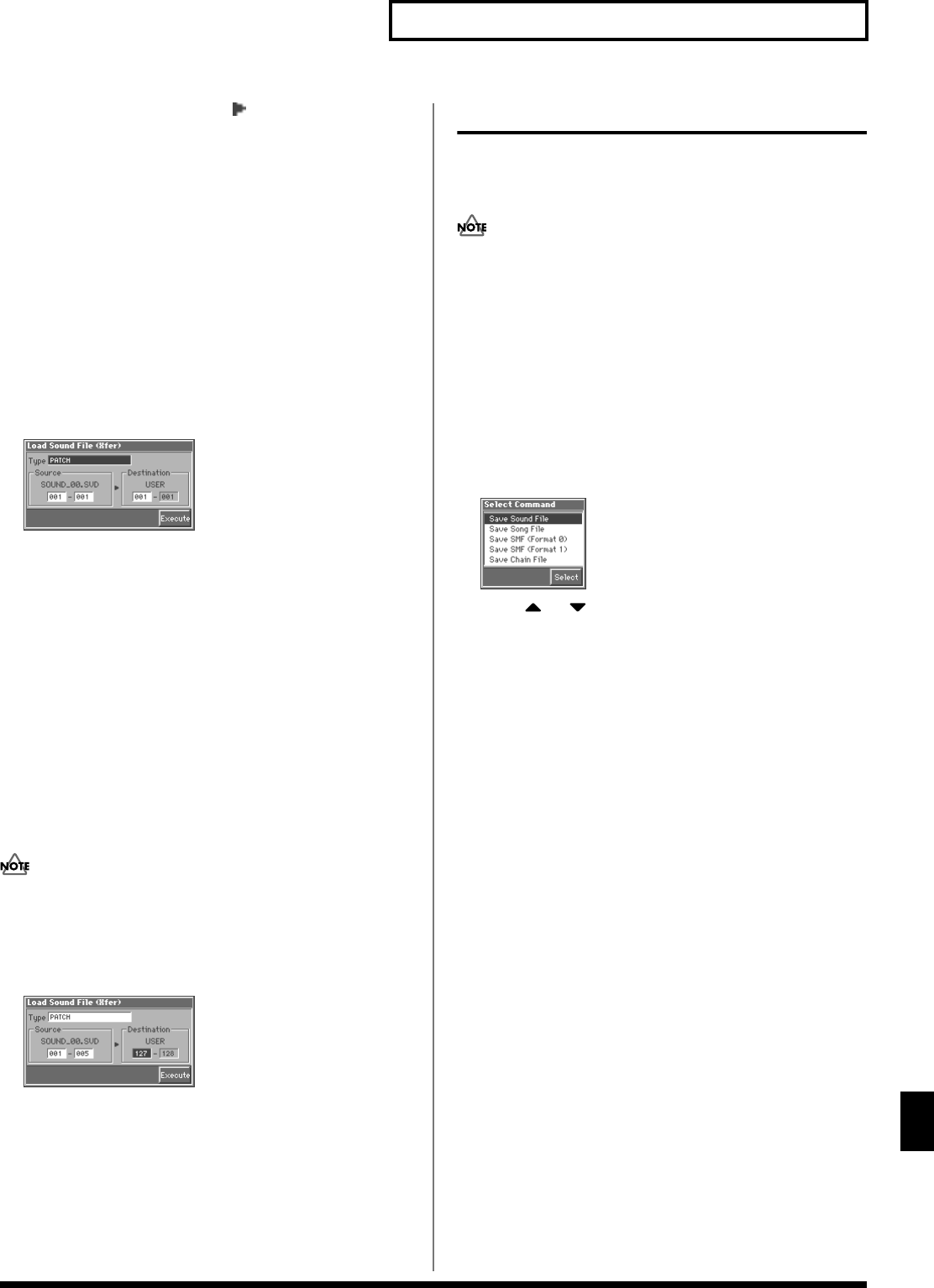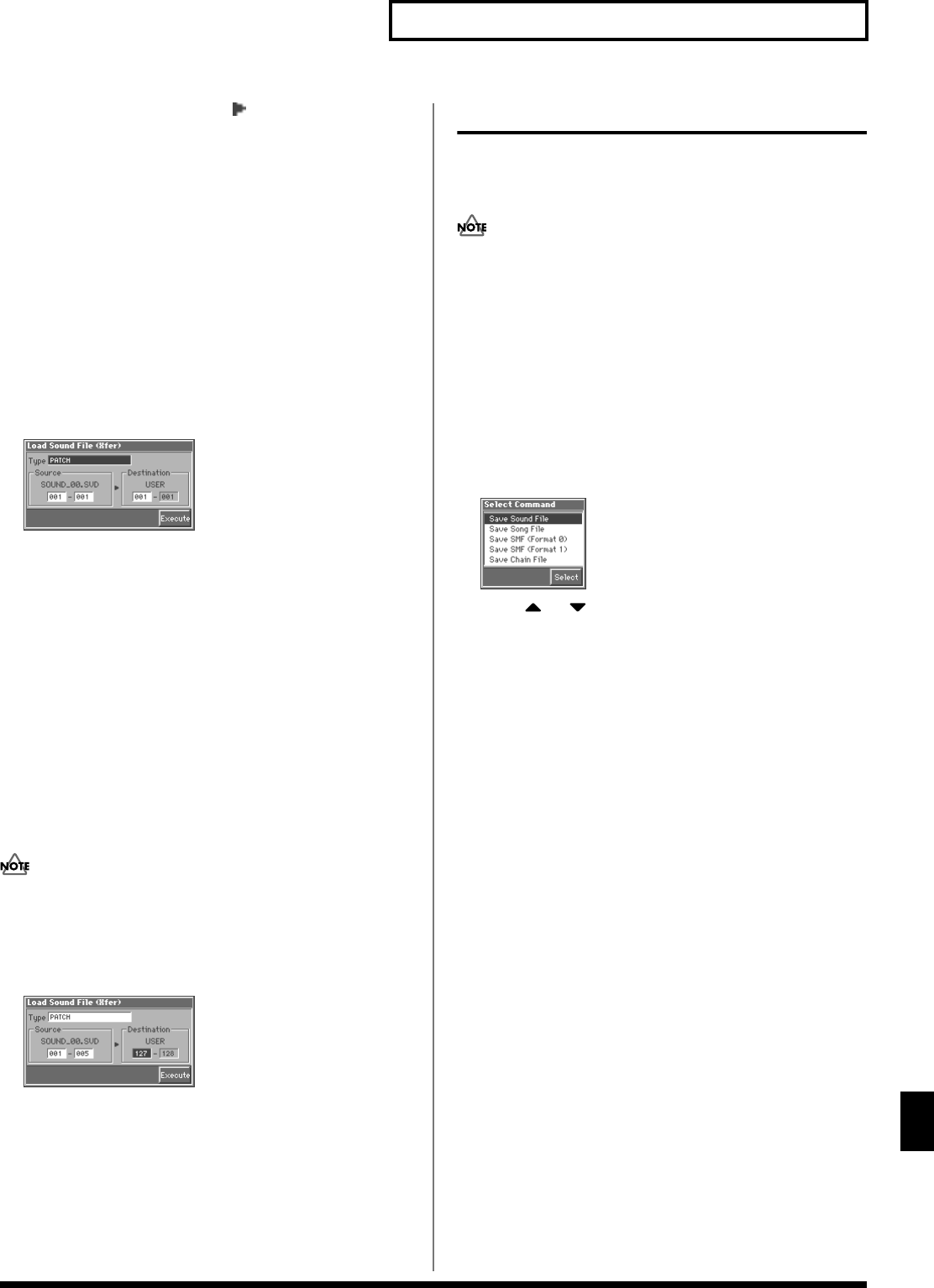
189
Disk-Related Functions (Disk Utility)
Disk-Related Functions (Disk Utility)
3. Move the cursor to the right of “” (load destination), and
select the load-destination track (TRK 1–16) or pattern
(PTN001–100).
4. Press [8 (Execute)] to execute the operation.
Loading Individual Items of Sound
Data
If you have selected a sound file (extension “.SVD”), you can load
individual items of sound data. Patch, rhythm set, multitimbre, or
performance settings will be loaded into user memory, and system
settings will be loaded into system memory.
1. After step 3 of “Loading a File from Disk into the Fantom
(Load),” press [6 (Xfer)].
The Load Sound File (Xfer) window appears.
fig.16-05_50
2. Move the cursor to “Type,” and select the type of data that
will be transferred.
PATCH 001-128: Patch
RHYTHM 001-016: Rhythm Set
MULTITIMBRE 01-16: Multitimbre
PERFORMANCE 01-64: Performance
SYSTEM: System
FAVORITE PATCH: Favorite list for patches
FAVORITE PERFORMANCE: Favorite list for performances
3. If you will be loading patch, rhythm set, multitimbre, or
performance settings, move the cursor to “Source,” and
specify the range of data that will be transferred. Then move
the cursor to “Destination,” and specify the starting number
of the load destination.
If you carry out this operation while set so there is more data at
the load source than can fit into the load destination, as much of
the source data as possible will be loaded into the destination,
starting with the beginning of the source data.
(Example)
fig.16-05a_50
If the above settings are made and transmission is executed, only the
two PR-A group patches 001 and 002 will be transmitted to USER
group patches 127 and 128.
4. Press [8 (Execute)].
Saving Data on Disk (Save)
This function saves a song stored in internal memory (internal song),
patch, rhythm set, multitimbre or performance settings, or a data file
containing System settings to disk.
• Data cannot be saved to the master disks of Standard MIDI File
releases, etc. from Roland.
• Song data with copyrighted information cannot be re-saved in
the Standard MIDI File format.
• When saving data in Standard MIDI File format, Pattern track
and muted Phrase track data will not be saved. However,
Pattern Call messages recorded on a Phrase track will be
converted into actual sequencer data as they are saved.
1. Access the Disk Utility screen (p. 187).
2. Press [2 (Save)].
The Select Command window appears.
fig.16-06_50
3. Press or to select the format in which the data will
be saved.
Save Sound File: User memory patches, rhythm sets,
multitimbres, performances, and the system settings and favorite
list settings will be saved to disk as a single data file. The file
name extension “.SVD” is automatically attached.
Save Song File: Saves song in internal memory to disk in the
MRC Pro song format. The settings of the currently selected
multitimbre/performance will also be saved together with this.
The file name extension “.SVD” is automatically attached.
Save SMF (Format 0): Converts a song in internal memory to
Standard MIDI File format 0 data (one Phrase track contains the
entire sequencer data) and saves it to disk. The file name
extension “.MID” is automatically attached.
Save SMF (Format 1): Converts a song in internal memory to
Standard MIDI File format 1 data (sequencer data consists of two
or more Phrase tracks) and saves it to disk. The file name
extension “.MID” is automatically attached.
Save Chain File: Chain play settings will be saved to disk as a
chain file. The file name extension “.SVC” is automatically
attached.