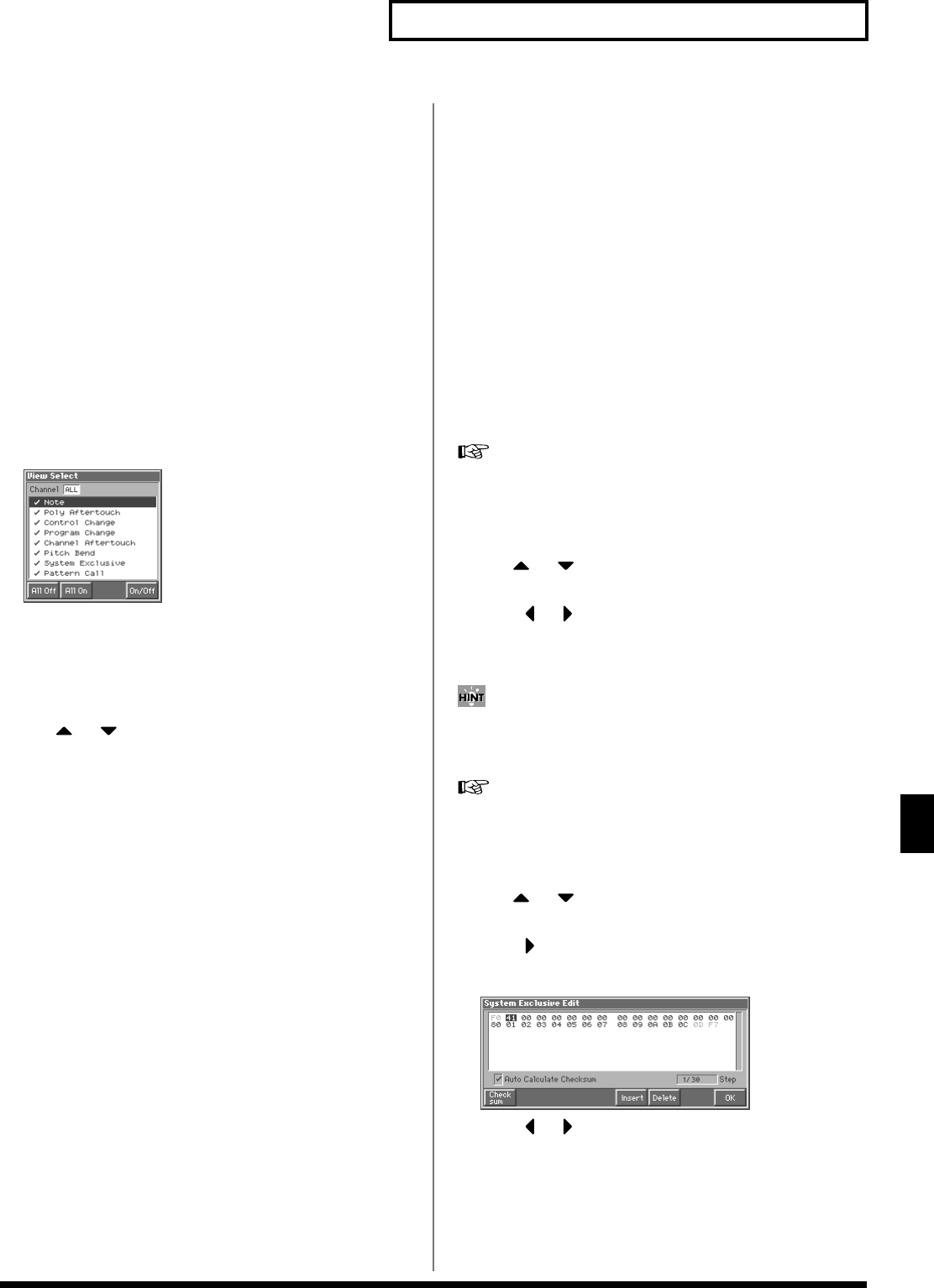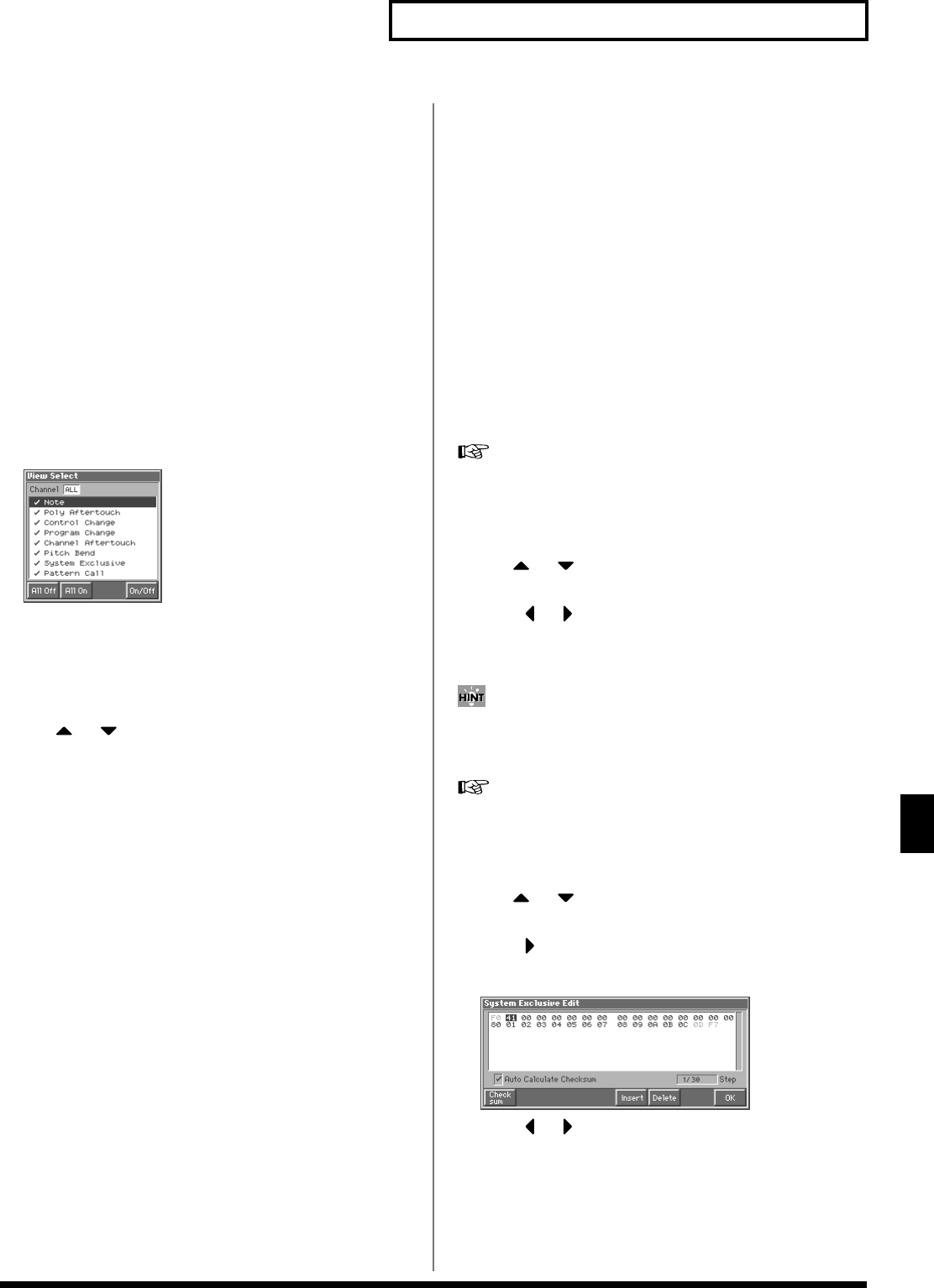
155
Editing Songs
Editing Songs
Data Handled by the Beat Track
The Beat track records time signature data.
Beat Change
This specifies the time signature (Beat).
Viewing sequencer data (View)
Since a phrase track or pattern contains a large amount of sequencer
data, the display may be cluttered and difficult to read. For this
reason, the Fantom lets you specify the type(s) of sequencer data that
will be displayed in the screen. This is convenient when you want to
check or edit only a specific type of sequencer data.
1. Access the Microscope window.
2. Press [7 (View)].
The View Select window appears.
fig.11-31_50
3. Move the cursor to “Channel,” and select the MIDI channel
of the sequencer data that you want to view.
If you want to view sequencer data of all MIDI channels, select
“ALL.” If you want to view only sequencer data of a specific
MIDI channel, select “1”–”16.”
4. Use or to select the sequencer data that will be
displayed.
Note: Note messages. These MIDI messages represent notes.
Poly Aftertouch: Polyphonic aftertouch. These MIDI messages
apply aftertouch to individual keys.
Control Change: Control change messages. These MIDI
messages apply various effects such as modulation or
expression.
Program Change: Program change messages. These MIDI
messages select sounds.
Channel Aftertouch: Channel aftertouch messages. These MIDI
messages apply aftertouch to an entire MIDI channel.
Pitch Bend: Pitch bend messages. These MIDI messages change
the pitch.
System Exclusive: System exclusive messages. These MIDI
messages are used to make settings unique to the Fantom, such
as those for the sound parameters.
Pattern Call: Pattern Call messages. This data causes a pattern
to play back.
5. Press [8 (On/Off)] to specify whether each type of message
will be displayed or not.
The message will be displayed if the check mark (✔) is assigned,
and will not be displayed if the check mark is removed.
If you press [5 (All Off)], none of the sequencer data will be
displayed.
If you press [6 (All On)], all of the sequencer data will be
displayed.
6. Press [EXIT] to close the View window.
Editing the Sequencer Data
You can edit the parameters of the sequencer data recorded in a
phrase track or pattern. However, it is not possible to change the
type of MIDI message itself, such as changing a control change
message into a pitch bend message.
For details on each type of sequencer data refer to “Sequencer
Data Handled by a Phrase Track/Pattern” (p. 154).
1. Access the Microscope window for the track or pattern
whose sequencer data you want to edit (p. 153).
2. Use or to move the cursor to the sequencer data
that you want to edit.
3. Press or to move the cursor to the parameter you
wish to modify.
4. Turn the VALUE dial or press [INC]/[DEC] to edit the value.
When editing the Note Number of note or polyphonic aftertouch
data, or the On Velocity or Off Velocity of a note, you can also
specify the value by playing a key on the keyboard.
If you want to edit a system exclusive message, refer to “Editing
a System Exclusive Message,” below.
Editing a System Exclusive Message
1. Use or to move the cursor to the location of the
system exclusive message that you want to edit.
2. Press to move the cursor to “Ex.”
The System Exclusive Edit window appears.
fig.11-32_50
3. Press or to move the cursor to the data that you want
to edit.