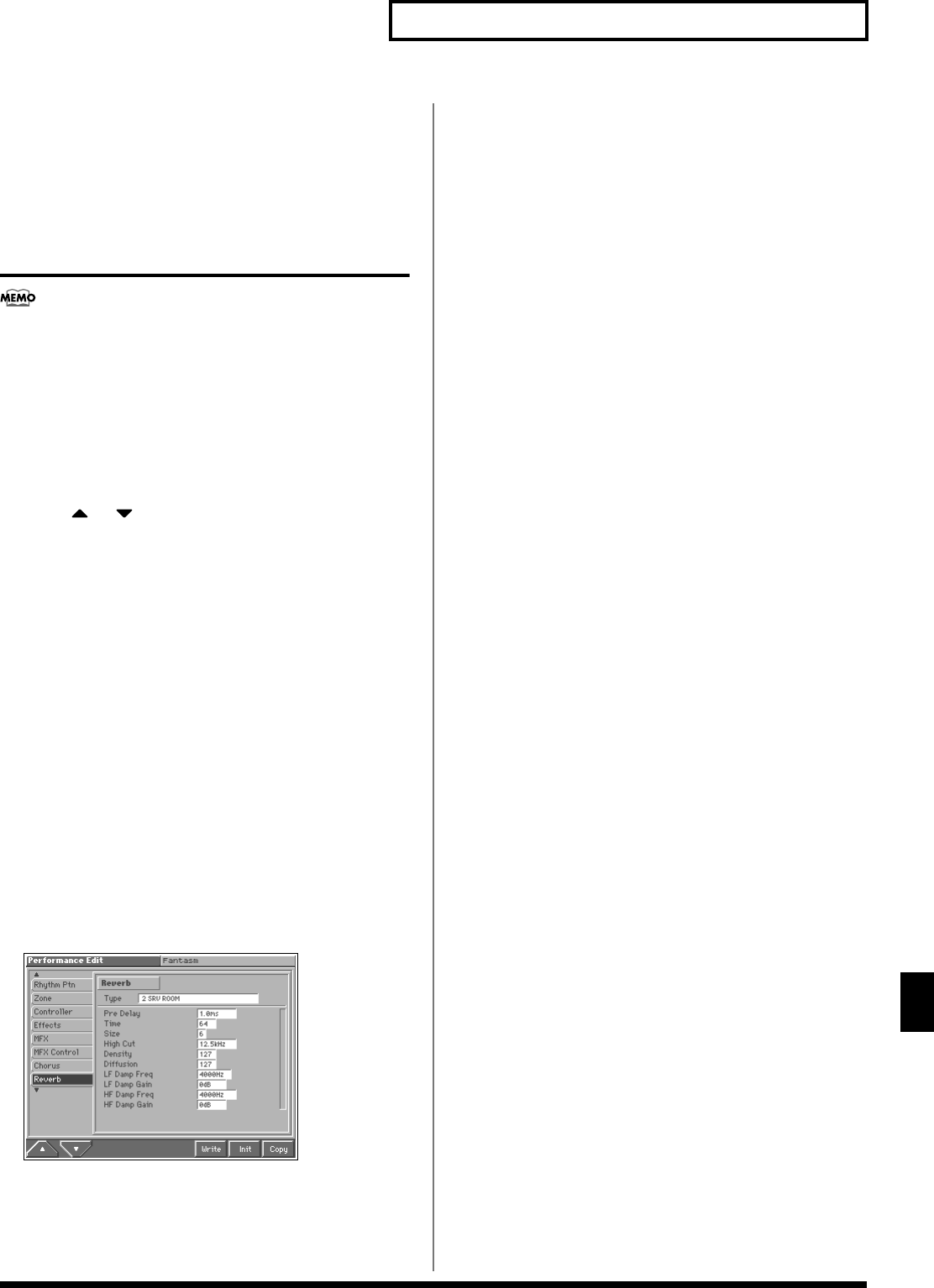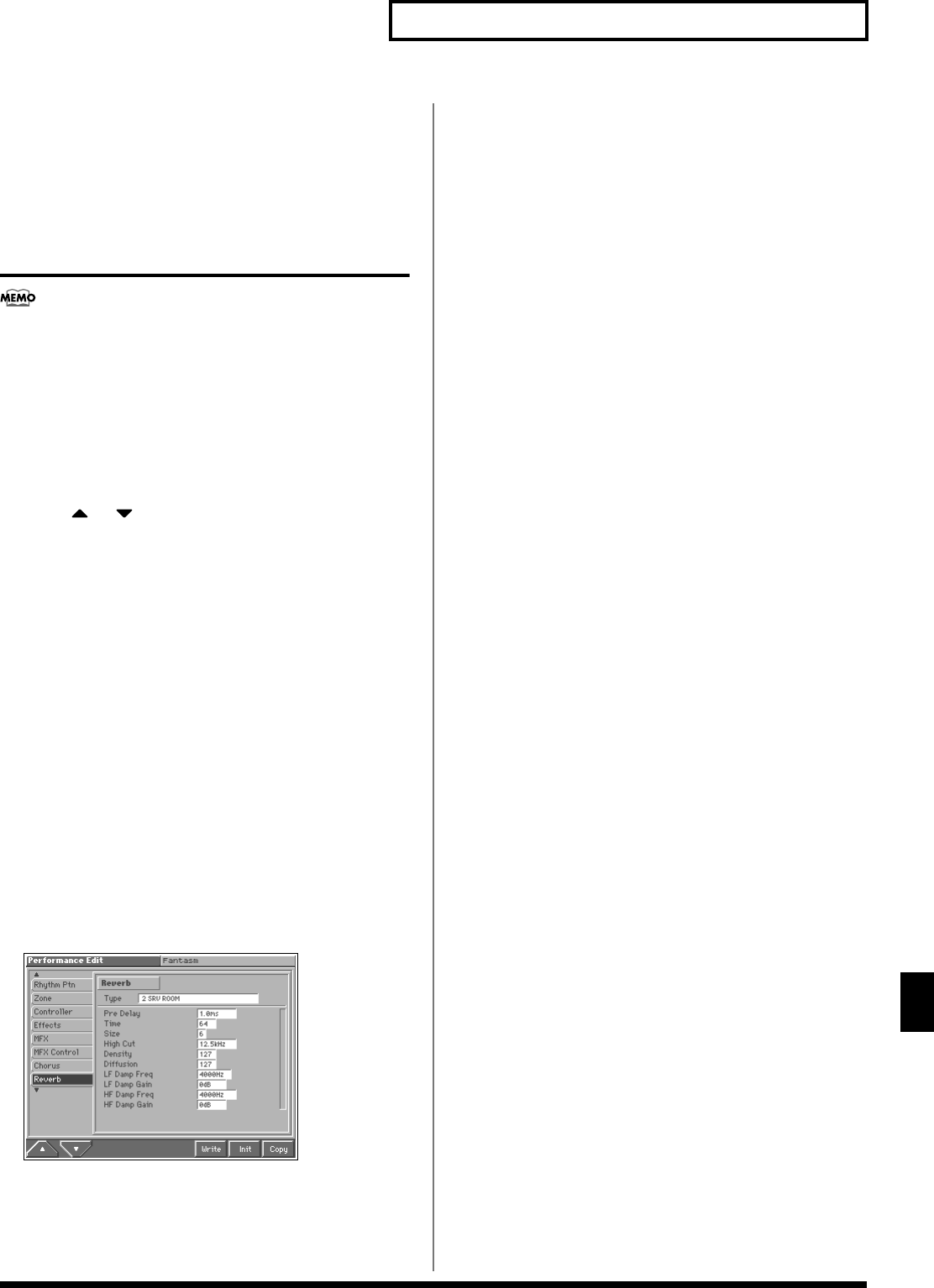
177
Adding Effects
Adding Effects
In this setting screen, you can edit the parameters of the chorus/
delay that is selected by the Chorus Type setting. For details on the
parameters that can be edited, refer to “Chorus Parameters”
(Sound/Parameter List).
Making Reverb Settings
(Reverb)
Here we will explain how to make reverb settings in
Performance mode. The procedure is the same when making
settings in Patch mode or Multitimbre mode.
Setting Procedure
1. Select the sound to which you want to apply the reverb (p.
85).
2. Press [MENU] to access the Menu window.
3. Press or to select a “Performance Edit,” and then
press [8 (Select)].
The Performance Edit screen appears.
4. Press [1 (▲)] or [2 (▼)] to select the “Reverb” tab.
The reverb parameter setting screen appears.
5. Use [CURSOR] to move the cursor to the parameter you
wish to modify.
6. Turn the VALUE dial or press [INC]/[DEC] to get the value
you want.
7. Repeat steps 5–6 to make the reverb settings.
8. If you wish to save the changes you’ve made, press [6
(Write)] to perform the Save operation (p. 93). If you do not
wish to save changes, press [EXIT] to return to the previous
screen.
Functions of Parameters
Reverb
fig.14-10_50
Type (Reverb Type)
Selects the type of Reverb.
Value
0 OFF: Reverb is not used.
1 REVERB: Normal Reverb
2 SRV ROOM: This reverb simulates typical room acoustic
reflections.
3 SRV HALL: This reverb simulates typical concert hall acoustic
reflections.
4 SRV PLATE: This reverb simulates a reverb plate, a popular type
of artificial reverb unit that derives its sound from the vibration of a
metallic plate. You can also achieve unusual metallic-sounding
reverbs using “SRV PLATE.”
5 GM2 REVERB: General MIDI 2 reverb
In this setting screen, you can edit the parameters of the reverb that
is selected by the Reverb Type setting. For details on the parameters
that can be edited, refer to “Reverb Parameters” (Sound/Parameter
List).