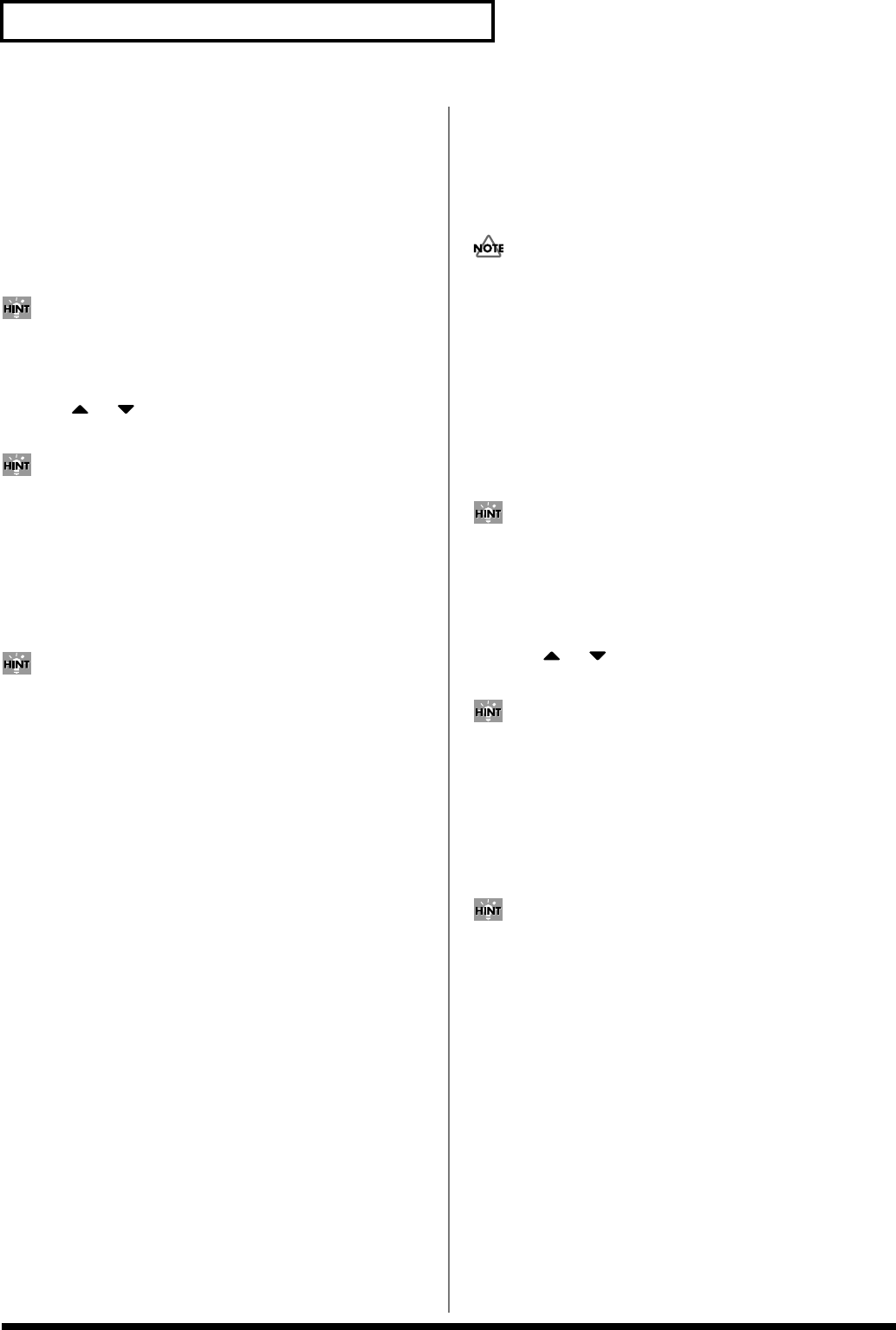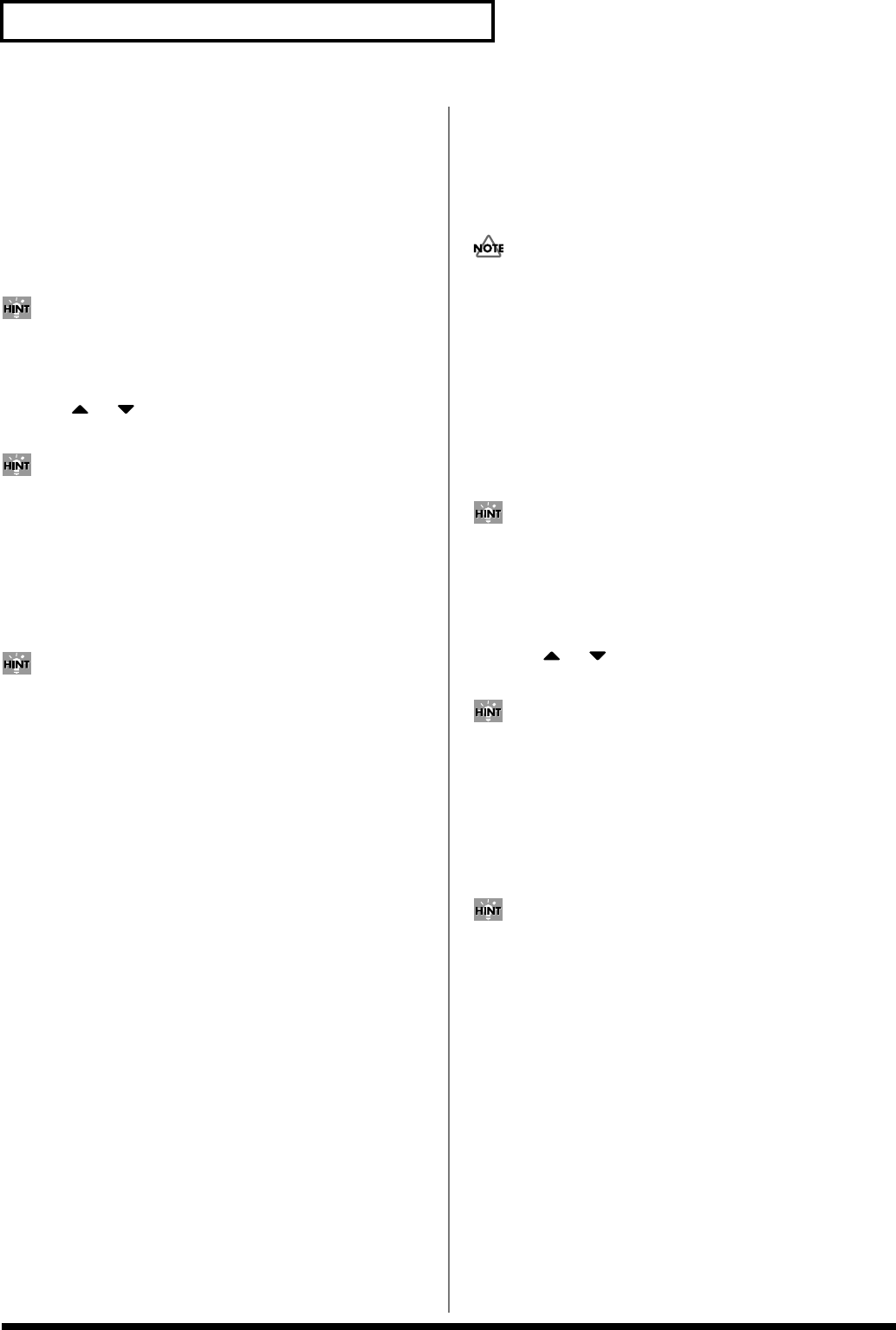
158
Editing Songs
Changing the Tempo Midway
Through the Song
If you want to change the tempo midway through the song, insert a
new Tempo Change into the tempo track. The song will play back at
that tempo following the location at which the tempo change was
inserted. However, if you want to create gradual tempo changes
such as ritardando or accelerando, it is more convenient to use
Tempo Recording (p. 130).
If you want to make the entire song faster or slower, modify the
playback tempo in one of the PLAY screens.
1. Access the Microscope window for the tempo track (p. 153).
2. Press or to move the cursor to the location at which
you want to insert a tempo change.
If the location at which you want to insert a tempo change is not
shown in the display, move the cursor to the appropriate
location (measure-beat-clock), and specify the location of the
tempo change.
3. Press [1 (Create)] to insert a tempo change.
4. The inserted tempo change will have the default value, so
modify it as necessary.
If you are not satisfied with the results of executing this
operation, press [MENU], and from the Menu window that
appears, select “Undo Micro Edit” to return to the state prior to
execution (Undo).
Changing the Time Signature
Midway Through the Song
If you want to change the time signature midway through the song,
insert a new Beat Change. The song will play back using that time
signature for measures following the inserted beat change.
• It is not possible to change the time signature in the middle of a
measure. You must change the time signature at the beginning of
a measure.
• If the time signature of the beat track differs from the pattern
beat (p. 128) setting, the setting of the beat track will be used. For
example, if a pattern with a 3/4 time signature is assigned in the
middle of a 4/4 song, the pattern will not be aligned correctly
with the other phrase tracks. To make this play back correctly,
insert a 3/4 beat change into the beat track. To return the time
signature to 4/4, insert a 4/4 beat change into the measure that
follows the last measure of the pattern.
If you want to change the time signature from a measure that is
later than the end of the song, or if it is ok to change the length of
the song, you will find it more convenient to use the track edit
Insert Measure function (p. 145).
1. Access the Microscope window for the beat track (p. 153).
2. Press or to move the cursor to the location at which
you want to insert a beat change.
If the location at which you want to insert the beat change is not
shown in the display, move the cursor to the appropriate
location (measure-beat-clock), and specify the location at which
the beat change is to be inserted.
3. Press [1 (Create)] to insert the beat change.
4. The inserted beat change will have the default values, so
edit it as necessary.
If you are not satisfied with the results of executing this
operation, press [MENU], and from the Menu window that
appears, select “Undo Micro Edit” to return to the state prior to
execution (Undo).