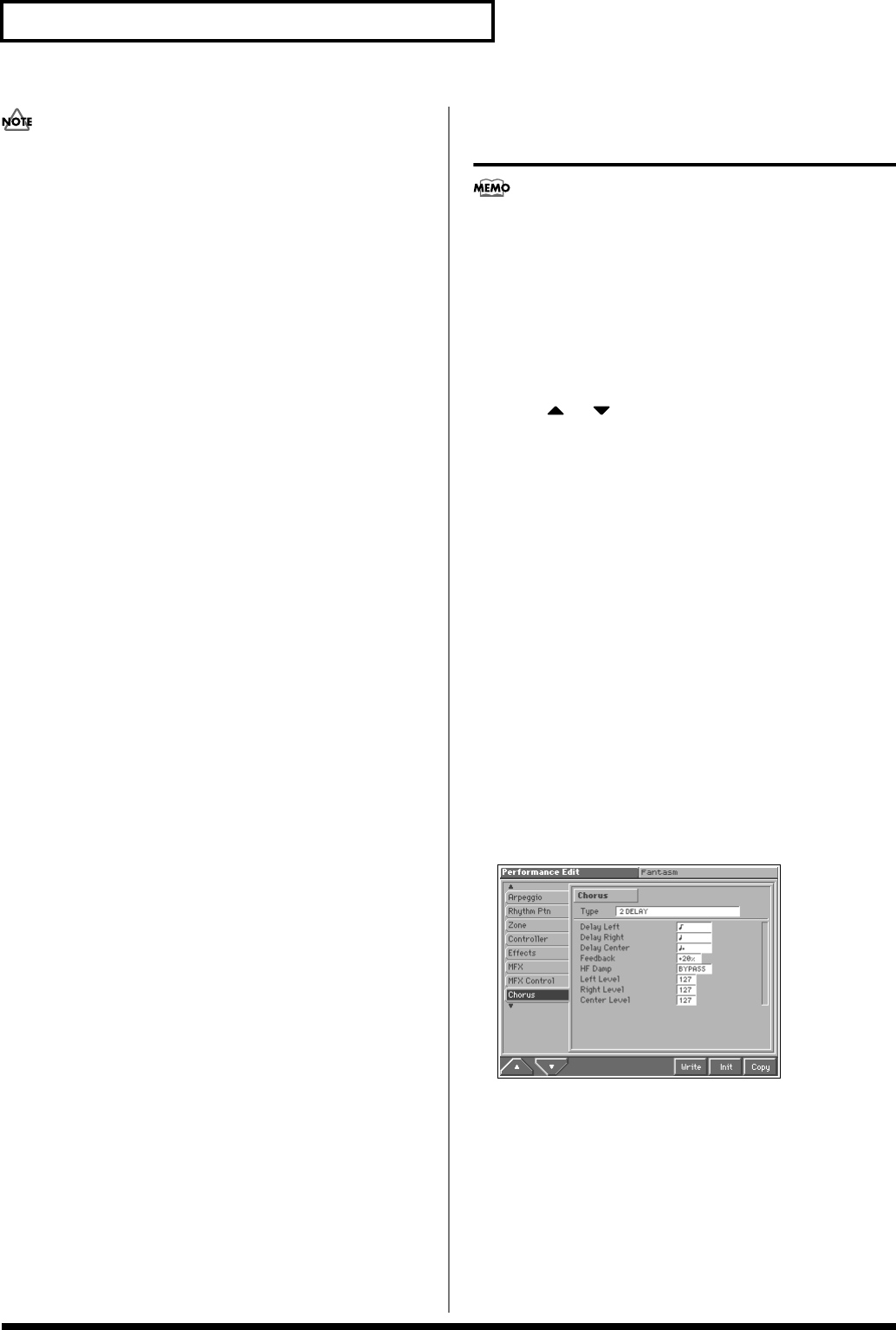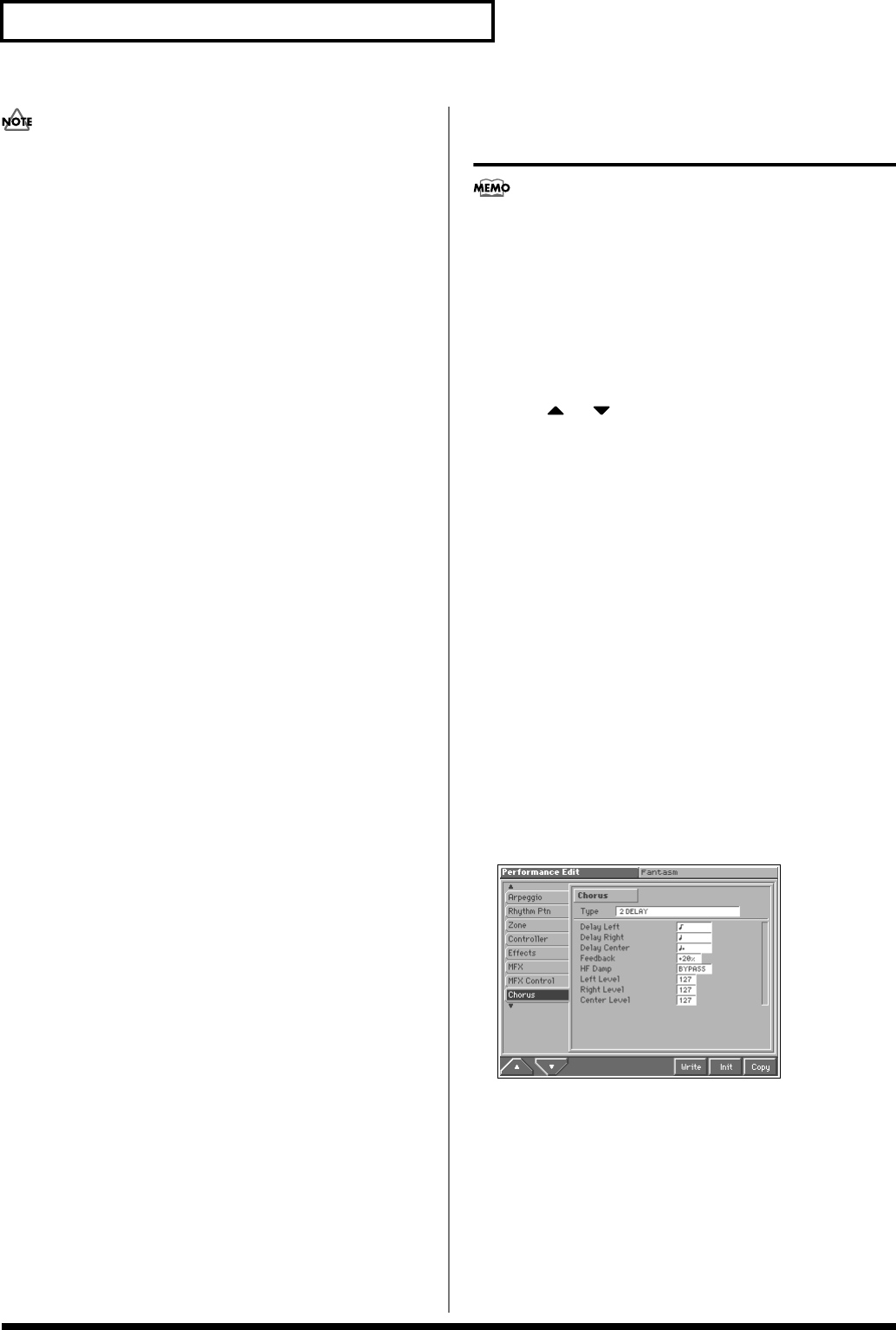
176
Adding Effects
• In patch/rhythm set mode, there are parameters that determine,
for each tone/rhythm tone, whether or not Pitch Bend,
Controller Number 11 (Expression) and Controller Number 64
(Hold 1) are received (p. 51). When these settings are “ON,” and
the MIDI messages are received, then when any change is made
in the settings of the desired parameter, the Pitch Bend,
Expression, and Hold1 settings also change simultaneously. If
you want to change the targeted parameters only, then set these
to “OFF.”
• There are parameters that determine whether or not specific
MIDI messages are received for each MIDI channel (p. 103, p.
119). When using the multi-effects control, confirm that any
MIDI messages used for the multi-effects control will be
received. If the Fantom is set up such that reception of MIDI
messages is disabled, then the multi-effects control will not
function.
Destination 1–4 (Multi-Effects Control
Destination 1–4)
Sets the multi-effects parameters to be controlled with the multi-
effects control. The multi-effects parameters available for control will
depend on the multi-effects type. For details, refer to “Multi-Effects
Parameters” (Sound/Parameter List).
Sens 1–4 (Multi-Effects Control Sensitivity 1–4)
Sets the amount of the multi-effects control’s effect that is applied.
To make an increase in the currently selected value (to get higher
values, move to the right, increase rates, and so on), select a positive
value; to make a decrease in the currently selected value (to get
lower values, move to the left, decrease rates, and so on), select a
negative value. When both positive and negative are selected, the
changes are greater as the value increases. To have no effect applied,
select “0.”
Value: -63–+63
MFX Control Channel (Multi-Effects Control
Channel)
This determines the channel that will be used for reception when
using the Multi-effects Control to modify multi-effects parameters in
real time, when the MFX Source parameter (p. 173) is set to “PRF” or
“MLT.” Set this to “OFF” when the Multi-effects Control is not being
used.
Value: 1–16, OFF
Making Chorus Settings
(Chorus)
Here we will explain how to make chorus settings in
Performance mode. The procedure is the same when making
settings in Patch mode or Multitimbre mode.
Setting Procedure
1. Select the sound to which you want to apply the chorus (p.
85).
2. Press [MENU] to access the Menu window.
3. Press or to select a “Performance Edit,” and then
press [8 (Select)].
The Performance Edit screen appears.
4. Press [1 (▲)] or [2 (▼)] to select the “Chorus” tab.
The chorus parameter setting screen appears.
5. Use [CURSOR] to move the cursor to the parameter you
wish to modify.
6. Turn the VALUE dial or press [INC]/[DEC] to get the value
you want.
7. Repeat steps 5–6 to make the chorus settings.
8. If you wish to save the changes you’ve made, press [6
(Write)] to perform the Save operation (p. 93). If you do not
wish to save changes, press [EXIT] to return to the previous
screen.
Functions of Parameters
Chorus
fig.14-09_50
Type (Chorus Type)
Selects either chorus or delay.
Value
0 OFF: Neither chorus or delay is used.
1 CHORUS: Chorus is used.
2 DELAY: Delay is used.
3 GM2 CHORUS: General MIDI 2 chorus