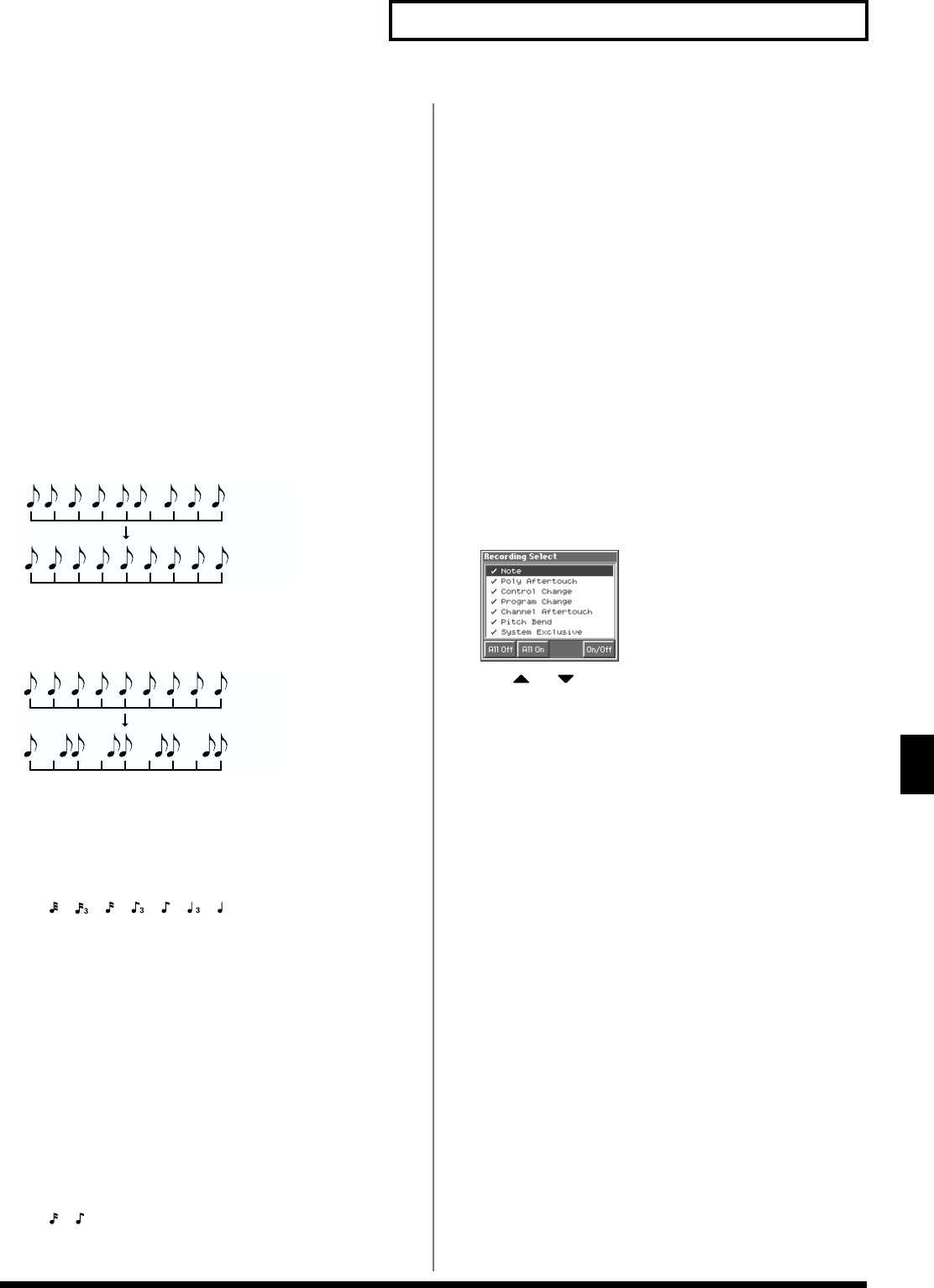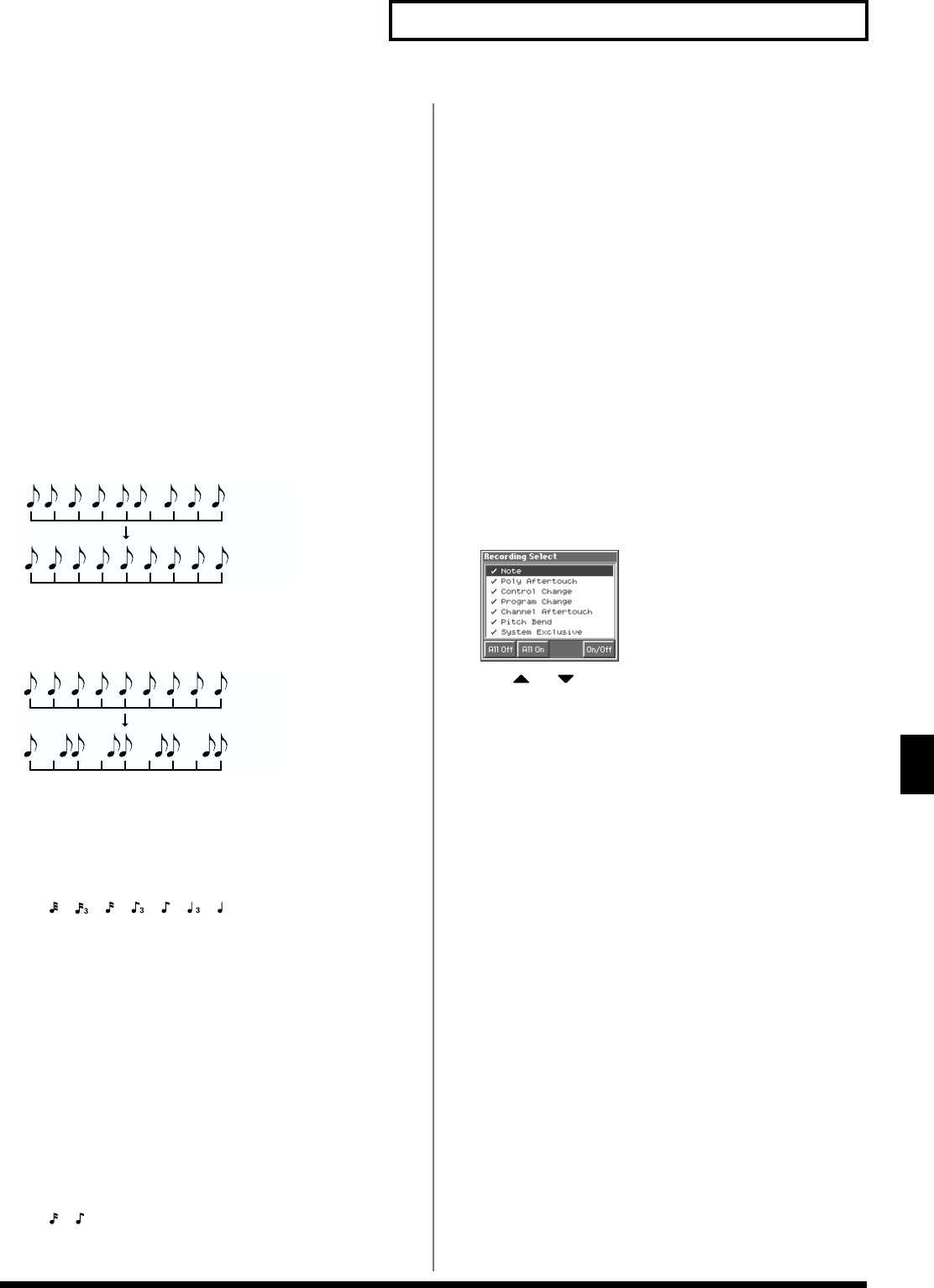
131
Recording Songs
Recording Songs
Correct the Timing of Your Playing
as You Record (Recording Quantize)
The Quantize function automatically corrects inaccuracies in the
timing of your keyboard performance, aligning the notes to accurate
timing intervals. During realtime recording, you can quantize while
you record.
Set the following recording parameters in addition to the basic
settings described in step 3 of “Basic Operation for Realtime
Recording” (p. 129).
Quantize
Specify whether to quantize while recording.
Value
OFF: Quantize will not be applied while recording.
GRID: Grid Quantize will be applied while recording. Use this when
you want the timing to be accurate, such as when recording drums
or bass.
fig.10-05.e
SHUFFLE: Shuffle Quantize will be applied while recording. Use
this when you want to give the rhythm a “shuffle” or “swing”
character.
fig.10-06.e
Grid Resolution
Make this setting when you are using Grid Quantize. Specify the
quantization interval in terms of a note value. Select the shortest note
value that will occur in the range to which Grid Quantize will be
applied.
Value: , , , , , ,
Strength (Grid Quantize Strength)
Make this setting when you are using Grid Quantize. It specifies the
degree to which notes will be adjusted toward the timing intervals
specified by the Grid Resolution parameter. With a setting of
“100%,” the notes will be corrected precisely to the timing of the
Grid Resolution parameter. As you lower this setting, the note
timing will be corrected to a lesser extent, and with a setting of “0%”
the timing will not be adjusted at all.
Value: 0–100
Shuffle Resolution
When you are using Shuffle Quantize, make this setting to specify
the note value used for quantization.
Value: ,
Rate (Shuffle Quantize Rate)
Make this setting when using Shuffle Quantize. It specifies the
degree to which the backbeat will be separated from the downbeat
specified by the Shuffle Resolution parameter. With a setting of
“50%,” the backbeat will be exactly between adjacent downbeats.
With a setting of “0%,” the backbeat will be moved to the same
timing as the preceding downbeat. With a setting of “100%,” the
backbeat will be moved to the same timing as the following
downbeat.
Value: 0–100
Selecting the Sequencer Data that
will Be Recorded (Recording Select)
When you use realtime recording, all of your sequencer data will
normally be recorded. If you want to avoid recording a specific type
of data, you can turn its Recording Select setting “OFF.”
1. Access the Recording Standby window (p. 129).
2. Press [8 (RecSel)].
The Recording Select window appears.
fig.10-07_50
3. Use or to select the sequencer data (MIDI
messages) that will be recorded.
Note: Note messages. These MIDI messages represent notes.
Poly Aftertouch: Polyphonic aftertouch. These MIDI messages
apply aftertouch to individual keys.
Control Change: Control change messages. These MIDI
messages apply various effects such as modulation or
expression.
Program Change: Program change messages. These MIDI
messages select sounds.
Channel Aftertouch: Channel aftertouch messages. These MIDI
messages apply aftertouch to an entire MIDI channel.
Pitch Bend: Pitch bend messages. These MIDI messages change
the pitch.
System Exclusive: System exclusive messages. These MIDI
messages are used to make settings unique to the Fantom, such
as sound parameters.
4. Press [8 (On/Off)] to specify whether the message will be
recorded or not recorded.
The message will be recorded if you assign a check mark (✔),
and will not be recorded if you remove the check mark.
If you press [5 (All Off)], no sequencer data will be recorded.
If you press [6 (All On)], all of the sequencer data will be
recorded.
5. Press [EXIT] to close the Recording Select window.
Grid quantize with Resolution =
Shuffle quantize with Rate = 75%