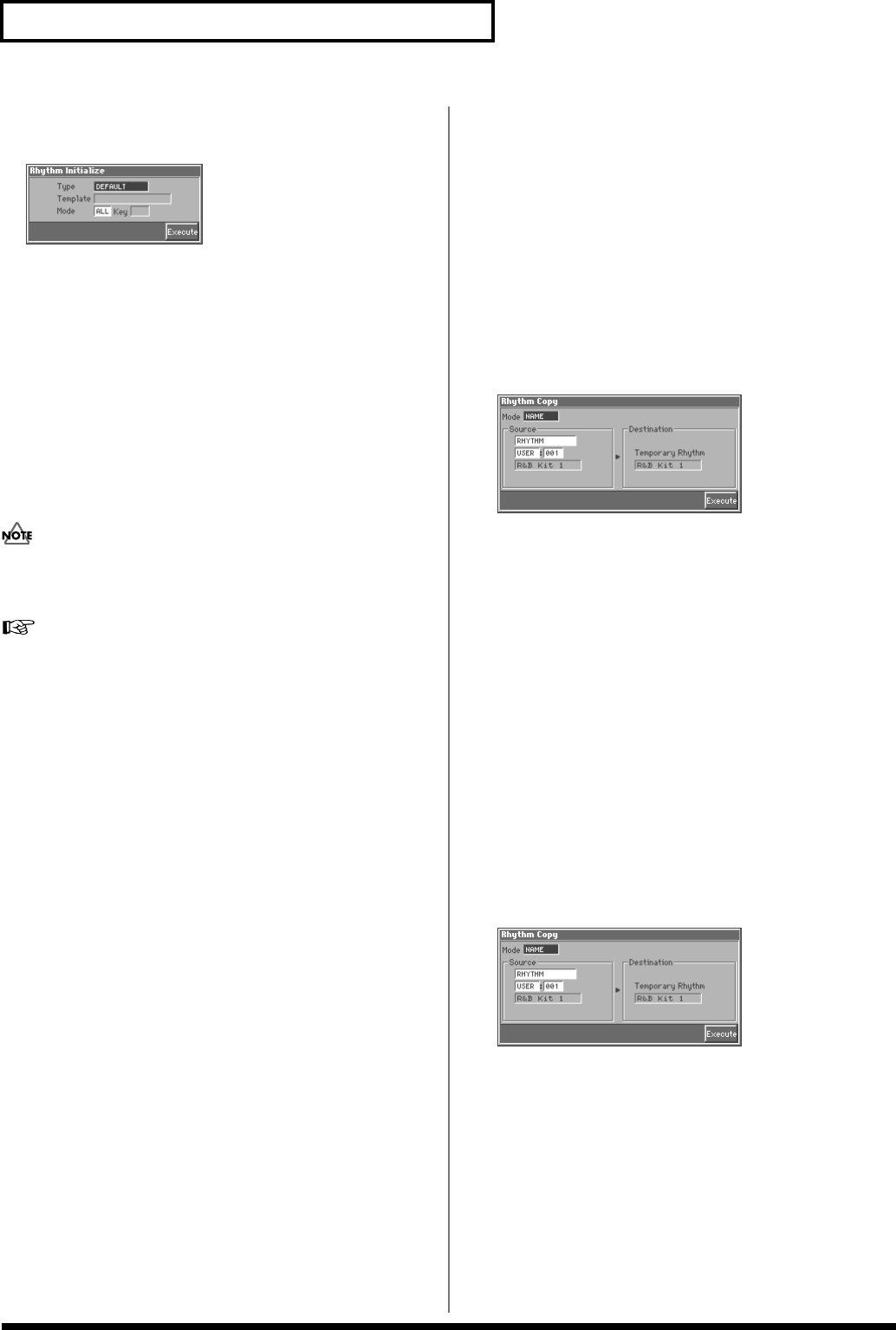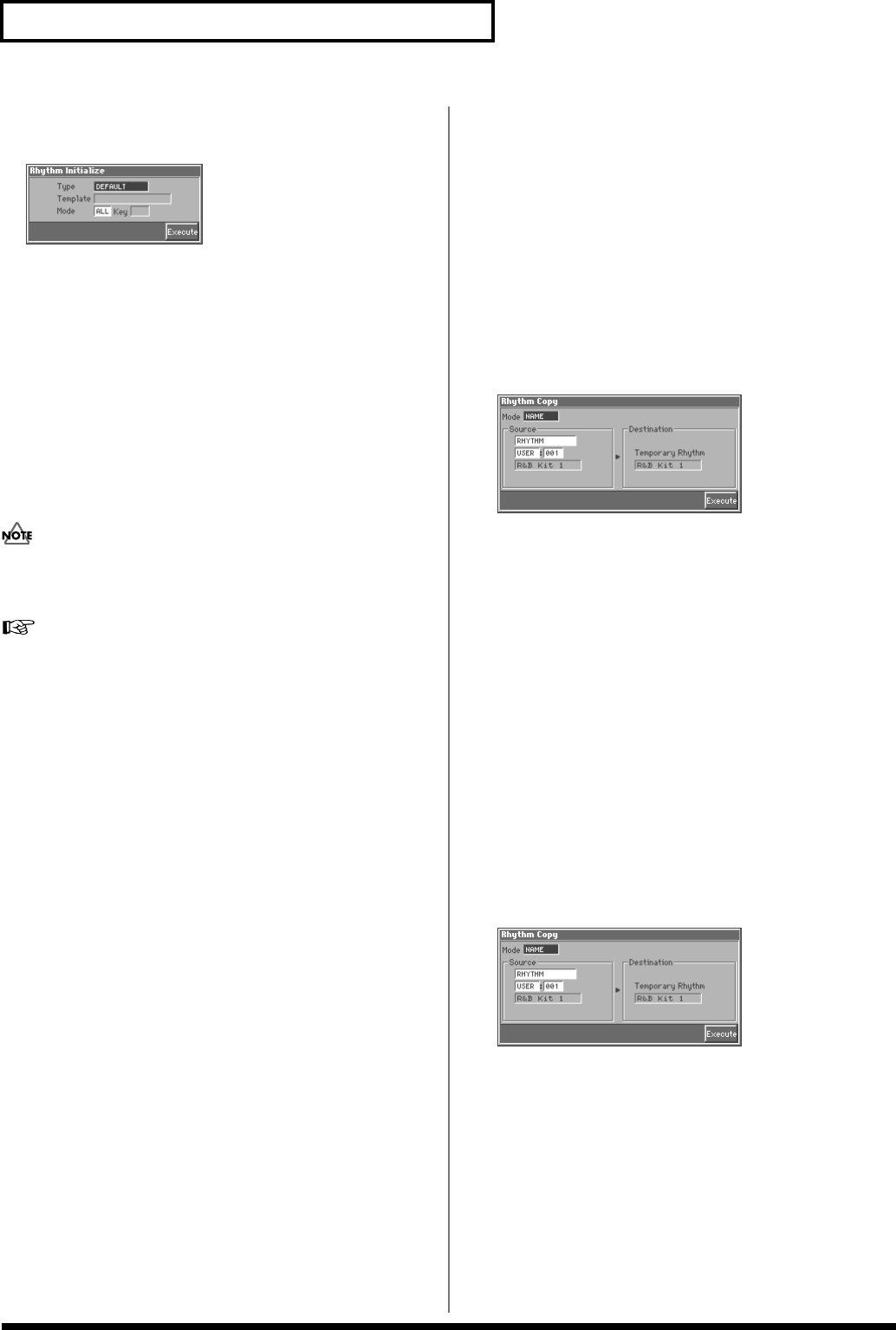
70
Creating a Rhythm Set
3. Press [7 (Init)].
The Rhythm Initialize window appears.
fig.04-03_50
4. Move the cursor to “Type,” and select the initialization type.
Type (Initialize Type)
There are three initialize methods. Select either of them depending
on the application.
DEFAULT: Resets the currently selected rhythm set in the
Temporary memory to the standard values. This is called a ‘Initial
Data.’ Use this setting when you wish to create a sound from scratch.
PRESET: Resets the currently selected rhythm set in user memory to
the factory settings.
MFX TEMPLATE: The multi-effect settings of the currently selected
patch will be set to the MFX template settings.
If the currently selected rhythm set is preset memory (PRST)
data, initializing with the “PRESET” setting will set the values to
those of the identically numbered user memory.
For details regarding MFX template, refer to “MFX Template
List” (Sound/Parameter List).
5. If you’ve set the initialization type to “DEFAULT” or
“PRESET,” move the cursor to “Mode” and select the
initialization mode.
Mode (Initialize Mode)
ALL: The rhythm set will be initialized.
KEY: A rhythm tone will be initialized. Move the cursor to “Key”
and select the rhythm tone that will be initialized. Key (rhythm tone)
settings can be made by pressing a note.
6. If you’ve set the initialization type to “MFX TEMPLATE,”
move the cursor to “Template” and select an MFX template.
7. Press [8 (Execute)].
The initialization will be carried out, and you’ll be returned to
the Rhythm Edit screen.
Copying Rhythm Set Settings (Copy)
This operation copies the settings of any desired rhythm set to the
currently selected rhythm set. You can use this feature to make the
editing process faster and easier.
Basic Procedure for Rhythm Set Copy
1. Access the PATCH PLAY screen, and select the copy-
destination rhythm set (p. 40).
2. Access the Rhythm Edit screen (p. 69).
3. Press [8 (Copy)].
The Rhythm Copy window appears.
fig.04-04_50
4. Move the cursor to “Mode,” and select the data that you
wish to copy.
Three types of copy are available: Rhythm Set Name Copy,
Rhythm Set Effects Copy, and Rhythm Tone Copy. You
should select the one that is relevant to the type of data you wish
to copy. For details refer to “Types of Rhythm Set Copy”
(following section).
5. Move the cursor to “Source,” and select the copy-source
sound.
6. Press [8 (Execute)] to execute the Copy operation.
7. Press [EXIT] to return to the Rhythm Edit screen.
Types of Rhythm Set Copy
Rhythm Set Name Copy (NAME)
The name of a patch, rhythm set, multitimbre, or performance will
be copied to the currently selected rhythm set.
fig.04-04_50